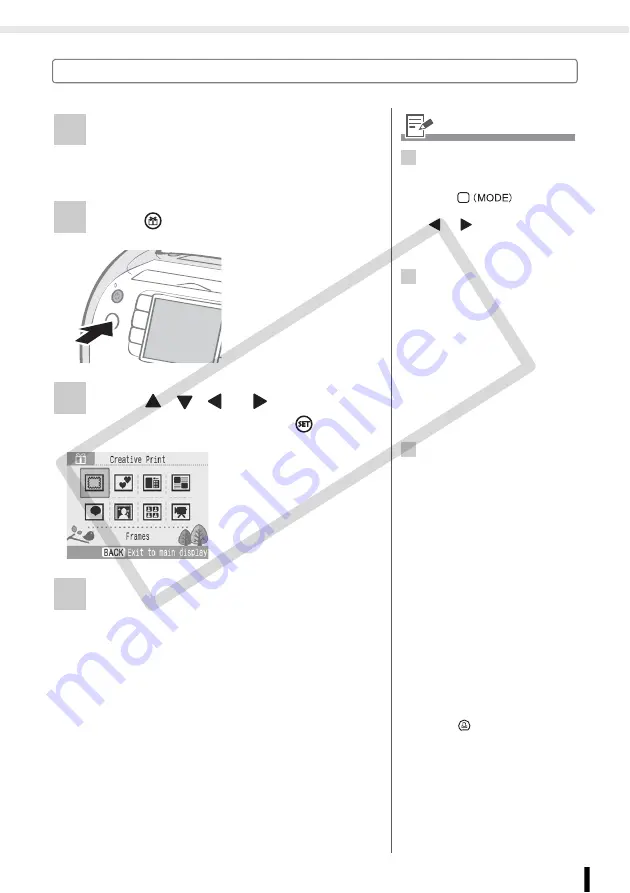
Creative Print
41
Printing from Memory Cards
How to Use the Menu (Creative Print)
1
Turn the printer on, and insert the
memory card into the appropriate
memory card slot (p. 31).
2
Press .
3
Press
,
,
or
to select the
desired function and press
.
4
Make settings and then print.
• For detailed settings for each item, refer to
• The Creative Print
menu is displayed.
2
• When printing the favorite
images added to the printer with
the Creative Print function,
press
and change
the print mode to Favorite with
or
(p. 18).
• Creative Print is not available
when the print mode is Reprint.
3
• Only [Image Effects], [ID Photo]
and [Movie Print] are displayed
when the black and white
cartridge (Easy Photo Pack E-
P25BW) is inserted into the
printer (p. 21).
• Only [Frames] and [Clip Art] are
displayed when the gold or
silver print supporting cartridge
(Easy Photo Pack E-P20G/E-
P20S) is inserted into the printer
(p. 21).
4
• Multiple functions cannot be
applied to an image at the same
time.
• Each function is available only
for a single image for each
printing. You can select several
images up to frame number with
[Multi Layout].
• If you change the cartridge
while making settings, the
settings, such as trimming or
position, are automatically
adjusted to fit the new cartridge.
• If the new cartridge does not
support the set function or
setting, the screen will return to
the Creative Print menu.
• Print confirmation screen (the
finished image) is displayed
after finishing each setting.
Press
to start printing.
CO
PY
Содержание 2675B001 - SELPHY ES3 Photo Printer
Страница 1: ...Printer User Guide CDP E063 010 CANON INC 2008 ENGLISH COPY ...
Страница 7: ...7 Getting Started Getting Started COPY ...
Страница 69: ...69 Reprinting Reprinting Reprint images from the printing history COPY ...
Страница 98: ...98 Appendix Appendix COPY ...
Страница 124: ...COPY ...
















































