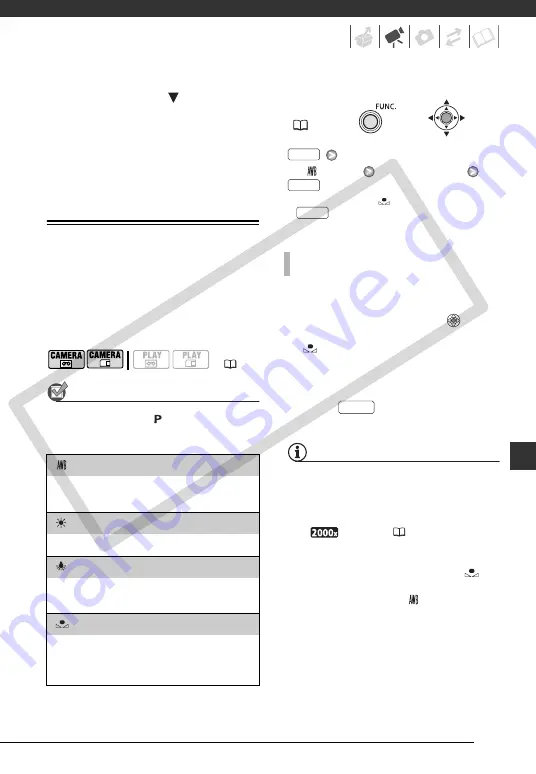
47
4
Push the joystick (
) toward
[BACK] to lock and save the
exposure setting.
If you operate the zoom during
exposure lock, the brightness of the
image may change.
White Balance
The white balance function helps you
accurately reproduce colors under
different lighting conditions so that
white objects will always look truly
white in your recordings.
POINTS TO CHECK
Recording program: [
PROGRAM AE]
Options
Default value
[
AUTO]
Desired option*
* When you select [
SET], do not press
and continue instead with the
procedure below.
1 Point the camcorder at a white
object, zoom in until it fills the
whole screen and press (
).
When the adjustment is completed,
stops flashing and stays on. The
camcorder retains the custom
setting even if you turn off the
camcorder.
2 Press
to save the setting
and close the menu.
NOTES
• When you select the custom white balance:
- Set the custom white balance in a
sufficiently illuminated place.
- Select a zoom type other than
[
DIGITAL] (
33).
- Reset the white balance when the
lighting conditions change.
- Depending on the light source,
may keep flashing. The result will still
be better than with [
AUTO].
• Custom white balance may provide
better results in the following cases:
- Changing lighting conditions
- Close-ups
- Subjects in a single color (sky, sea or
forest)
(
[
AUTO]
Settings are automatically set by the camcorder.
Use this setting for outdoor scenes.
[
DAYLIGHT]
For recording outdoors on a bright day.
[
TUNGSTEN]
For recording under tungsten and tungsten type
(3-wavelength) fluorescent lighting.
[
SET]
Use the custom white balance setting to make
white objects appear white under colored
lighting.
FUNC.
T
O
SET
THE
CUSTOM
WHITE
BALANCE
FUNC.
FUNC.
FUNC.
FUNC.
CO
PY






























