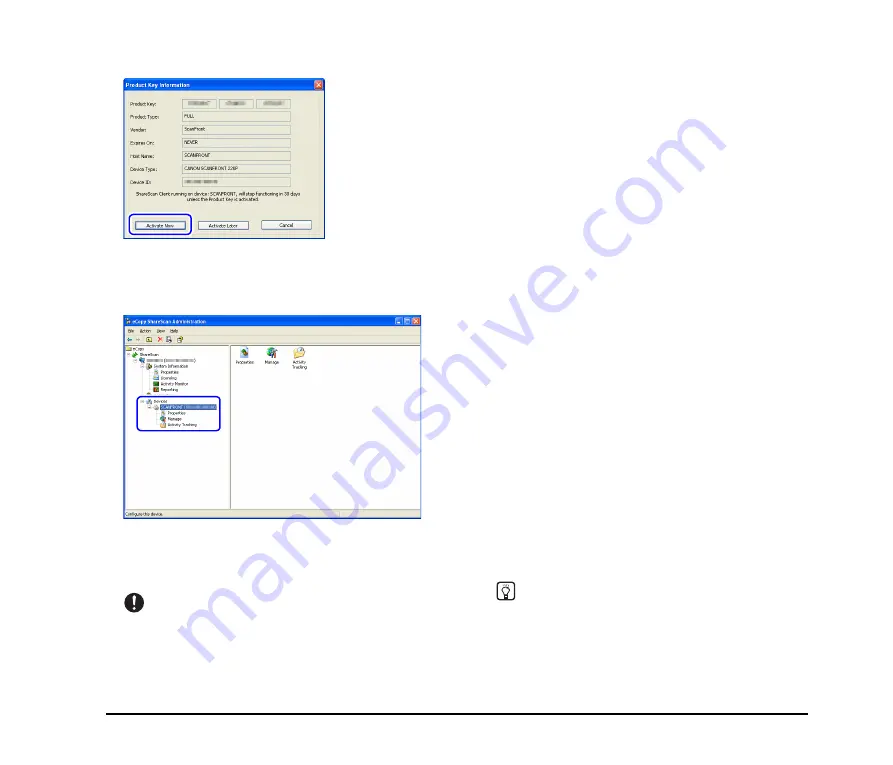
23
9.
Click [Activate Now].
The [Product Key Information] dialog box closes, and the
product key that you entered is activated via the Internet.
When activation is complete, the device is registered under
[Devices] in the device tree.
This completes device registration. The connection
between the device and eCopy ShareScan Services
Manager is established, and you can now use the device.
IMPORTANT
• If firewall software (Windows Firewall included with Windows
XP or other commercially available firewall software) is
running on the computer on which Services Manager is
installed, you may not be able to register the device with the
above procedure. In such cases, you must configure settings
to permit passage of the device through the firewall. For
details, refer to the operating instructions for the computer or
related documents, or contact your network administrator.
• When activating the product key, the computer will connect to
the Internet. If the administrator computer cannot connect to
the Internet, activation can be performed manually. For
details, refer to the eCopy ShareScan 4.5 Installation and
Setup Guide (electronic manual).
• You can also click [Activate Later] in step 9. You will still be
able to use the device in this case, but only for a period of 30
days.
❏
Installing Quick Connect
The eCopy ShareScan 4.5 Setup CD-ROM also includes a
connector application for eCopy ShareScan called Quick
Connect. Quick Connect is a simplified connector
application that allows you to flexibly specify the save
destination for scanned images. To use the application,
you must install it on the computer on which ShareScan
Manager is installed.
Follow the procedure below to install the application.
1.
Insert the eCopy ShareScan 4.5 Setup CD-ROM into
the CD-ROM drive on the computer.
The [Launch] window appears.
2.
Click [Software Installation].
3.
Click [Install Quick Connect].
4.
Select a language and click [OK].
Quick Connect installation starts.
5.
Follow the instructions on the screen to complete
installation.
Hint
For details on how to use Quick Connect, refer to the
eCopy
Quick Connect Administrator's Guide
(electronic manual).
















































