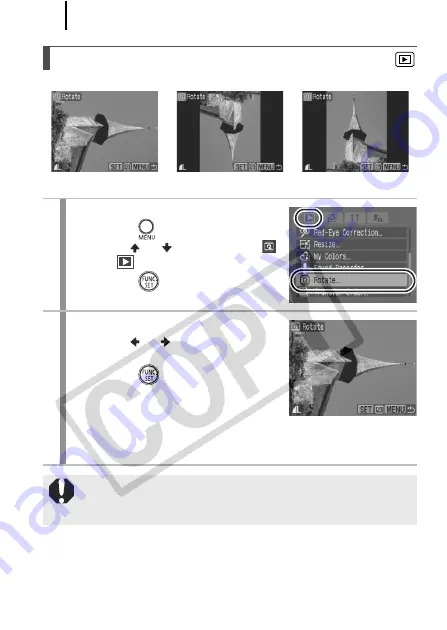
Playback/Erasing
174
Images can be rotated clockwise 90° or 270° in the display.
Rotating Images in the Display
1
Select [Rotate].
1.
Press the
button.
2.
Use the
or
button to select
in the
menu.
3.
Press the
button.
2
Rotate.
1.
Use the
or
button to select an
image to rotate.
2.
Press the
button.
• Cycle through the 90°/270°/original
orientations with each press of the
FUNC./SET
button.
• This also can be set in the index playback mode.
When images are downloaded to a computer, the orientation of
images rotated by the camera will depend upon the software
used to download the images.
Original
90°
270°
Содержание 2082B001
Страница 41: ...Learning More ...
















































