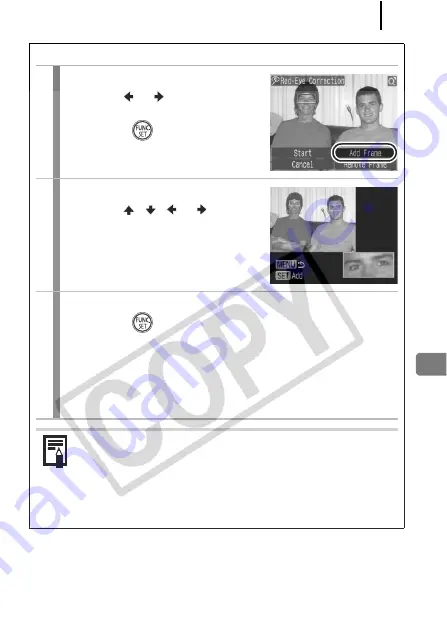
Playback/Erasing
183
Adding Correction Frames
1
Select [Add Frame].
1.
Use the
or
button to select
[Add Frame].
2.
Press the
button.
• The green frame is displayed.
2
Move the frame position.
1.
Use the
,
,
or
button to
move the frame.
• You can change the size of the
frame with the zoom lever.
3
Add a frame.
1.
Press the
button.
• The correction frame will be added and the frame color will
change to white.
• Press the
FUNC./SET
button to add additional frames.
• You can add up to a maximum of 35 correction frames.
• Press the
MENU
button to cancel adding the frame.
To correctly perform red-eye correction, take note of the
following (refer to the image in Step 2):
- Adjust the correction frame size so that it only surrounds
the red-eye portion to be corrected.
- When there are several subjects with red-eye, be sure to
add one correction frame per subject.
Содержание 2082B001
Страница 41: ...Learning More ...
















































