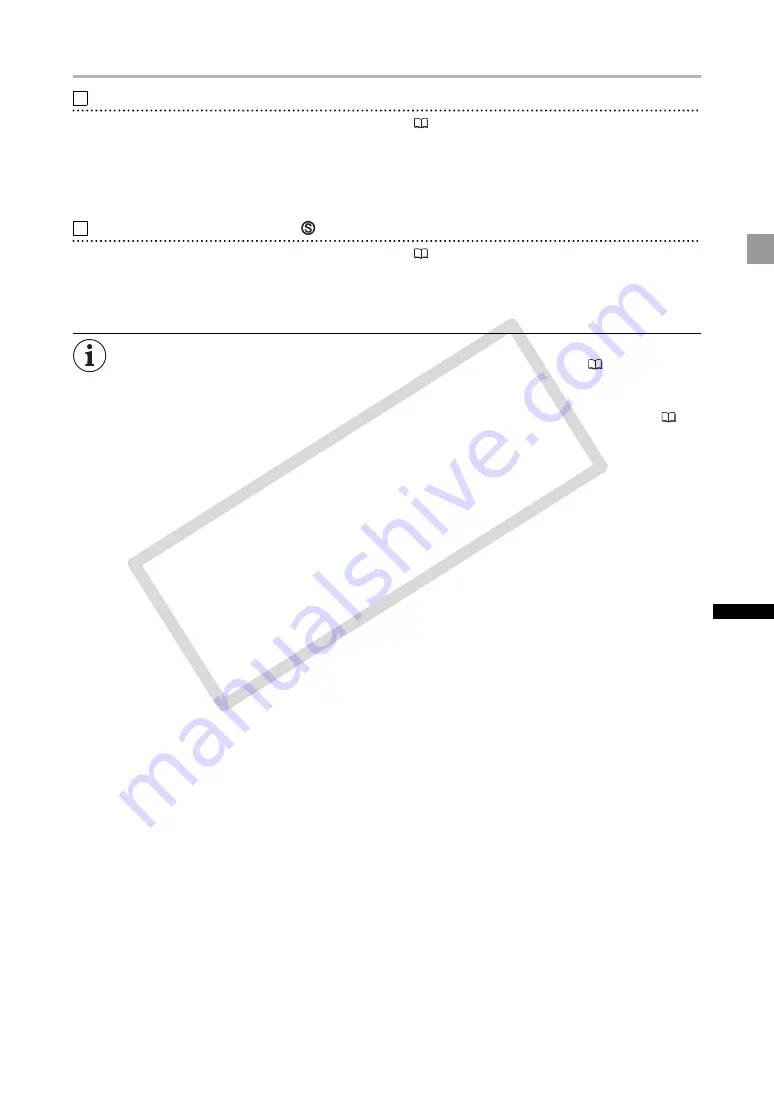
89
Exte
rna
l Conne
c
tions
Connection to a Standard Definition TV or Monitor
Using the COMPONENT OUT Terminal
• Refer to the connection diagram in the previous section (
87).
• Select the appropriate component video signal depending on the TV or monitor you connect.
Open the menu and select [SIGNAL SETUP]. Select [COMP.OUT], select a setting
option and close the menu.
Using the VIDEO IN/OUT or
(S-Video) IN/OUT Terminal
• Refer to the connection diagram in the previous section (
88).
• If connecting to a TV set with a 4:3 aspect ratio, change the [LETTERBOX] setting appropriately.
Open the menu and select [SIGNAL SETUP]. Select [LETTERBOX], set it to [ON] and
close the menu.
We recommend powering the camcorder from a household power outlet.
TV sets with S1-Video terminals
: Recordings made with a 16:9 aspect ratio (
40) will be
played automatically in widescreen mode if you connect the camcorder to the TV using the
S-VIDEO terminal.
TV sets equipped with the Video ID-1 System
: Recordings made with a 16:9 aspect ratio (
40)
will be played automatically in widescreen mode whether you connect the camcorder to the TV
using the S (S1-) VIDEO terminal or the VIDEO terminal.
During fast forward playback, rewind playback and reverse playback of a tape recorded in HDV
standard, the picture may be distorted.
1
2
CO
PY
















































