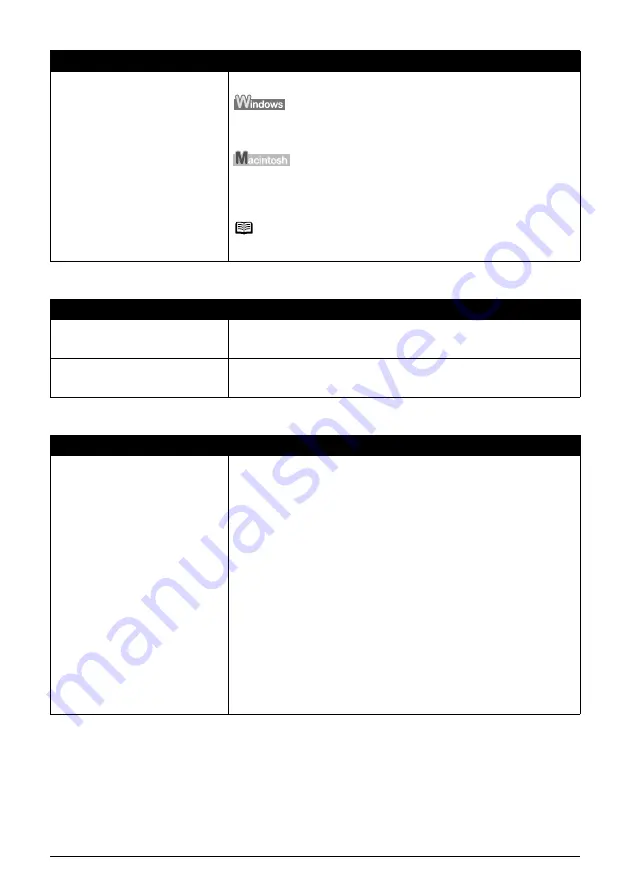
66
Troubleshooting
Printed Paper Curls or Has Ink Blots
Printed Surface Is Scratched/Paper Is Smudged
Print quality is not set appropriately.
Set the
Print Quality
setting to
High
in Windows or
Fine
in Macintosh.
(1)
Open the printer properties dialog box.
(2)
On the
Main
sheet, click
High
for the
Print Quality
setting.
(1)
Open the
dialog box.
(2)
Select
Quality & Media
in the pop-up menu and then click
Detailed Setting
.
(3)
Drag the slide bar to set
Print Quality
to
Fine
.
Note
Depending on the type of paper, you may not be able to set
Print Quality
to
High
(Windows) or
Fine
(Macintosh).
Cause
Action
Paper is too thin.
When printing data with high color saturation such as photographs or images in
deep color, we recommend using Photo Paper Pro or other Canon specialty
paper. See “Media Types You Cannot Use” on page 5.
Media Type
setting in the printer driver
does not match the actual type of
paper.
Make sure that the
Media Type
set in the
Main
sheet of the printer driver
(Windows) or the
Quality & Media
sheet of the
dialog box (Macintosh)
matches the type of the loaded printing paper.
Cause
Action
Paper Feed Rollers are dirty.
Follow the procedure below to clean the Paper Feed Rollers.
Cleaning the Paper Feed Rollers will wear the rollers, so perform this procedure
only when necessary.
(1)
Make sure that the printer is turned on, and then remove any paper from the
Auto Sheet Feeder and Cassette.
(2)
Press the Open Button to open the Paper Output Tray and extend the Output
Tray Extension.
(3)
Press the
Paper Feed Switch
to select the paper source to clean.
(4)
Hold down the
RESUME/CANCEL
button and release it when the
POWER
lamp flashes green three times.
The Paper Feed Rollers will rotate as they clean.
(5)
Repeat step 4 twice.
(6)
Load three or more sheets of A4 or Letter-sized plain paper in portrait
orientation in the paper source you selected in step 3.
(7)
Hold down the
RESUME/CANCEL
button and release it when the
POWER
lamp flashes green three times.
The paper cleans the Paper Feed Rollers as it feeds through the printer.
(8)
Repeat step 7 three times.
If there are no signs of improvement after cleaning the rollers three times,
contact a Canon service representative.
Cause
Action
Содержание 1438B002 - PIXMA iP4300 Photo Printer
Страница 3: ...Photo Printer Quick Start Guide ...






























