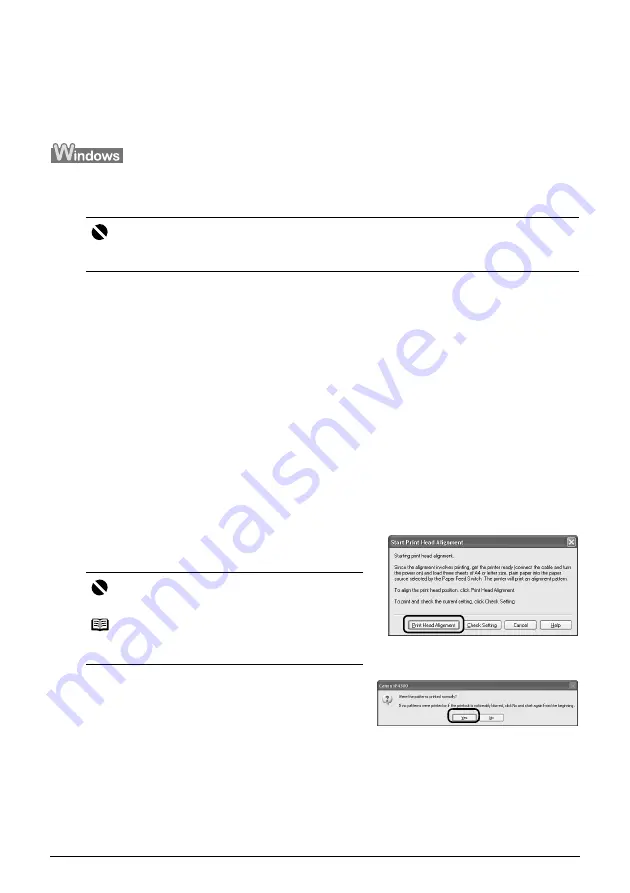
47
Routine Maintenance
Manual Print Head Alignment
If the results of Automatic Print Head Alignment are not satisfactory, follow the procedure below
to perform Manual Print Head Alignment to precisely align the Print Head.
For details on performing Automatic Print Head Alignment, see “Automatic Print Head Alignment”
on page 44.
1
Make sure that the printer is on and load three sheets of A4 or Letter-sized plain
paper in the Auto Sheet Feeder or Cassette.
2
Press the Open Button to open the Paper Output Tray and extend the Output Tray
Extension.
3
Press the
Paper Feed Switch
to select the paper source in which you loaded the
paper.
4
Open the printer properties dialog box.
5
Click the
Maintenance
tab and then
Custom Settings.
6
Select the
Align heads manually
check box, and then click
Send
.
7
When the confirmation message is displayed, click
OK
.
8
In the
Maintenance
sheet click
Print head alignment.
9
When the confirmation message is displayed,
click
Print Head Alignment
.
10
After the pattern is printed, click
Yes
.
Important
You cannot print the print head alignment pattern if paper of size other than A4 or Letter is loaded.
Be sure to use A4 or Letter-sized plain paper.
Important
Do not open the Top Cover while printing.
Note
Clicking
Check Setting
prints the current settings and
finishes Print Head Alignment.
Содержание 1438B002 - PIXMA iP4300 Photo Printer
Страница 3: ...Photo Printer Quick Start Guide ...






























