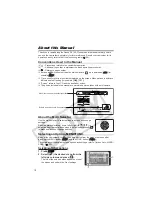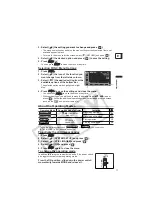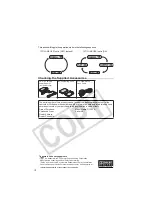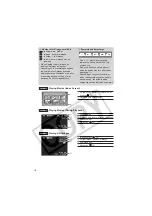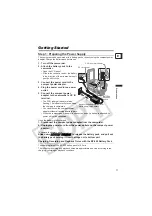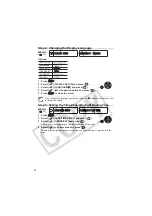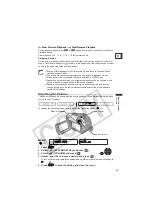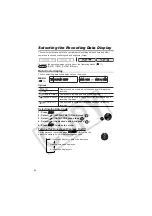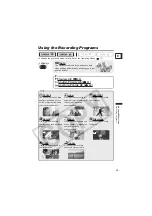24
Basic Functions
Recording
Recording Movies
To change the operating mode, refer to
About the Operating Modes
(
11).
1. Open the LCD panel and the lens
cover (move the lens cover switch
down to
).
2. Press
to
begin
recording.
• Press
again to pause
recording.
• While recording and immediately after
pausing, the DISC access indicator may
go on while the scene is being recorded
on the disc.
When you have finished recording:
1. Remove the disc.
2. Turn off the camcorder.
3. Disconnect the power source and remove the battery pack.
4. Close the LCD panel and the lens cover (move the lens cover switch to
).
Avoid the following actions while the DISC access indicator is on or flashing.
Failing to do so may result in permanent data loss.
- Do not subject the camcorder to vibrations or strong impacts.
- Do not open the disc cover and do not remove the disc.
- Do not disconnect the power source or turn off the camcorder.
- Do not change the operating mode.
About the recording time
: By changing the recording mode you can change
the recording time available on the disc (
38).
When recording in bright places it may be difficult to use the LCD screen. In
such case, use the viewfinder instead.
When recording in very loud places (such as fireworks shows or concerts),
sound may become distorted or it may not be recorded at the actual levels. This
is not a malfunction.
About the Power Save mode
: In order to save power when the camcorder is
powered by a battery pack, the camcorder will automatically shut off if left
without any operations for 5 minutes (
36). To restore the power, slide the
Before You Begin Recording
Make a test recording first to check if the camcorder operates correctly. Since
recordings made on a DVD-R cannot be deleted, we recommend you use a DVD-RW
disc to make the test recordings.
Start/Stop
Start/Stop