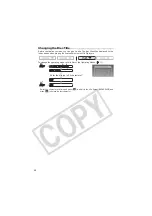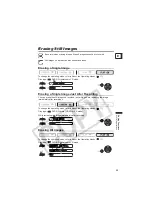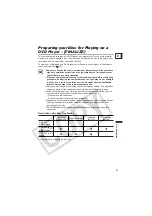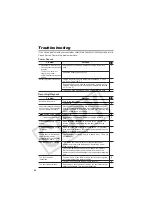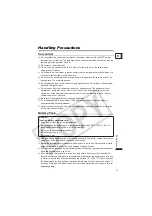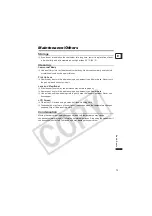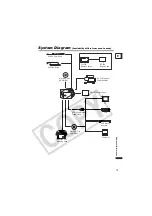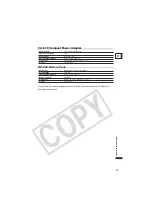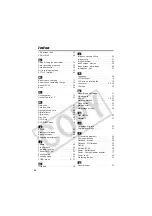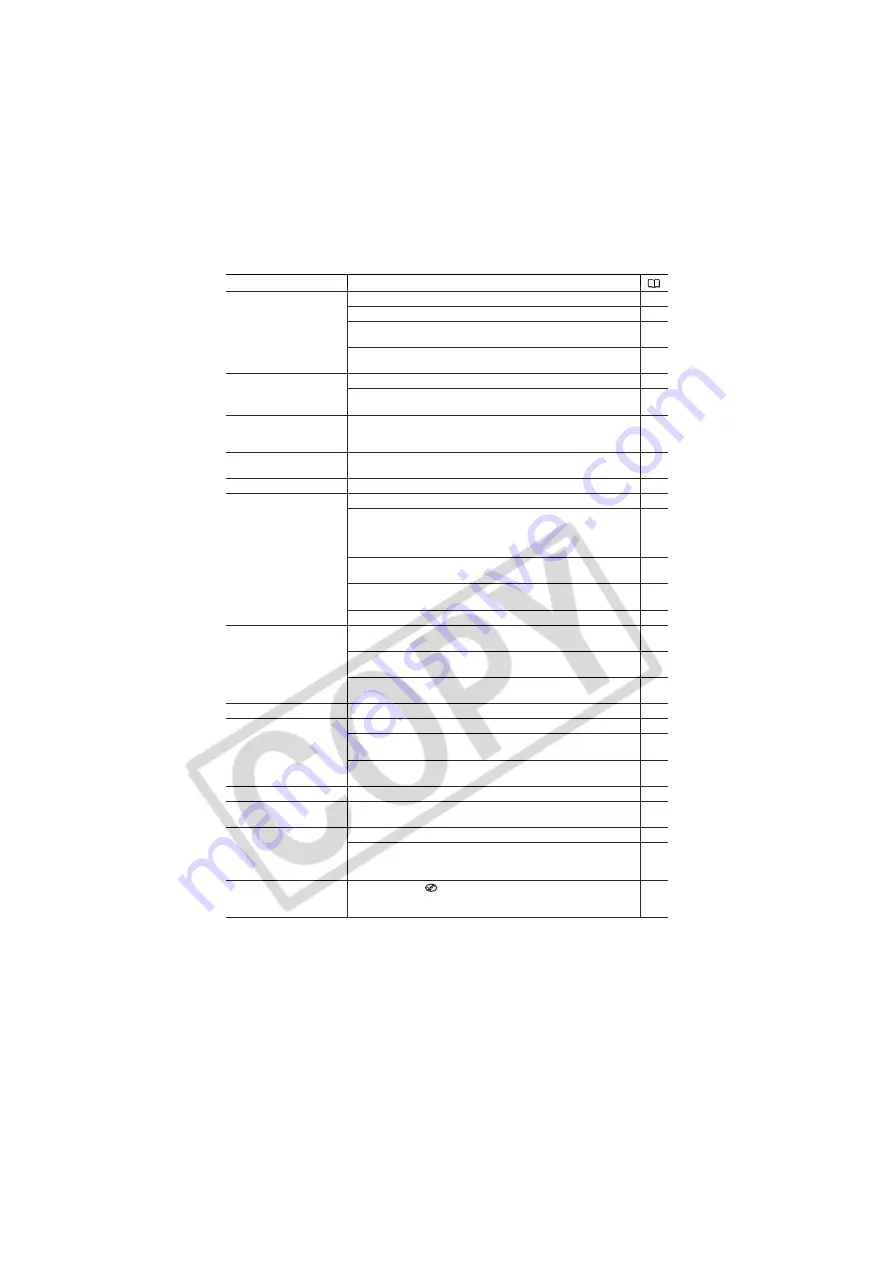
70
CANNOT DIVIDE THE
SCENE
Photomovie scenes cannot be divided.
60
You may not be able to divide very short scenes.
–
Scenes cannot be divided when the disc already contains 999
scenes.
–
You may not be able to further divide scenes shorter than 5
seconds that were created by dividing a previous scene.
–
DISC IS FINALIZED
CANNOT RECORD
You cannot record additional scenes on a finalized DVD-R disc.
–
You cannot record additional scenes or unfinalize a DVD-RW disc
in VIDEO mode that was finalized with another digital device.
–
UNFINALIZE THE DISC
You cannot record additional scenes or convert still images to a
Photomovie scene on a finalized DVD-RW in VIDEO mode.
Unfinalize the disc first.
63
DISC IS PROTECTED
The disc is protected. Replace the disc or remove the disc
protection.
57
DISC ERROR
Initialize new DVD-RW discs before using them.
57
CANNOT READ THE
DISC
CHECK THE DISC
Disc could not be read. Try cleaning it or replace the disc.
72
This message can also appear if the camcorder has exceeded its
operational temperature. Disconnect the power adapter and
remove the battery and let the camcorder cool down before
resuming use.
–
This message can also appear if condensation has formed. Wait
until the camcorder dries completely before resuming use.
73
The disc may not be loaded correctly. Try removing the disc and
reinserting it.
22
The disc is not initialized. Initialize the disc.
57
DISC ACCESS FAILURE
CHECK THE DISC
There was an error when reading the disc or attempting to write
onto it. Try cleaning the disc or replace it.
72
This message can also appear if condensation has formed. Wait
until the camcorder dries completely before resuming use.
73
The disc may not be loaded correctly. Try removing the disc and
reinserting it.
22
DISC COVER IS OPEN
Verify the disc is correctly inserted and close the disc cover.
22
NO DISC
No disc is loaded. Insert a disc.
22
You inserted a disc recorded in a different Television System (PAL
or SECAM).
–
This message can also appear if condensation has formed. Wait
until the camcorder dries completely before resuming use.
73
LOADING THE DISC
The disc is being read. Wait before you start recording.
–
AVOID MOVING THE
CAMCORDER
Try not to move the camcorder while the image is being recorded.
–
UNABLE TO RECOVER
DATA
Could not recover a corrupted file.
–
This message can also appear if condensation has formed. If you
suspect condensation is the reason, do not initialize the disc and
wait until the camcorder dries completely before resuming use.
73
DISC FULL
The disc is full (“
END” flashes on the screen) . Delete some
recordings (DVD-RW in VR mode) to free some space or replace
the disc.
22
55
Message
Explanation