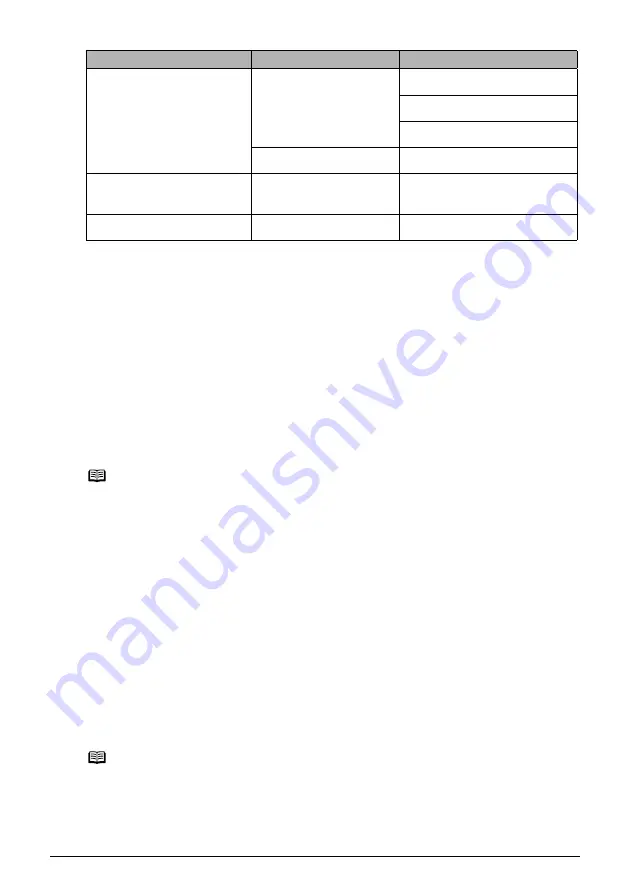
Chapter 3
57
Printing Photographs Directly from a Compliant Device
*1
This paper is exclusively used to print photo stickers. When printing on sticker paper, select 4"
x 6" / 10 x 15 cm in “Paper size”.
*2
This size can be selected only for Canon PictBridge compatible devices (note that it cannot be
selected for some models).
*3
“Plain Paper” can be selected for “Paper type” when A4 or 8.5" x 11" (Letter) is selected for
“Paper size”. When “Plain Paper” is selected for “Paper type”, bordered printing will be
performed even when “Borderless” is selected for “Layout”.
*4
When A4 or 8.5" x 11" (Letter) is selected for "Paper size", you can print in 4-up layout.
About “Layout” and “Trimming”
For "Layout", when the “Default” (selections based on the machine setting) is selected, the
machine operates based on the <PICTBRIDGE SET> in [Menu] of the machine. Trimming is
performed based on settings on the PictBridge compliant device.
About “Image optimize”
When the “Default” (selection based on the machine setting) is selected, the machine operates
based on <PICTBRIDGE SET> in [Menu] of this machine.
If you use a Canon PictBridge compatible device, you can select “VIVID”, “NR”, “VIVID+NR” or
“Face” (Note that these options cannot be selected for some models).
A4 / 8.5" x 11" (Letter)
*3, *4
Photo
Photo Paper Plus Glossy
Photo Paper Plus Semi-gloss
Glossy Photo Paper
Fast Photo
Photo Paper Pro
A4
*3, *4
Photo
Glossy Photo Paper "Everyday
Use"
5.4 x 8.6 cm / Credit Card
Photo
Glossy Photo Paper
Note
z
When printing onto Photo Stickers (PS-101) (16-up), use the following settings.
1. Select the Auto Sheet Feeder as the paper source.
For details, see
“Loading the Print Media in the Auto Sheet Feeder” on page 27
Always load Photo Stickers (PS-101) in the Auto Sheet Feeder.
2. Select 4" x 6" / 10 x 15 cm for the “Paper size”, and “Photo” for the “Paper type”.
3. Select N-up for layout, then select 16-up.
z
Some PictBridge compliant devices display the Layout option; 2-up, 4-up, 9-up, and 16-up.
In this case always select 16-up. If there are no options on the PictBridge compliant device
that correspond to 2-up, 4-up, 9-up, or 16-up, printing on stickers is not possible.
z
When you using Photo Stickers (PS-101), do not set “Borderless” in “Layout” settings.
Note
z
When “VIVID” is selected, green and blue portions of photos are printed vividly.
z
When “NR” (Noise Reduction) is selected, noise in blue portions, such as the sky, and dark
portions is removed.
z
When “VIVID+NR” is selected, functions of both “VIVID” and “NR” are performed.
z
When “Face” is selected, backlit images are corrected when printed.
“Paper size” setting
“Paper type” setting
Paper loaded in machine
















































