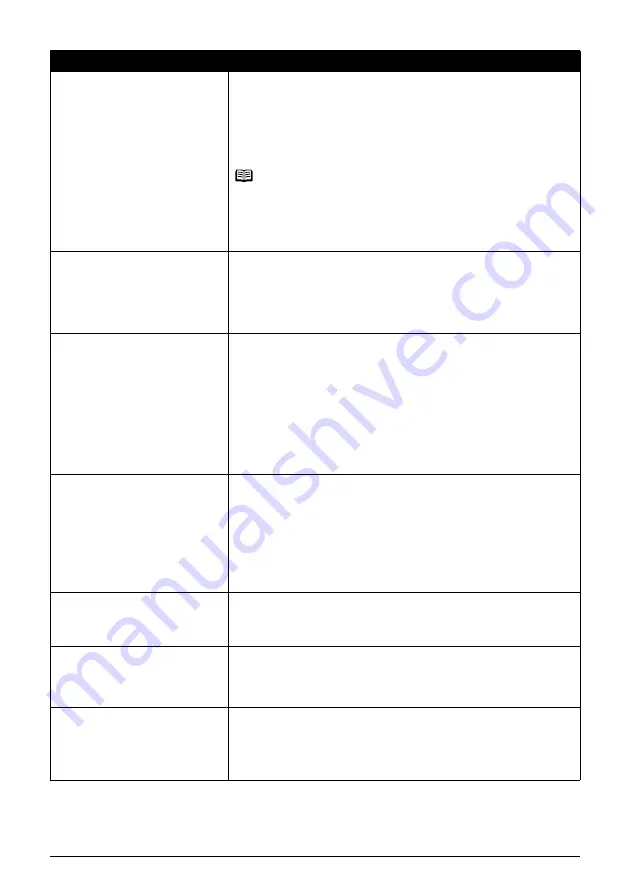
114
Chapter 9
Troubleshooting
CHECK INK
U041
The ink has run out (The lamp on the ink tank flashes).
Replace the ink tank, and close the Scanning Unit (Printer Cover).
If printing is in progress and you want to continue printing, press the [OK]
with the ink tank installed. Then printing can continue under the ink out
condition. Replace the empty ink tank immediately after the printing. The
machine may be damaged if printing is continued under the ink out
condition.
Note
If multiple ink lamps are flashing red, check how fast they flash. Fast
flashing (at about one second interval) indicates the ink is empty. Slow
flashing (at about three second interval) indicates ink is low. For details on
different flashing speeds, see
“Getting the Ink Level Information” on
.
CHECK INK
U071
U072
Possible causes are as follows:
z
Some ink tanks are not installed in place.
z
More than one ink tanks of the same color are installed.
Confirm that the ink tanks are installed in the appropriate positions.
See
“Replacing an Ink Tank” on page 98
CHECK INK
U130
An ink tank that was once empty is installed.
Replace the ink tank.
Printing under the situation may damage the Print Head.
Canon shall not be liable for any machine malfunction or damage caused
by refilled ink tanks.
If you want to continue printing with the refilled ink tank installed, press
and hold the [Stop/Reset] for at least 5 seconds, and then release it. Using
refilled ink tanks are memorized.
*
This operation will release the function for detecting the remaining ink
level.
CHECK INK
U140
U043
Possible causes are as follows:
z
The ink tank may not be installed properly (The lamp on the ink tank is
off).
Install the appropriate ink tank.
z
The ink tank may not be compatible with this machine (The lamp on the
ink tank is off).
Install the appropriate ink tank.
See
“Replacing an Ink Tank” on page 98
CHECK INK
U150
Ink tank errors have occurred (The lamp on the ink tank is off).
Replace the ink tank.
See
“Replacing an Ink Tank” on page 98
CHECK PAGE SIZE
The size of the page in the Auto Sheet Feeder or Cassette and that
specified in the page size setting are different.
Load the correct page size or change the page size setting. Then press
[OK].
CHECK PRINTER
An error requiring servicing might have occurred.
Turn OFF the machine, and unplug the power cord of the machine from
the power supply. After a while, plug the power cord of the machine back
in and turn ON the machine. If the same error occurs, contact a Canon
Customer Care Center.
Message
Action
















































