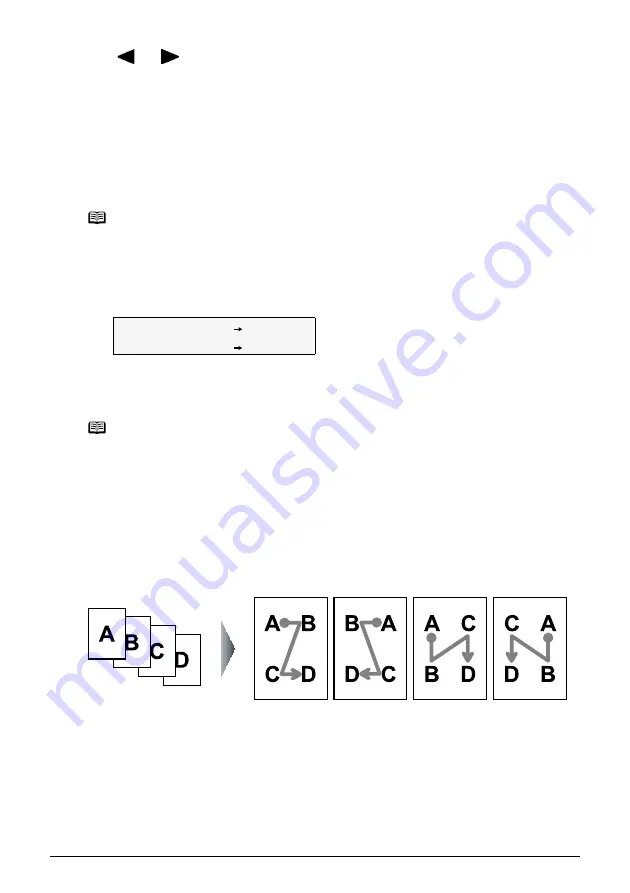
46
Chapter 2
Copying
2
Use [
] or [
] to select <2-ON-1>, then press [OK].
3
Load the document on the Platen Glass or in the ADF.
4
Specify the page size and media type.
See
“Changing the Page Size and Media Type” on page 37
5
Specify the necessary items.
See
“Changing the Copy Settings” on page 41
6
Press [Color] for color copying, or [Black] for black & white copying.
z
When the document was loaded on the Platen Glass:
When the first sheet of document finishes to be scanned, the message below is displayed.
If you have another sheet of document to scan, load it on the Platen Glass and press
[Start].
If you do not need more scanning, press [OK].
z
When the document was loaded in the ADF:
The machine starts scanning in the next sheet of document automatically after one sheet of
document is scanned in.
Copying Four Pages to Fit onto a Single Page (4-on-1 copy)
This feature enables you to copy four documents onto a single sheet of paper by reducing each
image. Four different layouts are available.
(A) Documents
(B) PATTERN 1
(C) PATTERN 2
(D) PATTERN 3
(E) PATTERN 4
Procedure:
Note
You cannot select <ENLARGE/REDUCE>.
Note
When you copy the second sheet of document, press the same [Start] button ([Black] or
[Color]) as the first operation after loading the second sheet on the Platen Glass.
SCAN NEXT
[START]
START PRINT
[OK]
(A) (B)
(C)
(D)
(E)






























