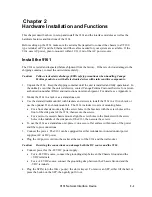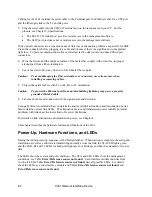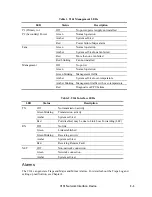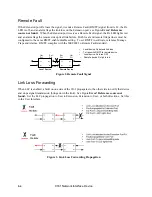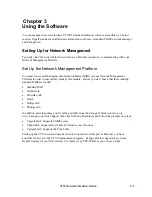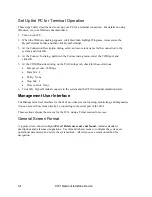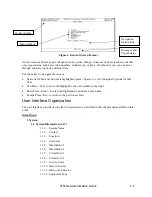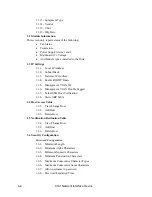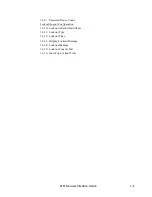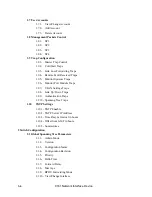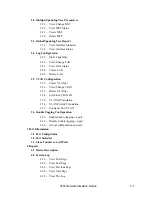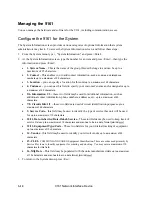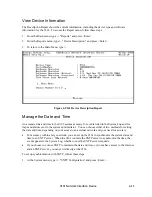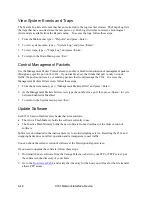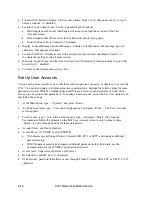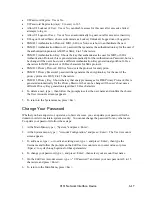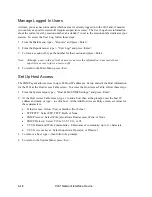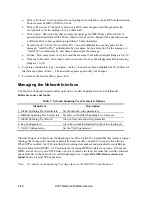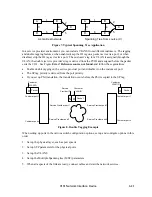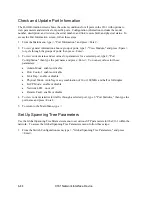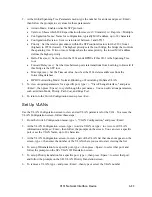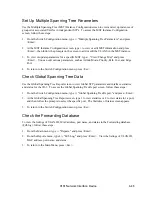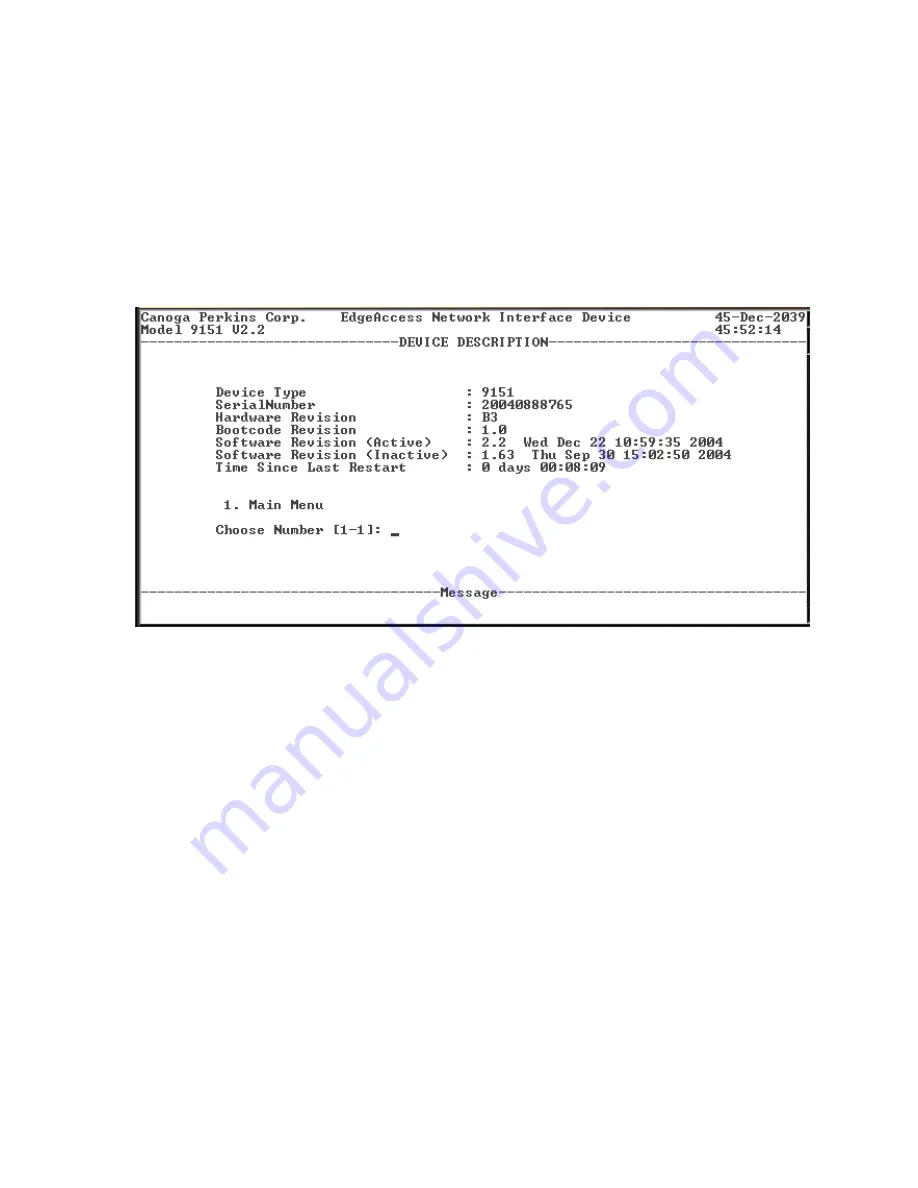
View Device Information
The Description Report shows the current information, including the device type and software
information for the 9161. To access the Report menu, follow these steps:
1. From the Main menu, type
4
, "Reports," and press <Enter>.
2. From the Reports menu, type
1
, "Device Description," and press <Enter>..
3. To return to the Main Menu, type
4
.
Figure 6. 9161 Device Description Report
Manage the Date and Time
An accurate date and time in the 9161 assures accuracy for events listed in the System Log and for
traps and alarms sent to the system administrator. You can choose either of two methods for setting
the date and time, depending on your access to an external network and your need for accuracy.
•
For accuracy within a large network, you can set up the 9161 to synchronize the system date and
time to an SNTP server. When the 9161 contacts the SNTP server to synchronize the time, the
event appears in the System Log, whether or not the SNTP server responds.
•
If you choose to not use SNTP to maintain the date and time, or do not have access to the Internet
and an SNTP server, you can set it directly at the 9161.
To set up synchronization with SNTP, follow these steps:
1. At the System menu, type
10
, "SNTP Configuration" and press <Enter>.
9161 Network Interface Device
3-11
Содержание 9161
Страница 1: ...the 9161 Network Interface Device User Manual...
Страница 2: ......
Страница 4: ......
Страница 6: ......
Страница 10: ......
Страница 41: ...9161 Network Interface Device 3 27 3 22 Blank...
Страница 42: ......
Страница 50: ......
Страница 52: ......
Страница 53: ......