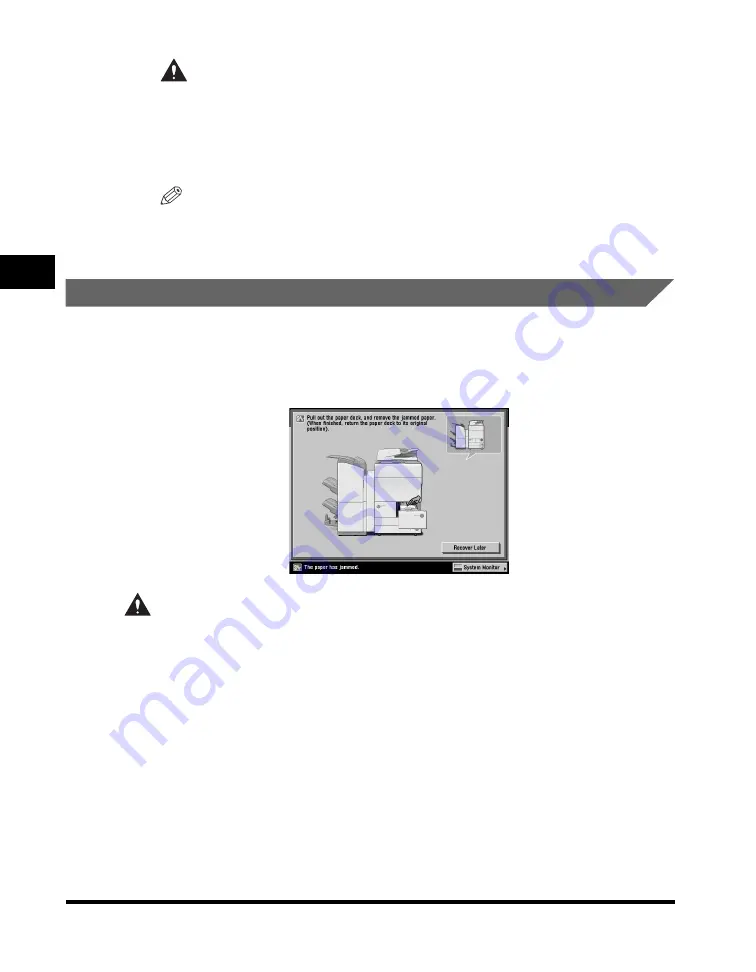
Clearing Paper Jams
3-26
3
T
rou
b
lesh
o
o
ti
ng
CAUTION
When closing the lower right cover of the main unit, be careful not to get
your fingers caught, as this may result in personal injury.
7
Follow the instructions on the touch panel display.
NOTE
The screen indicating the location of the paper jam repeatedly appears on the
touch panel display until the paper jam is entirely cleared. For more information,
see "Screens Indicating the Locations of Paper Jams," on p. 3-4.
Paper Drawer 1
If a paper jam occurs inside Paper Drawer 1, a screen similar to the one shown
below appears on the touch panel display. Check the location of the paper jam, and
follow the procedure described below, and the procedure that appears on the touch
panel display, to remove the jammed paper.
CAUTION
When removing jammed paper, take care not to cut your hands on the edges of
the paper.
Содержание imageRUNNER 5075
Страница 2: ......
Страница 3: ...imageRUNNER 5075 5065 5055 5050 Support Guide 0 Ot...
Страница 15: ...xiii Printing data scanned from an original followed by finishing options such as stapling Copying...
Страница 38: ...xxxvi 5 Fill in the check sheet located on the next page to document your periodic inspections of the breaker...
Страница 40: ...xxxviii...
Страница 68: ...System Settings 1 28 1 Before You Start Using This Machine...
Страница 138: ...Consumables 2 70 2 Routine Maintenance...
Страница 240: ...Service Call Message 3 102 3 Troubleshooting The machine starts up in the Limited Functions Mode...
Страница 242: ...When the Power Does Not Turn ON 3 104 3 Troubleshooting...
Страница 266: ...System Management of the imageRUNNER 5075 5065 5055 5050 4 24 4 Appendix...
Страница 267: ......
















































