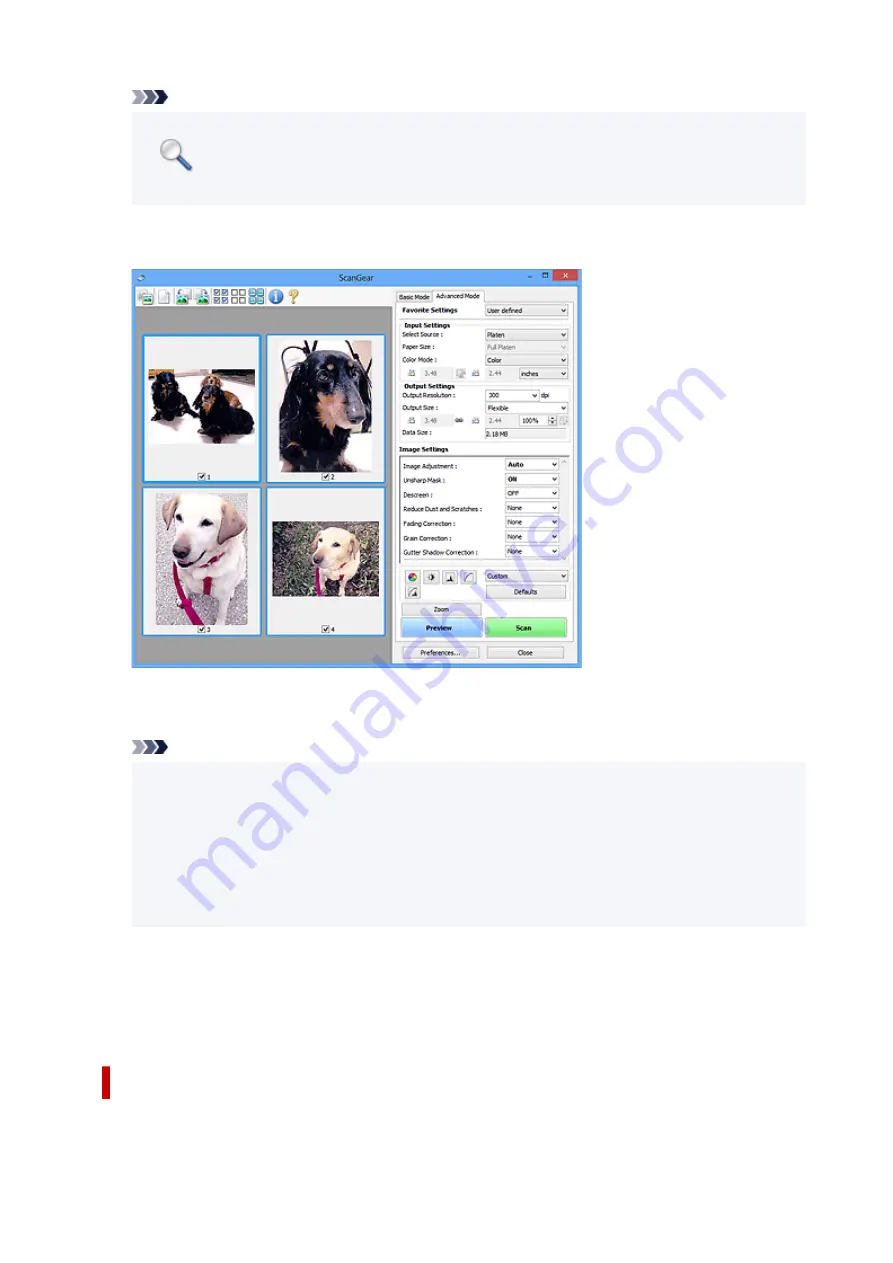
Note
•
Zoom
rescans the document and displays high-resolution image in Preview.
•
(Enlarge/Reduce) on the Toolbar zooms in on the preview image quickly. However, the
resolution of the displayed image will be low.
Preview
Performs a trial scan.
Scan
Starts scanning.
Note
• When scanning starts, the progress appears. To cancel the scan, click
Cancel
.
• When scanning is completed, a dialog box prompting you to select the next action may appear.
Follow the prompt to complete. For details, refer to
Status of ScanGear dialog after scanning
in
Scan
Tab (
Preferences
dialog box).
• It will take time to process the images if the total size of the scanned images exceeds a certain
size. In that case, a warning message appears; it is recommended that you reduce the total size.
To continue, scan in whole image view.
Preferences...
Displays the
Preferences
dialog box for making scan/preview settings.
Close
Closes ScanGear (scanner driver).
(2) Toolbar
Adjust or rotate preview images. The buttons displayed on the Toolbar vary by view.
76
Содержание CanoScan LiDE 400
Страница 1: ...LiDE 400 Online Manual English...
Страница 21: ...Placing Items Place the Item on the Platen Items You Can Place How to Place Items 21...
Страница 27: ...Safety Safety Precautions Regulatory Information WEEE EU EEA 27...
Страница 52: ...Note To set the applications to integrate with see Settings Dialog Box 52...
Страница 65: ...ScanGear Scanner Driver Screens Basic Mode Tab Advanced Mode Tab 65...
Страница 82: ...Scanning Tips Positioning Originals Scanning from Computer 82...
Страница 97: ...Scanning Problems Windows Scanning Problems 97...






























