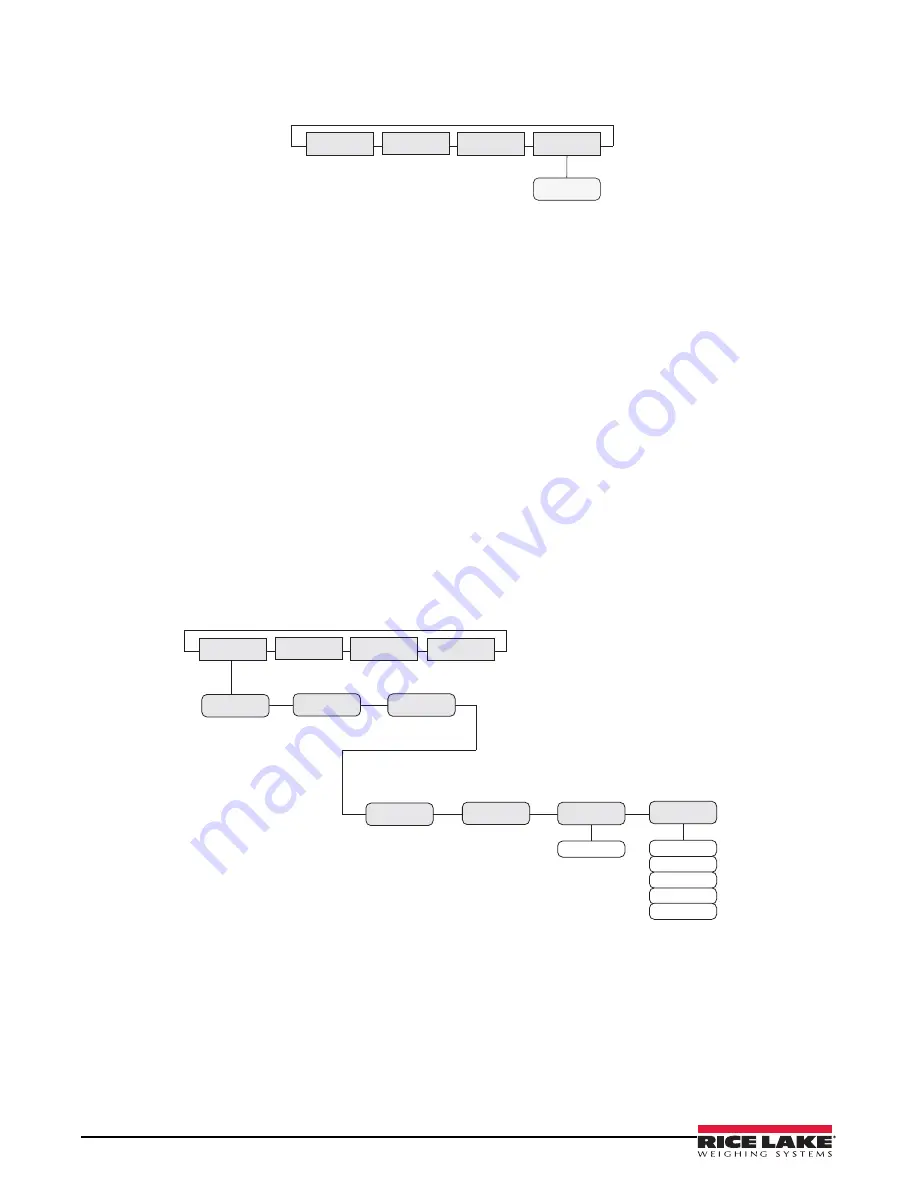
24
LaserLight2 Technical Manual
3.7
Version
The current software version displays on the remote display.
Figure 3-6. Version Menu
3.8
Demand Print Displaying
The indicator and the
LaserLight2
remote display can be set up to demand print display.
Demand print display set up using Auto Learn when the Port 0
Hold Weight
parameter is turned on. It can also be set
up manually by configuring the Port 0 parameters of the remote display and the indicator.
Using Auto-Learn, ensure
HOLD WT
is on and continuously push the print button on the indicator to attempt a
demand print display.
3.9
Serial Commands
The
LaserLight2
has the ability to receive commands, display messages, or use a digital I/O (2 inputs & 2 outputs).
When interfaced to an indicator having a configurable serial string, the print ticket format can be configured to
allow the user to press
on the indicator and send a message that temporarily interrupts the streamed weight
display. The length of time the message displays is defined by the
MSG TM
(message time) parameter in the
CONFIG
If the
LaserLight2
remote display is interfaced with a programmable smart indicator, a user program can be written
allowing the user to send messages utilizing softkeys or events. The user can send one message to temporarily
override the streamed weight display; or send multiple messages to be displayed one at a time, replacing the weight
display.
The remote display accepts serial commands to return the current time and date or to set the time and date to a new
setting. This information can be used in conjunction with user programs in the indicator and remote display to
ensure both have the same time and date settings.
Figure 3-7. Assign Address and Message Timed
VERSION
CONFIG
SERIAL
TEST
VER
TIME/DATE
BRIGHT
SUPP0
MIRROR
STDSTL
MSG TM
ADDRES
0 - 31
15 sec
5 sec
30 sec
1 min
5 min
CONFIG
SERIAL
TEST
VER
Содержание LaserLight 2 Series
Страница 36: ......











































