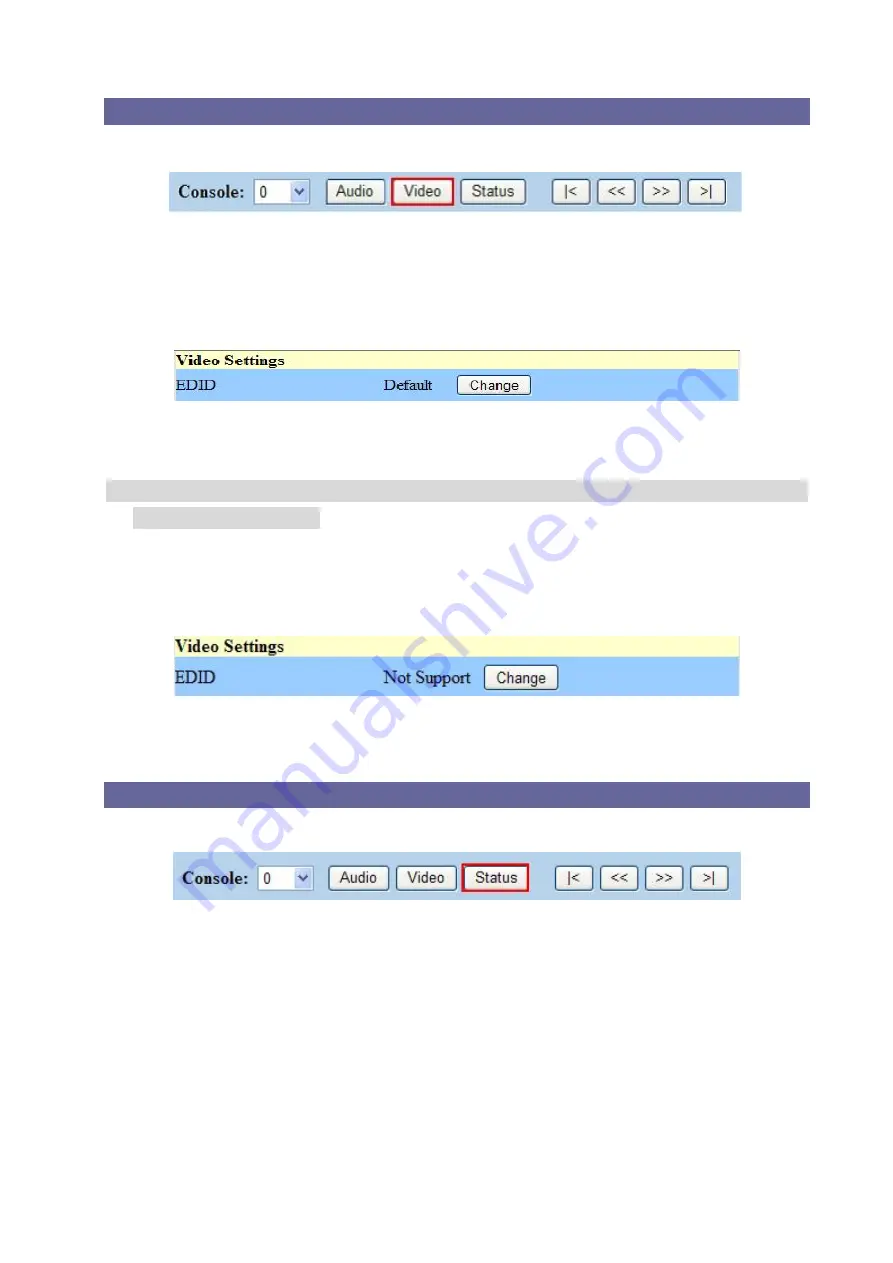
34
7.3.1 Video Configuration
For video configuration, click
Video
button directly to pop-up
“Video Settings”
window.
Figure 7-8 Video Operation
In
“Video Settings”
window, you can click
Change
button to switch EDID Output1 and
Default port.
Figure 7-9 Video Configurations – Default port used
The LCD will appear
FIX
when you switch to
Default
, alternately, it will appear
OUT1
with
Output1
selection.
If the Switcher does not support video function, it will appear
“Not Support”
. The
Change
button will useless.
Figure 7-10 Video Configuration – Not Support
7.3.2 Device Status Information
Click
Status
button pop-up
“Device Status Information”
window as below.
Figure 7-11 Device Status
The
“Device Status Information”
window will show you
Device Name, Device ID,
Firmware Version, Total Memory, Total Output
and
Total Input
information. Click
“Refresh”
button to renew related information in real time.
















































