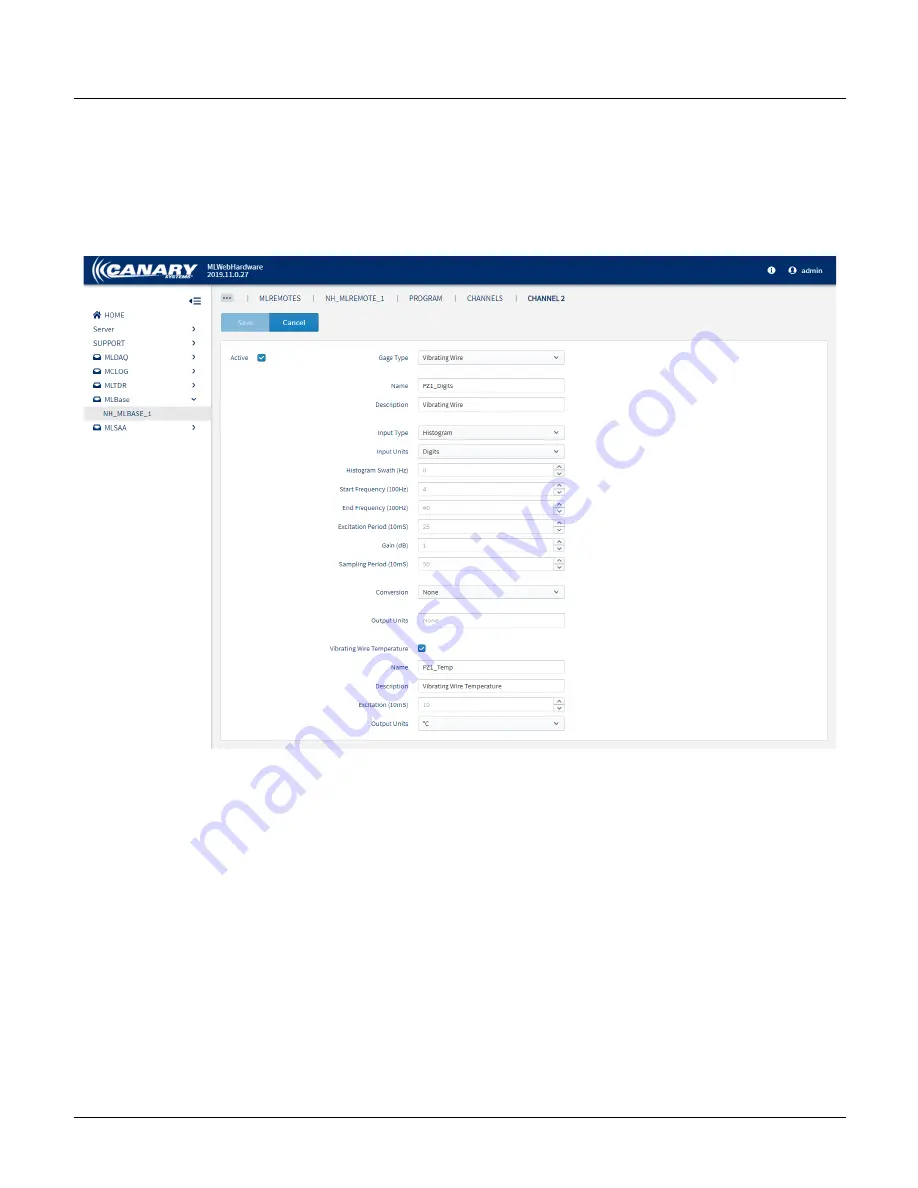
Section 3 ‒ MLWebHardware Configuration
28
MLRemote User's Guide
Vibrating Wire
Vibrating wire instruments are configured by selecting "Vibrating Wire" from the
Gage Type
drop-down.
The form displayed includes fields relevant to a Vibrating Wire instrument.
Update the channel's
Name
to reflect something meaningful; this is how the data element is displayed in MLWeb.
Check the box to include
Vibrating
Wire
Temperature
and make any other necessary changes.
Click
Save
.
Click
Save
to save the form and return to the Channel list.
Other Sensor Connections
Other supported sensor types are configured in the same manor by selecting the designated option from the
Gage
Type
drop-down.

























