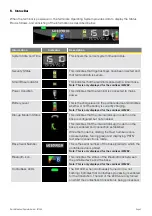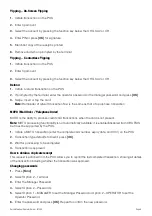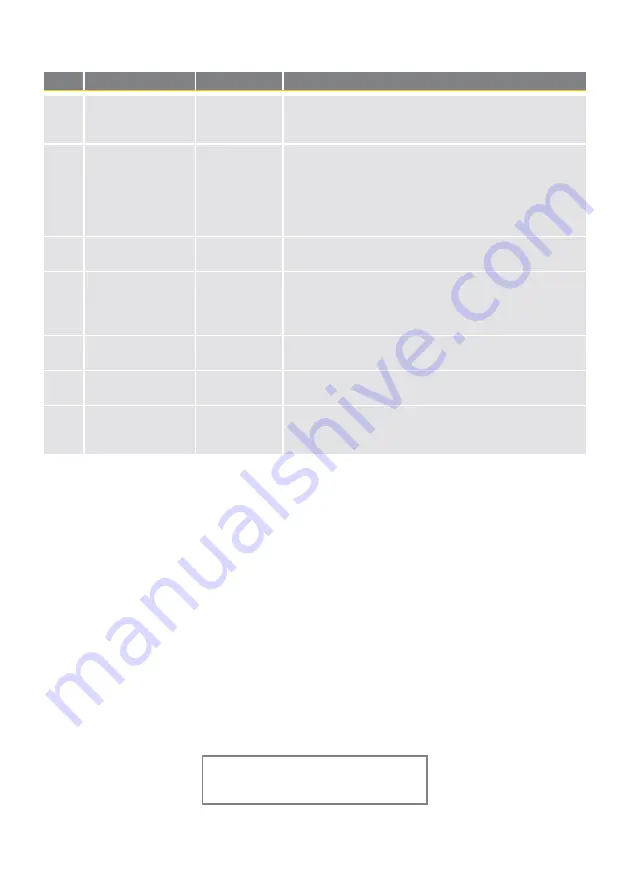
Quick Merchant Operator Guide – ICT250
Page 8
Common Terminal Error Messages
Codes Terminal Display
Description
Recommended Next Steps
01
DECLINED – 01
CONTACT CARD
ISSUER
Refer to card
issuer
Advise the cardholder to contact their card issuer for
specific details. Ask the Customer for another form of
payment (e.g. different card).
13
DECLINED – 13
INVALID AMOUNT
Invalid amount Different limits apply to different types of transactions as
defined in the merchant agreement. For instance, there
is a cashout limit and a refund limit, and if either one is
exceeded, an error message will be displayed. The user
must simply enter a value lower than the relevant limit
defined in the agreement.
X0
DECLINED – X0
No response
from host
Check communications link. Try processing the
transaction again. If still no response, invoke SAF.
S0
DECLINED - S0
MODEM ERROR
Modem error
This can represent an error with an external modem, or if the
terminal is set to fallback to internal modem and no phone
line has been plugged in. Check communications link on
base and wall plug. Ensure cables are properly connected.
S2
DECLINED – S2
NO ANSWER
No answer
Contact the CBA Merchant Helpdesk.
S8
DECLINED – S8
NO EFT SERVER
Link not setup
on EFT Server
Contact the CBA Merchant Helpdesk.
57
DECLINED – 57
TRAN NOT
ALLOWED
Transaction
not permitted
to cardholder
Advise the cardholder to contact their card issuer for
specific details. Ask the Customer for another form of
payment (e.g. different card).
Training Mode instructions
1.
User enables training mode on the POS and initiates a purchase transaction
Note:
Only financial transactions can be performed whilst in training mode. Training mode can also only
be enabled when the terminal is in a ready state and when there are no reversal or advices pending.
2.
Card is swiped, tapped or inserted
3.
Wait for processing “Training Mode” to be completed
4.
Cardholder selects their account type (if applicable)
5.
Wait for transaction to be processed. A delay of 2 seconds is added at this stage to simulate the bank
response.
6.
The final response is displayed based on the cents received in the total amount of the POS request.
For example: ‘APPROVED’ would appear when ‘00’ is passed in the cents field. ‘SIGNATURE
REQUIRED’ would appear when ‘08’ is passed in the cents field.
Note:
All transactions processed in training mode will have the following printed on the receipt in place
of the Merchant Name and Address:
**** TRAINING ONLY ****
NOT A VALID TRANSACTION