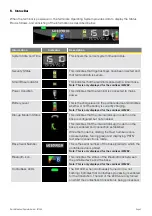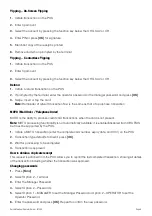Quick Merchant Operator Guide – ICT250
Page 5
Tipping – On-Screen Tipping
1.
Initiate transaction on the POS
2.
Enter tip amount
3.
Select the account by pressing the function key below the CHQ, SAV or CR
4.
Enter PIN or press
[OK]
for signature
5.
Merchant copy of the receipt is printed
6.
Remove card when prompted by the terminal
Tipping – Contactless Tipping
1.
Initiate transaction on the POS
2.
Enter tip amount
3.
Select the account by pressing the function key below the CHQ, SAV or CR
Refund
1.
Initiate a refund transaction on the POS
2.
If prompted by the terminal, enter the operator password or the manager password and press
[OK]
3.
Swipe, insert or tap the card
Note:
Remainder of refund transaction flow is the same as that of a purchase transaction
MOTO (Mail Order / Telephone Order)
MOTO is the ability to process credit card transactions when the card is not present.
Note:
MOTO processing functionality is not automatically available; it is enabled/disabled from CBA TMS,
but must be supported by the POS.
1.
Initiate a MOTO transaction (enter the complete card number, expiry date, and CCV) on the POS
2.
Transaction type defaults to Credit, press
[OK]
3.
Wait for processing to be completed
4.
Transaction is approved
How to obtain a duplicate receipt
This request is actioned from the POS. Allows you to reprint the last completed transaction, showing all details
of the transaction including whether the transaction was approved.
Changing passwords
1.
Press
[Func]
2.
Select Option 2 – Terminal
3.
Enter the Manager Password
4.
Select Option 2 – Passwords
5.
Select Option 1 – MANAGER to set the Manager Password or Option 2 – OPERATOR to set the
Operator Password
6.
Enter the password and press
[OK]
. Repeat to confirm the new password.