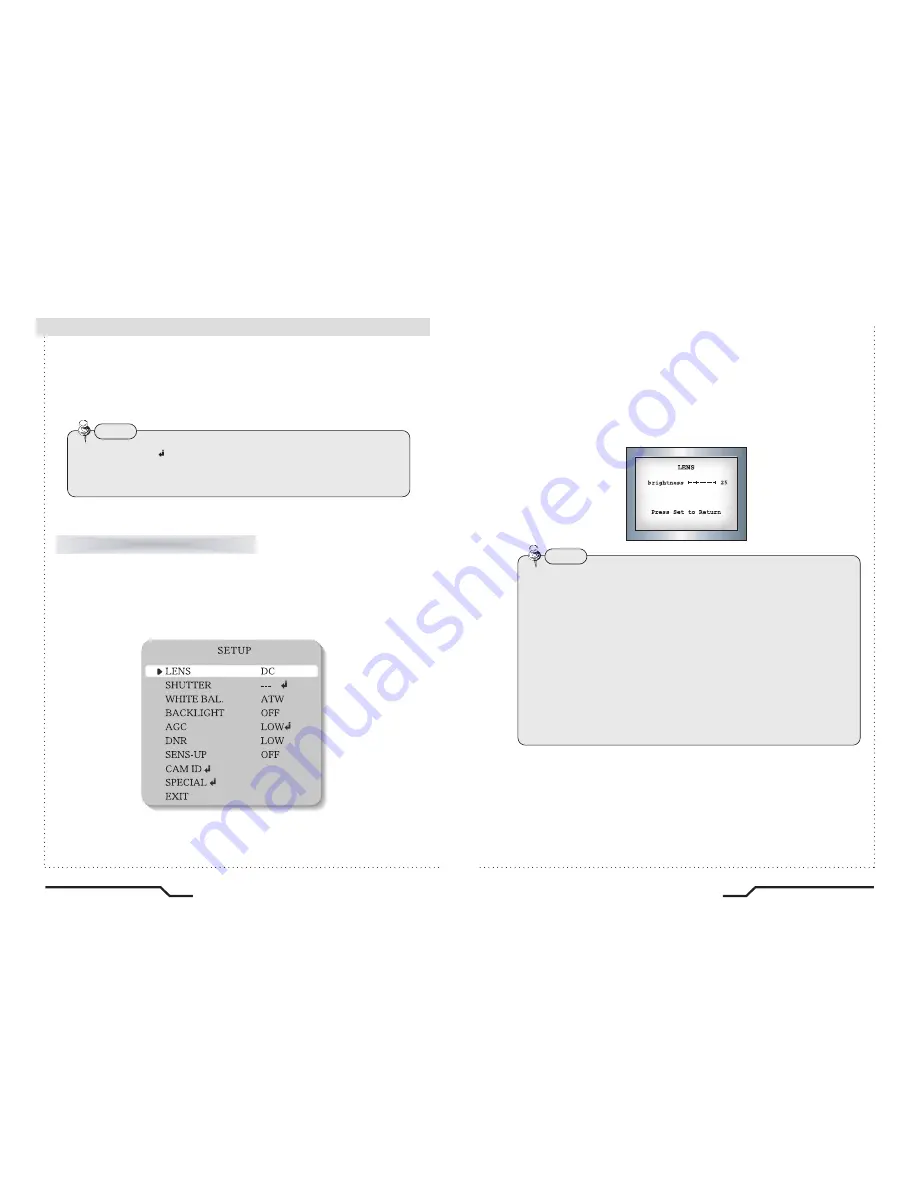
●
DC/Video : Select Auto Iris Lens
• When DC is selected, you can control screen brightness. The range
of brightness control is between 1 and 70 (40 in case of WDR mode).
Adjust the brightness appropriately for optimal screen brightness.
●
Manual : Select Manual Lens
Note
• Some lenses may not work properly, depending on the setting of the
BRIGHTNESS LEVEL.
• When Using a Video-Type Auto Iris Lens
①
Adjust the ALC adjustment terminal on the lens appropriately. In
general, set it to AV (Average).
②
It may not work properly depending on the installed lens. Set the
Level VR of the lens to the optimal value.
③
Set AGC / SENS-UP to OFF and adjust the Lens VR to an
appropriate brightness.
④
Adjust the Lens VR, adjust the BRIGHTNESS, and then check if
the screen brightness changes properly. Otherwise, adjust the Lens
VR again.
■
How to Use the Camera
H.264 IP Camera Cywatch
H.264 IP Camera Cywatch
18
19
Using this function, you can control screen brightness.
1. When the SETUP menu screen is displayed, select LENS by using the Up
and Down buttons so that the arrow indicates LENS .
2. Select the connected lens type by using the Left and Right buttons.
LENS
3. Set up a selected item by using the Left and Right buttons.
4. To finish the setting, select 'EXIT' and press the SET button.
Note
• An item with the icon also has sub menus. To select a sub menu,
select an item with the icon and press the SET button.
• An item with the - - - icon is unavailable due to function settings.
Содержание CTNC-5353H
Страница 6: ......
Страница 20: ...Printed in KOREA H 264 IP Camera Cywatch H 264 IP Camera Cywatch Instruction Guide...




















