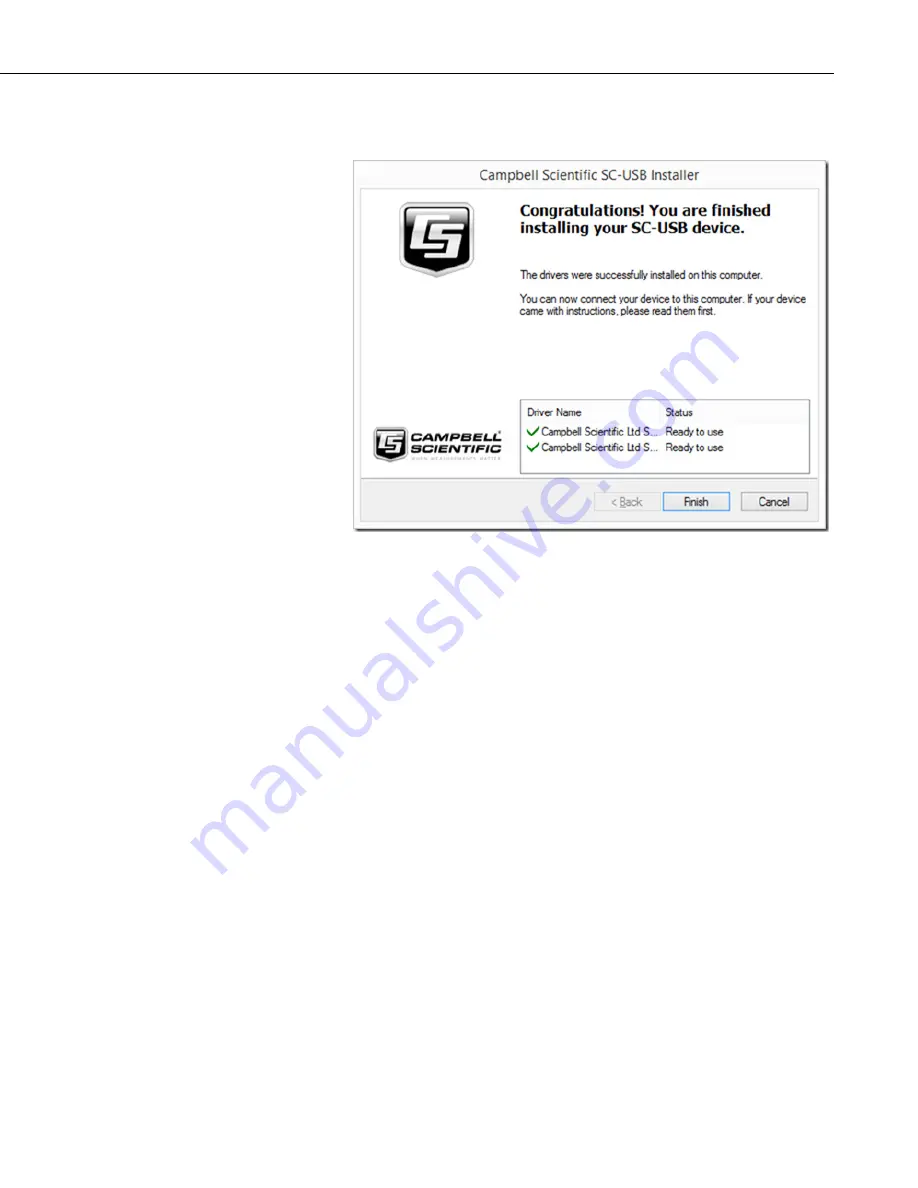
SC-USB USB to CS I/O Opto-isolated Interface
5
After clicking
Next
, the drivers will be installed. The program should
complete with the following screen.
Once this step has been reached, click on
Finish
and you can proceed to
connect the SC-USB to your computer.
3.2 Installing the SC-USB for the First Time
Connect the SC-USB to a USB port on your PC. If the drivers have been
installed on the machine using the process above, the PC should find the
correct drivers. After going through two cycles of finding and installing
drivers, the PC should show the newly found USB device and display a
message that the device is ready to use. If you have upgraded the drivers, you
may be asked to reboot your computer before using the interface.
3.3 Fixing a Failed Installation/Upgrading the Drivers
If you have not installed the drivers prior to plugging in the SC-USB,
depending on the version of Windows that you have, the installation will either
fail with no option to search for the drivers or it will fail and ask for a disk to
be installed. In the latter case, you can insert the SC-USB driver disk in the
computer, browse to the CD, and let Windows install the drivers from the CD.
Newer versions of Windows will not give this option before failing. Therefore,
you will need to perform the following steps. The same steps can be used to
ensure that Windows is using the latest drivers. Please note that the screens
below are from Windows 7. The exact appearance and wording will vary with
other operating systems.
First, use the CD to install the latest drivers onto the PC as described in Section
. Next, with the SC-USB plugged into the PC, open
up the
Device Manager
screen of Windows. This can be done either by




























