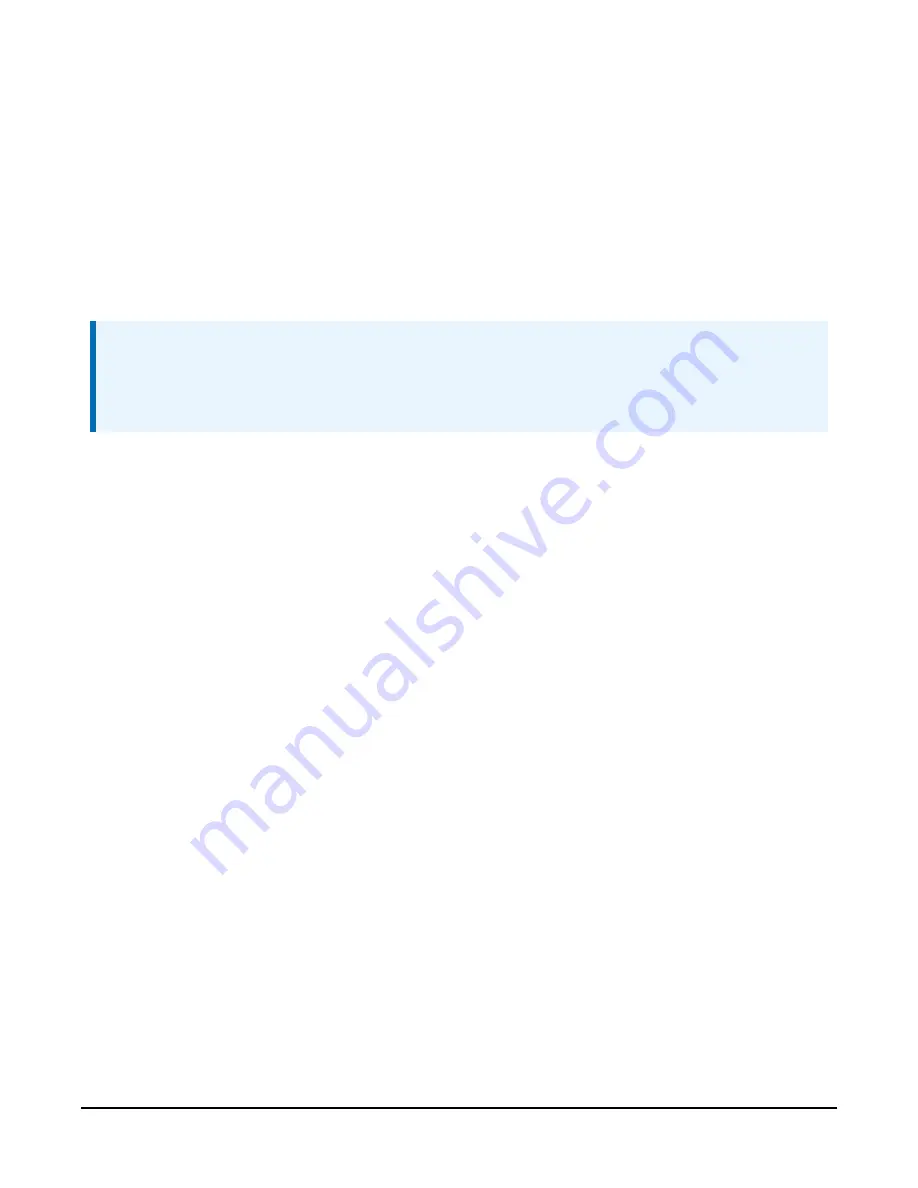
8. As each NL241 setting is shown, press Enter to accept the current value shown in
parenthesis. Type a new value and press Enter to change the value. The up and down arrow
keys on your keyboard can also be used to navigate through the settings.
9. After progressing through all of the NL241 settings, type save to accept the changes or
cancel to discard the changes.
10. Type bye to exit the Telnet session.
7.4 Configuring the NL241 via RS-232
NOTE:
Accessing the configuration terminal menu via RS-232 requires the NL241 to be power cycled,
so physical access to the device will be required. A null modem serial cable will be needed;
one is not provided with the NL241.
1. Using a null modem serial cable, connect your computer serial port to the RS-232 port on
the NL241.
2. Connect to the NL241 using a terminal emulator. The
Device Configuration Utility
“Unknown” device type or
HyperTerminal
are examples of simple terminal emulators. The
default settings for this interface are 115200 baud, 8 data bits, no parity, 1 stop bit, no flow
control.
3. Power cycle the NL241 and repeatedly press Enter at the terminal.
4. Type help to see a list of the functionality available when connected to the NL241.
5. Type edit and press Enter to edit the settings of the NL241.
6. As each NL241 setting is shown, press Enter to accept the current value shown in
parenthesis. Type a new value and press Enter to change the value. The up and down arrow
keys on your keyboard can also be used to navigate through the settings.
7. After progressing through all of the NL241 settings, type save to accept the changes or
cancel to discard the changes.
8. Disconnect your computer and power cycle the NL241.
NL241 Wireless Network Link Interface
23






























