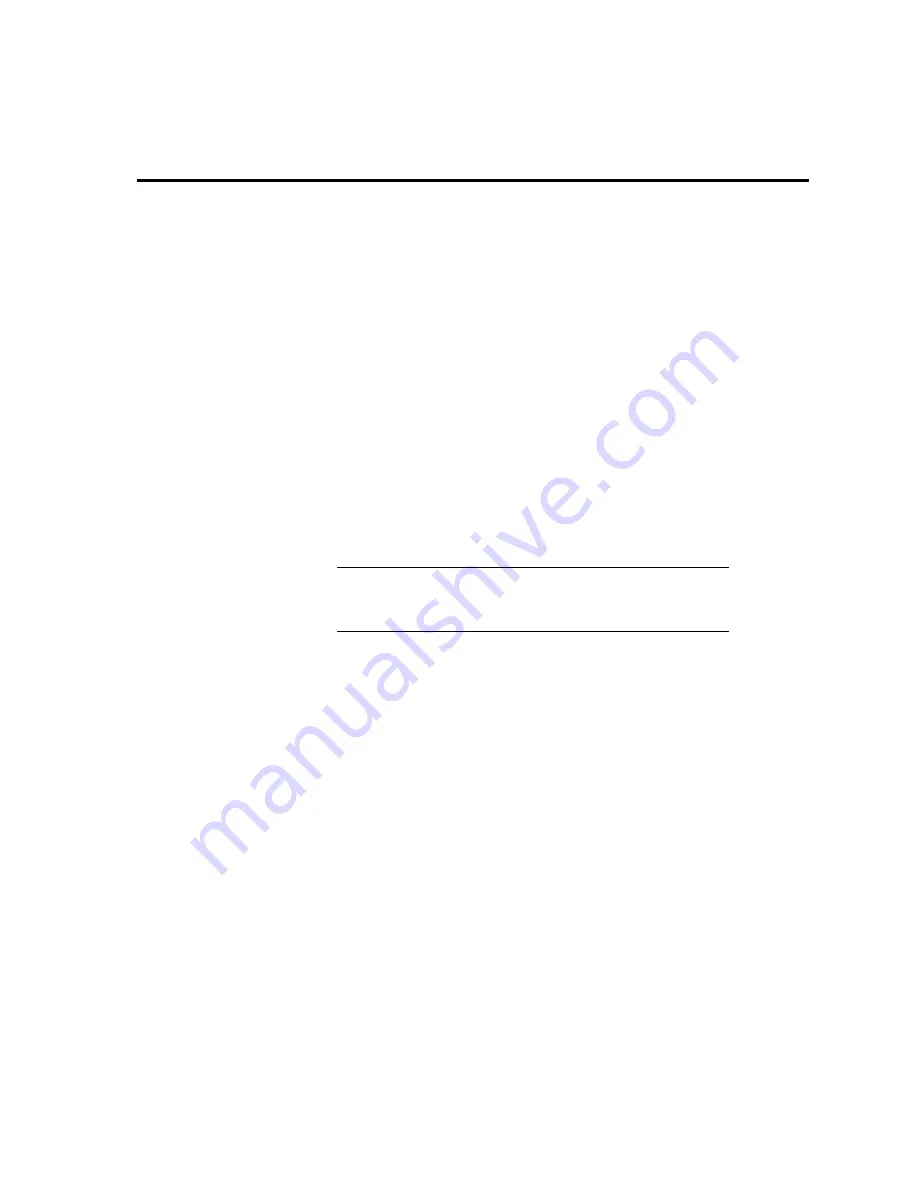
B-1
Appendix B.
EmailSend Using the Gmail
Outgoing SMTP Server
The datalogger has a mail client in it similar to a mail client on a computer. For
the datalogger to send an email, it needs an SMTP server to send through like any
other mail client. The Gmail SMTP server can be used for sending outgoing email
from the datalogger. Both the modem and the datalogger must be configured for
PPP as described in Section
7.5
,
AceManager and Template Files
(p. 14)
, and
Section
7.6
,
Enabling PPP Mode
(p. 17)
.
B.1 Setting up a Gmail Account
First you need to create a Gmail account, if you do not already have one. To
create a gmail account, go to
www.gmail.com
from your PC. Gmail accounts are
free of charge.
The credentials to access the mail server will be the username and password used
when creating the Gmail account.
In the following example program you will see:
ServerAddr set to smtp.gmail.com:587
UserName set to (the Gmail account user name).
Password (the one you established at Gmail)
Gmail requires Transport Layer Security (TLS) to connect to their
mail server. You must go into the Settings Editor in
DevConfig
to
enable TLS in the datalogger.
In 2013, Gmail changed the way they receive email. The changes require a port
number of 587 to be added to the IP address or server name you are sending to
(for example, 174.194.68.108:587, smtp.gmail.com:587). This will allow for the
datalogger to establish a TLS connection with the correct SMTP (Simple Mail
Transfer Protocol) port on Gmail’s SMTP servers.
Also, a new security feature has been added to Gmail that will prompt if the
device/PC sending the email is authorized to do so. You will see a message in the
Result variable (of the EmailSend Instruction) that refers to opening your email
account in your web browser. If you see this message, open your web browser
and point it to
http://email.google.com
. Enter the username and password that
your datalogger is using to send email. You should then see a red bar at the top of
the browser screen. Follow the listed instructions to allow the datalogger to send
email.
B.2 Sending to Multiple Addresses
Sending to multiple email address can be done by using a comma to separate the
email addresses (
,
).
NOTE
Содержание LS300G-EU
Страница 2: ......
Страница 4: ......
Страница 6: ......
Страница 8: ......
Страница 31: ...User Manual 21 Figure 9 1 Can t Connect...
Страница 32: ...LS300G EU GSM GPRS EDGE HSPA Sierra Wireless Cellular Modem 22 Figure 9 2 Can t Connect Network Light is Green...
Страница 33: ...User Manual 23 Figure 9 3 One computer can connect other s cannot...
Страница 34: ...LS300G EU GSM GPRS EDGE HSPA Sierra Wireless Cellular Modem 24...
Страница 40: ...Appendix B EmailSend Using the Gmail Outgoing SMTP Server B 4...
Страница 43: ...Appendix C Configuring the LS300G EU for Dynamic IP C 3 Figure C 1 Serial Server Mode with Dynamic IP...
Страница 44: ...Appendix C Configuring the LS300G EU for Dynamic IP C 4...
Страница 50: ...Appendix E LS300G EU Settings E 4...
Страница 53: ...Appendix F Regulatory Information F 3 F 6 RoHS Compliance...
















































