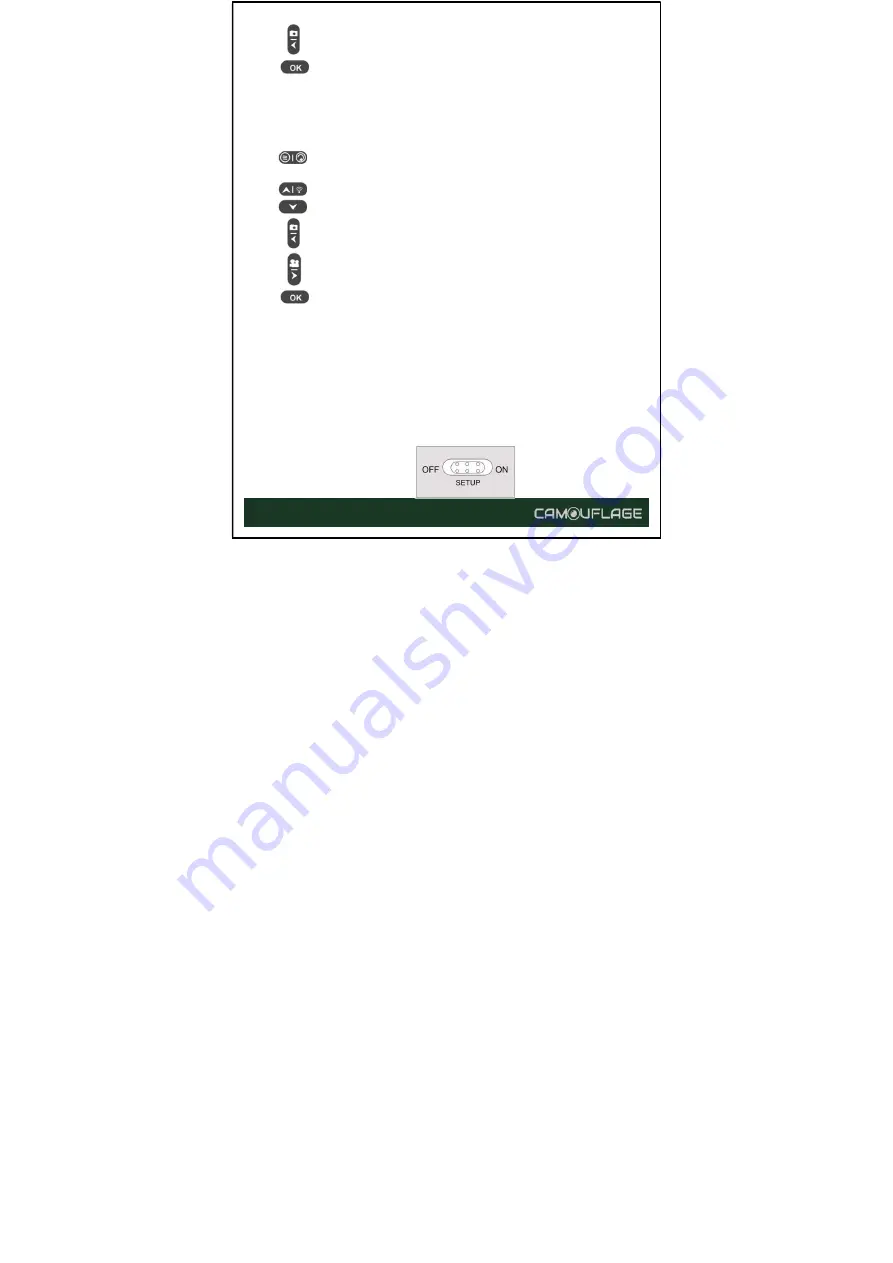
- 17 -
: Skip back to the video.
: Start and pause the replay of videos.
5.2.3 Functions of operating buttons in MENU setting
Below, the operating buttons are described in the replay mode with an
activated menu. (Recording and Replay mode).
: Close the Main menu or any sub menu by pressing the
MENU button.
: Move up one menu point or increment the value by 1.
: Move down one menu point or decrease the value by 1.
: Move left to the data setting.
: Move right to the data setting.
: Open selected options or accept selected settings.
Confirm each change to a setting by pressing OK. If the change is not
confirmed by pressing the OK button, the new settings are lost when
leaving the menu.
5.3 Settings Menu
Slide the mode switch to the SETUP position to start the setup mode and
then press the MENU button to call up the menu. All menu options and
possible setting values are listed below. The standard default setting is
always highlighted in bold.
Содержание EZ-Solar
Страница 1: ...Digital Wildlife Camera EZ Solar...
Страница 36: ...35...
















































