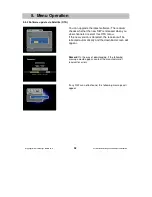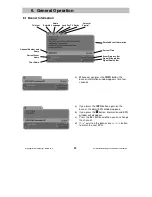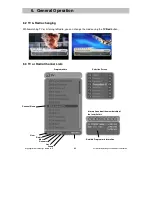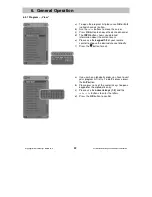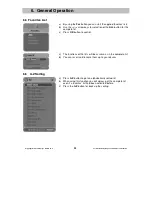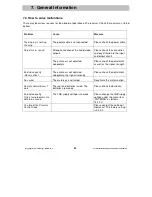Copyright Homecast Europe GmbH V1.6
40
Technische Änderungen und Irrtümer vorbehalten
6.8 EPG (Electronic Program Guide)
Press the
EPG
button to start the electronic program guide. und den elektronischen Programmführer zu
starten. The showing information will be provide by the local television station.
a) Choose your program by using the
/
/
/
arrow keys.
b) After finalize your selection press OK.
a) For detailed information press the
INFO
button.
b) Press the
button to exit.
6. General Operation
Title of the broadcast
Time bar