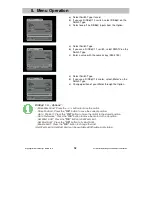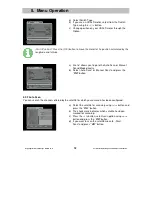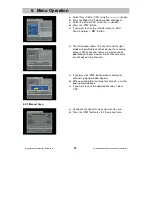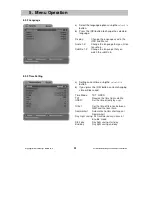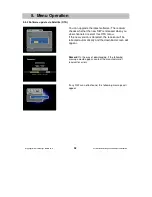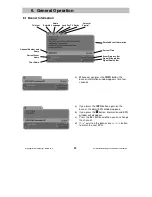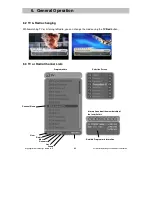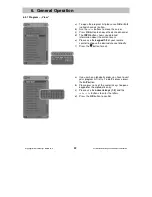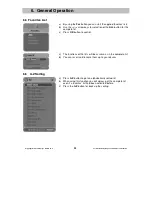Copyright Homecast Europe GmbH V1.6
28
Technische Änderungen und Irrtümer vorbehalten
5.5.2 Software update via Satellite (OTA)
You can upgrade the latest software. The receiver
checks whether the new S/W is released when you
view channels or select this OTA menu.
If the new version is detected, the receiver will be
rebooted automatically and the download screen will
appear.
Remark:
On the way of downloading, if the following
message would appear, contact the manufacturer of
receiver for errors.
If any S/W can not be found, this following message will
appear.
5. Menu Operation