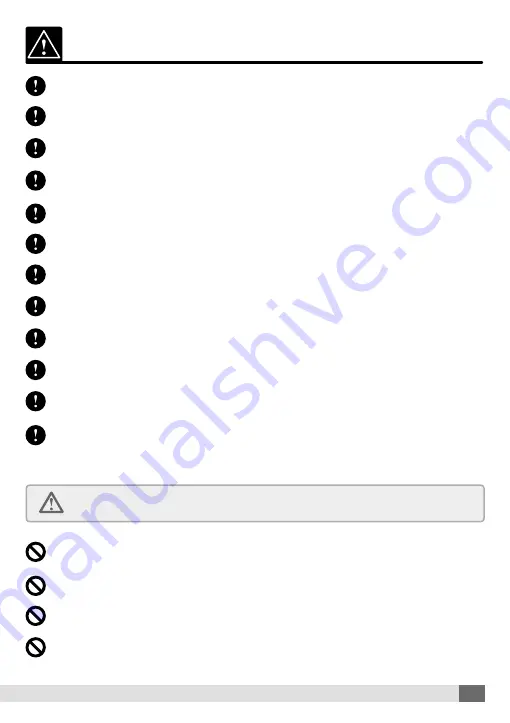
3
PRECAUTION BEFORE USE
Do not place within the effective deployed area of an air bag.
- Doing so may cause a malfunction with the air bag, an accident and/or injury.
Ensure the power socket is kept clean and free from dust at all times.
- Failure to do so may cause an electronic shock and/or fire.
Do not insert foreign objects into a hole or crack in the body of the product.
- Doing so may cause an electric shock, fire and/or malfunction.
Do not use should you suspect a problem with the device (e.g. smoke or a burning smell coming from the product).
- Immediately discontinue use and make enquiries with the supplier.
Always install with the power disconnected. Only connect power after the install is completed.
- It may cause an electric shock or malfunction.
Do not operate the product while driving.
- Doing so may cause an accident. Stop in a safe place to operate.
Do not install the product where a sudden temperature increase may occur. Only use within the opti-
mum voltage, temperature and humidity range.
- It may cause a malfunction or explosion.
Do not pull on any cords or wiring. Do not use with damaged wiring.
- It may cause a malfunction, electric shock and/or fire.
Do not clean the exterior with alcohol, volatile chemicals or solvents.
- Such chemicals may cause damage to the surface and/or paint, or a malfunction and/or fire.
Do not install the product where it cannot be mounted securely, or is exposed to excess vibrations.
- It may cause an accident or injury if the product comes loose from its mounting while driving.
Avoid wiring the product to a voltage higher than the maximum specified.
- Excess voltage may cause an electric shock and/or fire.
Observe all air bag safety precautions when installing the product.
- Failure to do so may cause a malfunction with the air bag if the product is installed and/or wired incorrectly.
Please prevent the loss of power during an update.
If power is lost during an update, the product may no longer function.
Do not place near a magnet.
- It may cause a malfunction.
Do not allow any object to come into contact with the product.
- An impact to the device may cause damage or a malfunction.
Keep the internal GPS antenna free from any obstructions.
- Obstructions may cause a problem with GPS signal reception.
The GPS function has a loading time when first powered on.
- The GPS needs from a few seconds to a few minutes depending on signal reception strength.


















