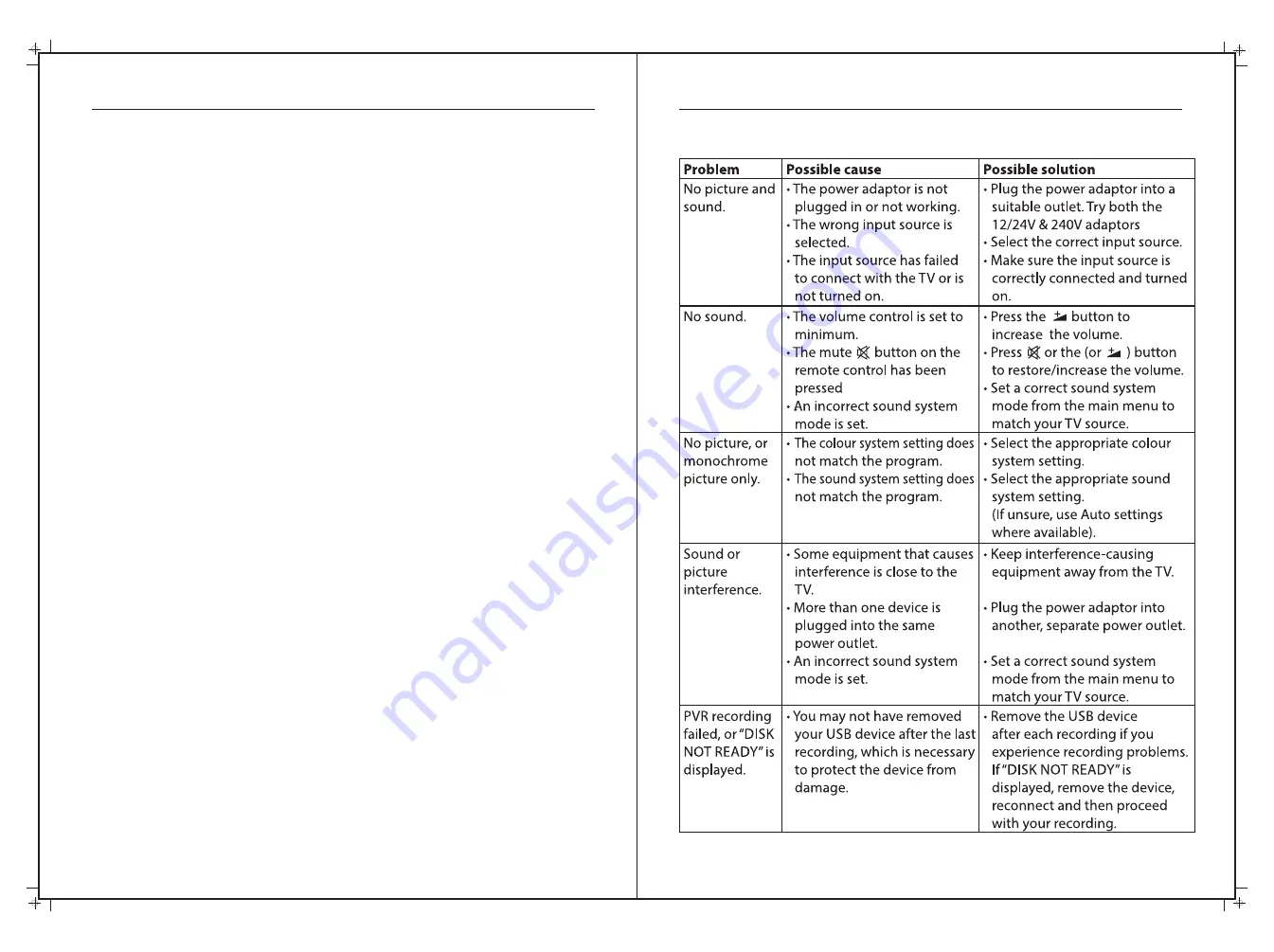
48
49
Cleaning and Maintenance
WARNING!
For your personal safety, be sure to disconnect the power adaptor before
proceeding with any maintenance or cleaning.
Cleaning the TV screen
• Do not touch the TV screen with sharp objects.
• Use a clean, soft cloth to wipe off any dust and fingerprints from the TV
screen surface. Wipe in a straight motion from the center of the TV panel to
the outside.
• Do not clean the screen with water or chemical cleaners, as this may
damage the TV screen surface.
• Never use chemicals such as household cleaning sprays, antistatic sprays or
fluids, benzene or thinner to clean the TV screen.
Cleaning the main unit
• Dust the TV set by wiping the screen and cabinet with a soft, clean cloth.
• If necessary, wipe the outside of the unit with a clean, soft cloth, moistened
with lukewarm water.
• Do not use benzene, thinner or alcohol as these chemicals will smudge the
surface finish.
Maintenance
• Do not dismantle this product by yourself, as this may cause damage.
There are no user-serviceable parts contained in the TV set.
• If your TV set has been damaged, contact the after sales support line for
advice or take it to a local service center for inspection or repair. No
liability can be accepted for any damage caused by non-compliance with
these instructions or any other improper use or mishandling of appliance.
• This product should not be adjusted or repaired by anyone except
properly qualified personnel.
Troubleshooting
















