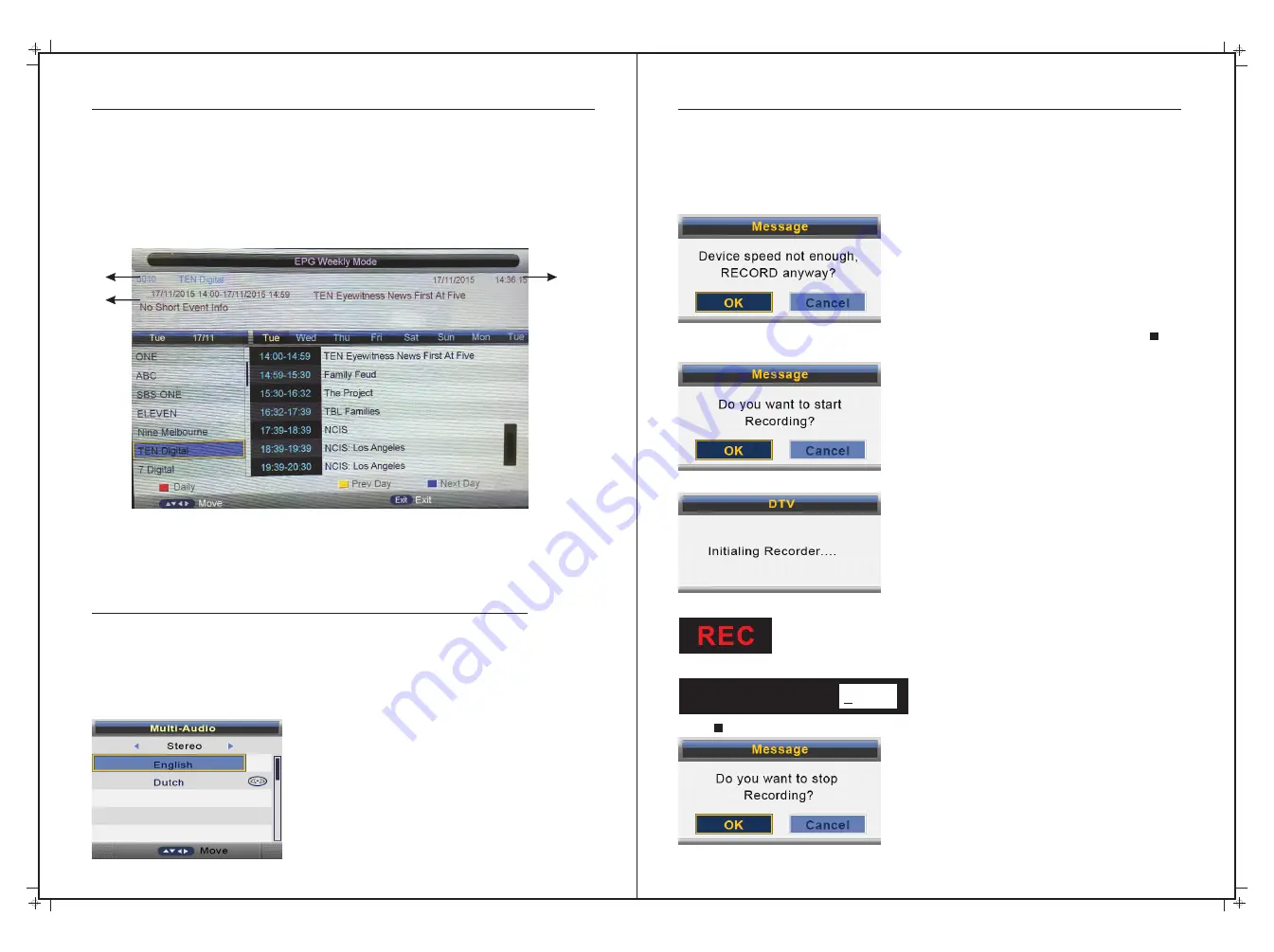
EPG Functions
PVR TV Recording Functions
34
35
Press
the RED
button
to
switch
between
EPG
weekly
mode
and
EPG
daily
mode
.
1. Displays the
current
channel
No
.
and
channel
name
.
2
.
Displays the
current
program’s
start
-
shop
time
and
program
name
.
3
.
Displays the current date and time.
Press
▲
/
▼
buttons
to
select
the
channel
or
program
.
Press
◄/►
buttons
to
choose
between
the
channel
and
program
.
1
2
3
To
see
programs from the previous day(s), press the yellow button on the remote
.
To
see
programmers
for
the
next
day
or
further forward
,
press
the BLUE
button
on the
remote
.
For
more
information
about
a
program
,
press
INFO on the remote.
Press
the GREEN
button on the remote
to
set a Reminder
for the selected
program. A
small
icon
will be displayed beside
the
program
.
Press
GREEN
button
again
to schedule recording of the selected program
.
Press
EPG
or
EXIT
once
to
cancel
the
operation
.
SUBTITLE
Press
Subtitle button
on
the
remote
control
to
display
Closed Caption text; Press
TT
/
CC
button
on
the
remote
control
again
to
stop
displaying
the
text
.
Multi-Audio
Press
AUDIO
button
on
the
remote
control
to
display
the
multi
-
audio
menu (audio options
are dependant on the available program material)
.
PVR Recording (DTV Only)
Press the
button on
the
remote
to record the current DTV program
.
Please ensure a USB
●
drive with available space is inserted. If
the USB drive is not fast enough to record, the
following Message will be displayed
:
You can still attempt to record with the slow USB by selecting
“
OK”
to
continue
.
Press
on
the
remote
control
again
to
start
recording and the following notification will appear
:
Select
“
Yes”
to
start
recording
.
You’ll then
see
the
following notification
:
During
Recording
,
there
will
be
a
small
dialog
on
the
left of screen
:
Press on
the
remote
control
again
to
set
the
recording
duration
time with the remote
.
●
Rec Duration Time
0 0 : 0 0
Press
on
the
remote
control
to
stop
recording
.
Stop
recording
by selecting “OK”. To
continue
recording
select “Cancel”.























