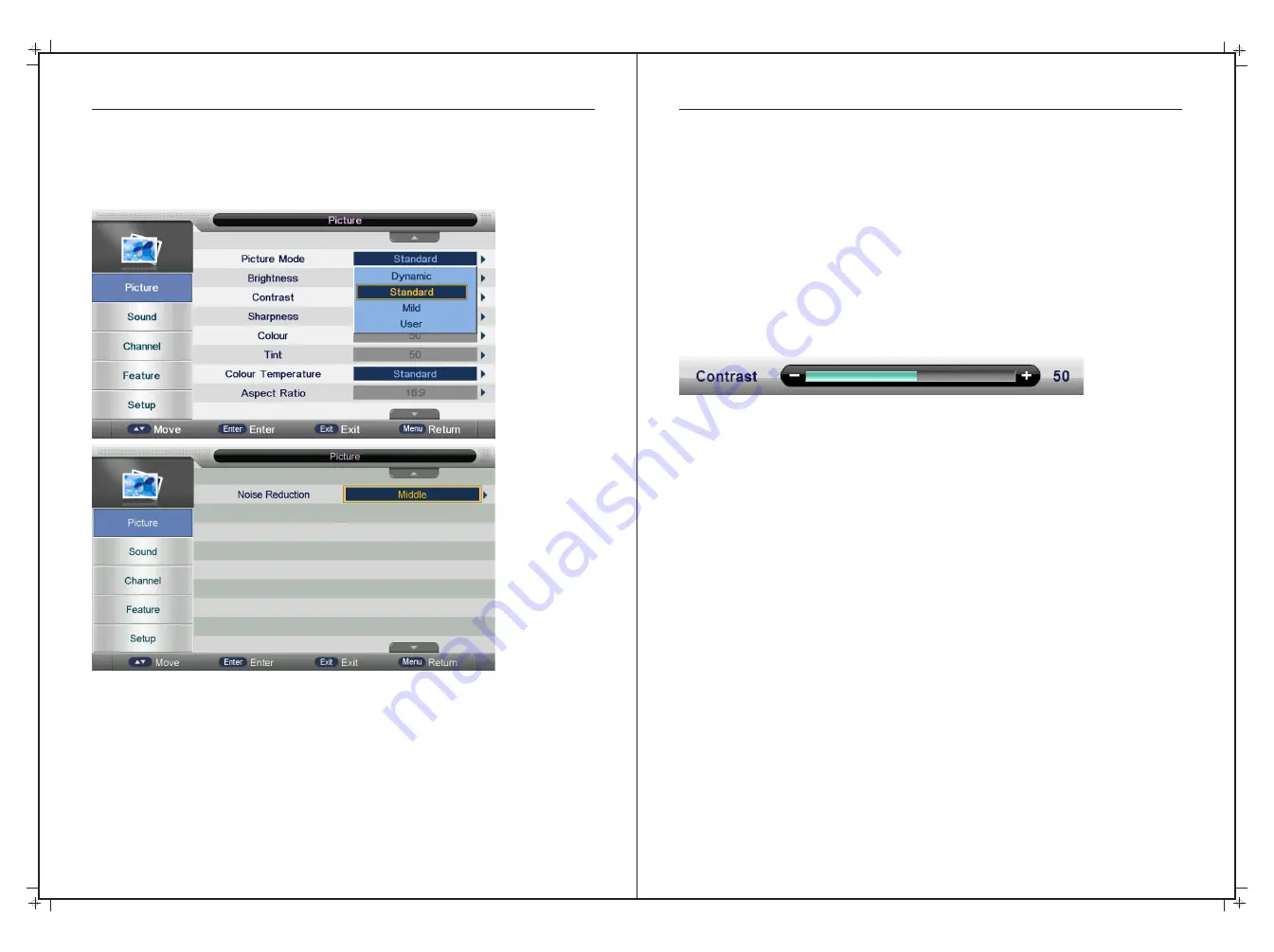
20
21
OSD Menu Operation
Picture Menu
Press the MENU button to display the main menu.
Press ▼/▲ buttons to select Picture in the main menu,
then press the ENTER button or ► button to select.
OSD Menu Operation
Press
▲
/
▼
buttons to select the option that you want to adjust in the Picture menu,
and then press ENTER button or ► button to select
.
Press ◄/► buttons to adjust or press
▲
/
▼
buttons to select and press the ENTER button
or ► button to select the sub menu
.
After completing your adjustment, press the MENU button to save and return back to the
previous menu, and press the EXIT button to exit the entire menu
.
Brightness
Press
▲
/
▼
buttons to select Brightness, then press the ENTER button or ► button to
enter and press ◄/► buttons to adjust. Then press the MENU button to return back
the previous menu
.
Contrast
Press
▲
/
▼
buttons to select Contrast, then press the ENTER button or ► button to enter
and press ◄/► buttons to adjust. Then press the MENU button to return back the previous
menu
.
Sharpness
Press
▲/▼
buttons to select Sharpness, then press the ENTER button or ► button to enter
and press ◄/► buttons to adjust. Then
press
the MENU
button
to
return
back
the
previous
menu
.
Colour
Press
▲/▼
buttons
to
select
Colour
,
then
press
the ENTER
button
or
►
button
to
enter
and
press
◄/►
buttons
to
adjust
.
Then
press
the MENU
button
to
return
back
the
previous
menu
.
Tint
Press
▼
/
▲
buttons
to
select
Tint
,
then
press the ENTER
button
or
►button
to
enter
and
press◄ / ►buttons
to
adjust
.
Colour
Temperature
Press
▲/▼
button
to
select
Colour
Temperature
,
then
press
ENTER
button
or
►
button
to
enter
and
▲/▼
button
to
select
Standard
,
Cool
,
Warm
.
Aspect Ratio
Press
▲/▼
button
to
select
Aspect Ratio
,
then
press
the ENTER
button
or
►
button
to
enter
and
▲/▼
buttons
to
select
between 4:3,16:9, Full, Zoom1, Zoom2 or Panorama.
NOTE: 16:9 is the default setting for this TV



























