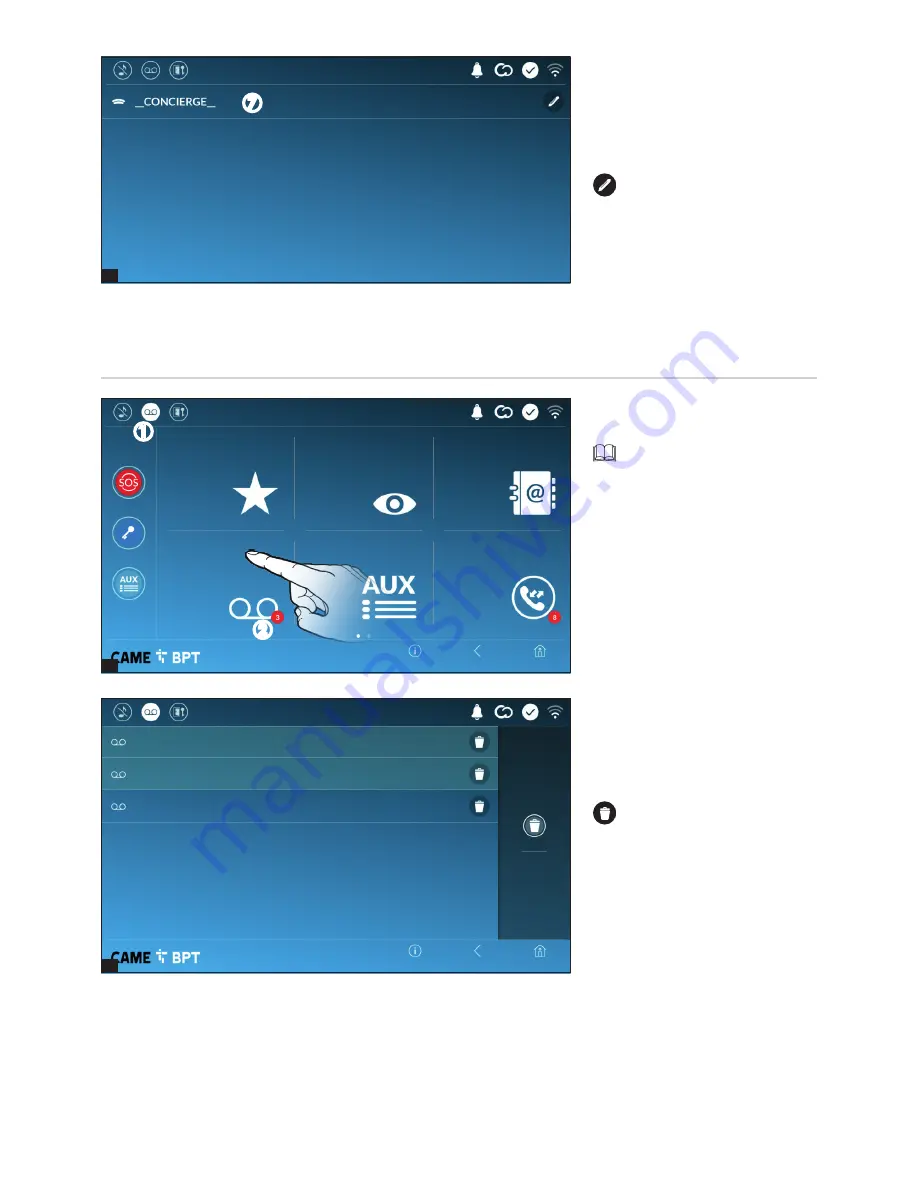
7
1
2
p.
9
- M
an
ua
l
FB
00
98
2-
EN
v.
1
- 0
3/
20
18 - © C
AM
E S
.p
.A
. - T
he c
ont
ent
s o
f t
hi
s m
an
ua
l m
ay b
e c
ha
ng
ed
, a
t a
ny t
im
e, a
nd w
ith
ou
t n
ot
ic
e.
Delete all
Entry panel
Entry panel
01 gen 2018 23:55
10s
03 gen 2018 17:33
10s
04 gen 2018 21:03
10s
Entry panel
Home
Home
Back
Back
Info
Info
Call register
Contacts
Aux List
Entry panels
Video Recording
Favourites
19:02
Thursday
01 Feb 2018
19:02
Thursday
01 Feb 2018
A
Touch the icon the turn the an-
swering service on or off.
To properly set up the an-
swering service, see the "Video
answering service" chapter on
page 15.
B
The number with the red back-
ground is the number of unseen
video messages.
When the screen standing-by, any
unseen video messages, are flag-
ged by the blinking, blue LED fitted
on the frame.
Any unseen messages are highli-
ghted.
Touch the wanted message to start
its playback.
Touch the icon to remove the
message from the list.
Touch the
Back
button to return to
the previous screen.
Video Recording
Concierge
G
Concierge panel, if the system
features this.
Touch the contact to initiate the
call.
Touch the icon to edit the con-
tact's name.
G
A
B










































