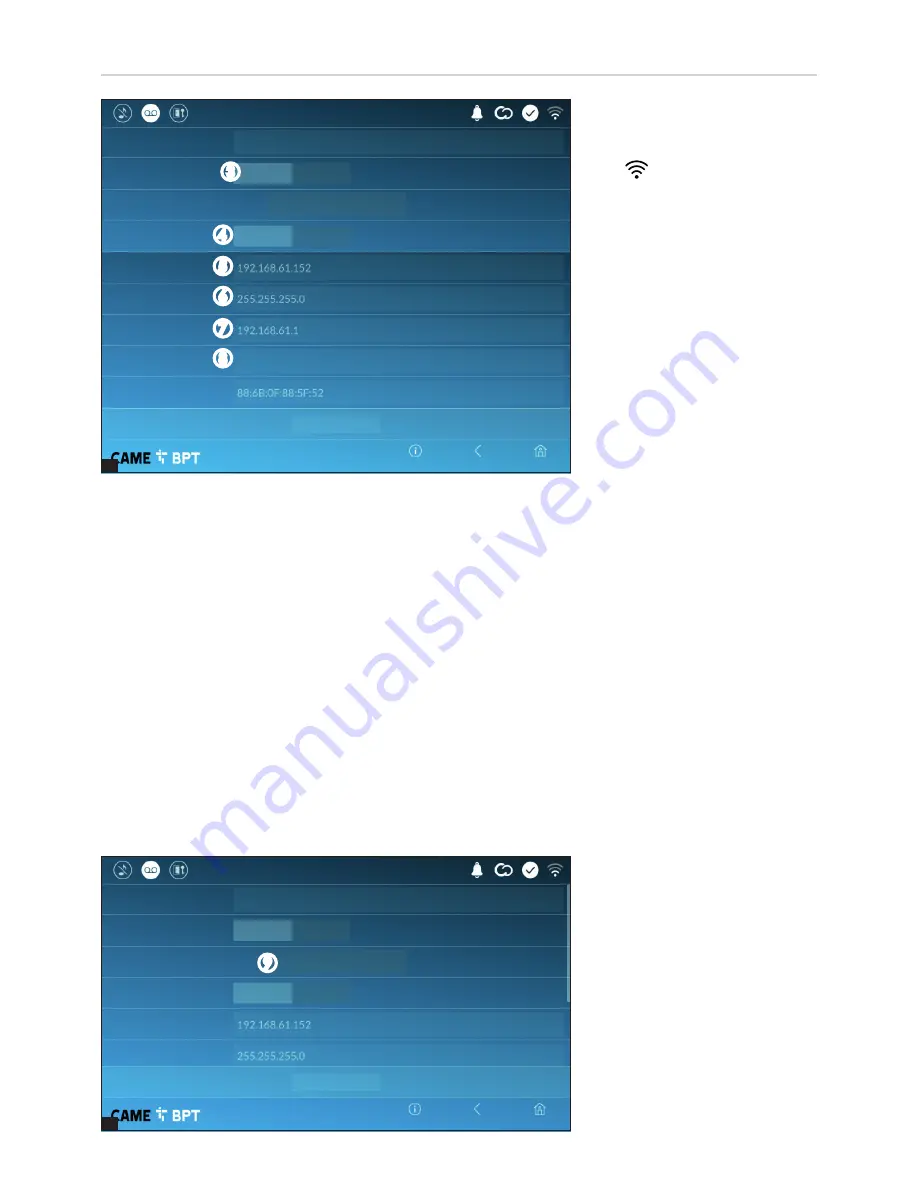
1
2
p.
19
- M
an
ua
l
FB
00
98
2-
EN
v.
1
- 0
3/
20
18 - © C
AM
E S
.p
.A
. - T
he c
ont
ent
s o
f t
hi
s m
an
ua
l m
ay b
e c
ha
ng
ed
, a
t a
ny t
im
e, a
nd w
ith
ou
t n
ot
ic
e.
DHCP
DHCP
YES
YES
Configure WiFi
Configure WiFi
Save
Save
Static
NO
NO
Address MAC
DNS
Gateway
Netmask
Netmask
IP address
IP address
Mode
Mode
Enabled
Enabled
WiFi
WiFi
Type of connection
Type of connection
Home
Home
Back
Back
Info
Info
19:02
Thursday
01 Feb 2018
19:02
Thursday
01 Feb 2018
C
This button is for enabling WiFi
communication.
This
icon shows that the WiFi
connection is active, enabling the
network-settings sections below.
I
Once you have chosen the
connection mode, the button is
for selecting and setting up a Wifi
network.
Every 30 seconds the device scans
for available networks.
D
Lets you choose the type of address from:
DHCP
The device's IP address is assigned by the DHCP server; if there are no special needs, this mode lets you
continue with the settings without adding any additional data.
Static
The device's IP address is manually assigned.
E
IF you have chosen a static IP address, enter the device's IP, which must belong to the same subnet as that of
the router and of the other connected devices.
F
If the netmask is different from the default one, provide the proper netmask.
G
Provide the default gateway for your network.
H
Enter a valid DNS address to have the CAMEConnect connection (for example, 8.8.8.8.).
Network
C
D
E
F
G
H
I




















