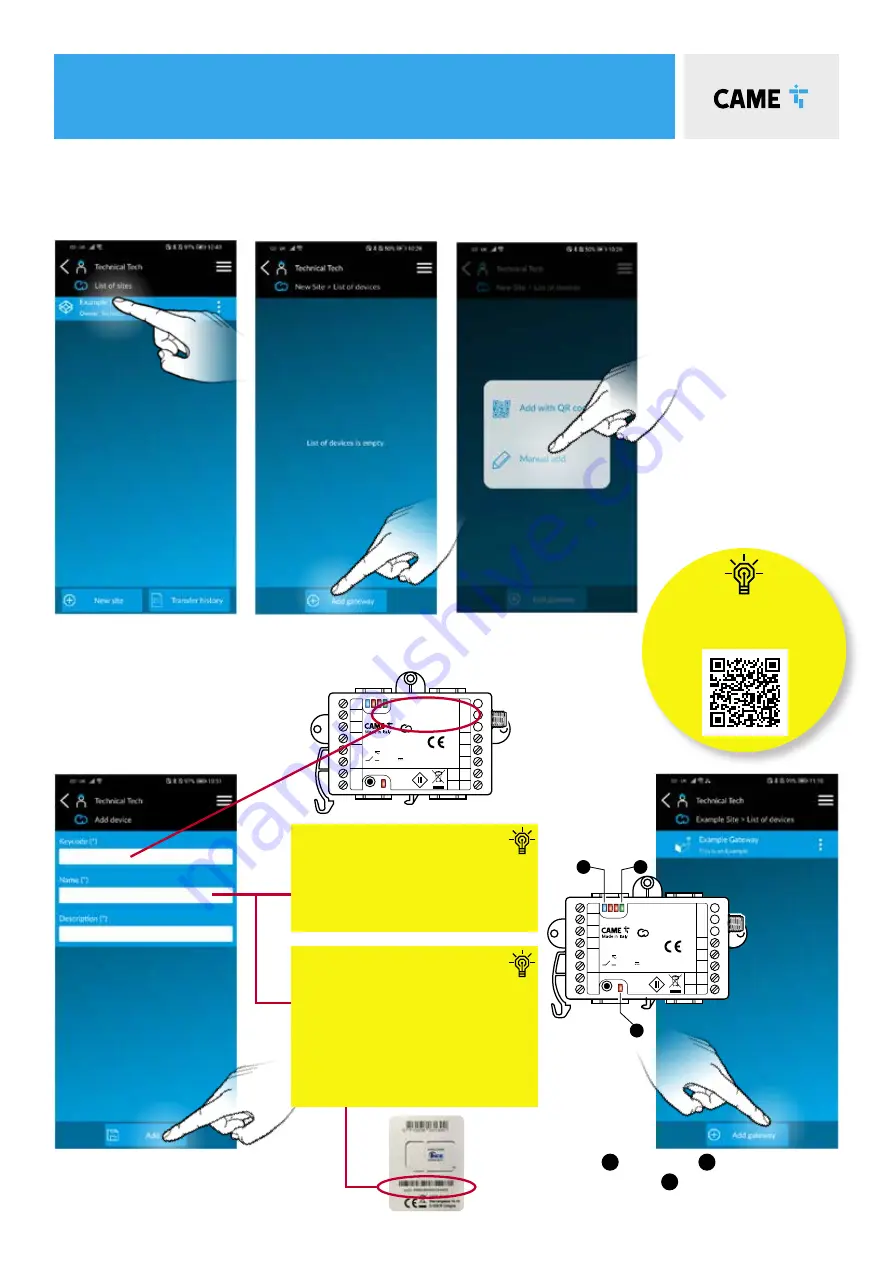
TITLE
9
commissioning
the rgsm
3.8 Manual
Add
Enter the “Keycode” located on the
front of the RGSM0001S. Enter a
“Name” and “Description” followed
be “Add”.
3.5
Select the site you have
created.
3.6
Press “Add gateway”.
3.7
Press ‘Manual Add’.
OUT1
OUT2
Keycode
123456789ABCDE F
MATR
54051 6
300mAE
GSM – 900 33dBm
DCS – 1800 30dBm
869.5MHz 14dBm
24V
CONNECT
123
4
GND
A
N
T
10
+
2
COM
IN2
COM
IN1
B
A
–
1A 30V
RGSM001S
1
2
3
troubleshooting
If you have any problems
setting up your RGSM, visit our
troubleshooting page:
123456789ABCDEF
SIM ID 8988228066602040825
Mr Wilson, Sills Rd, DE74 2US
3.9
The RED
3
and GREEN
2
LED’s will now be
on solid and the BLUE
1
flashing 1x/sec.
CONGRATULATIONS - the RGSM001S has now
been successfully added to the Connect platform
OUT1
OUT2
Keycode
123456789ABCDE F
MATR
54051 6
300mAE
GSM – 900 33dBm
DCS – 1800 30dBm
869.5MHz 14dBm
24V
CONNECT
123
4
GND
A
N
T
10
+
2
COM
IN2
COM
IN1
B
A
–
1A 30V
RGSM001S
If you intend to retain control
of the SIM for top up
If, as the installer, you intend to retain control of the SIM
for top up purposes, we recommend that you complete
the ‘Name’ field with information relating to the customer,
property or site and in the ‘Description’ field you insert
the SIM number which will give you full visibility of the site
information and the description in the installer SETUP app.
However, If you are transferring
the SIM control to your end user
If you intend to transfer control of the SIM for top up
purposes to your end user, we recommend that the
Device Name should be labeled with the SIM number to
provide your end user long term visibility in the dedicated
end user Automation App.
Please Note:
The ‘Description’ field is not visible in the end user
Automation App, therefore any information contained
within that field will not be available to the end user
after handover. The description field is only visible in the
Installer SETUP App.


























