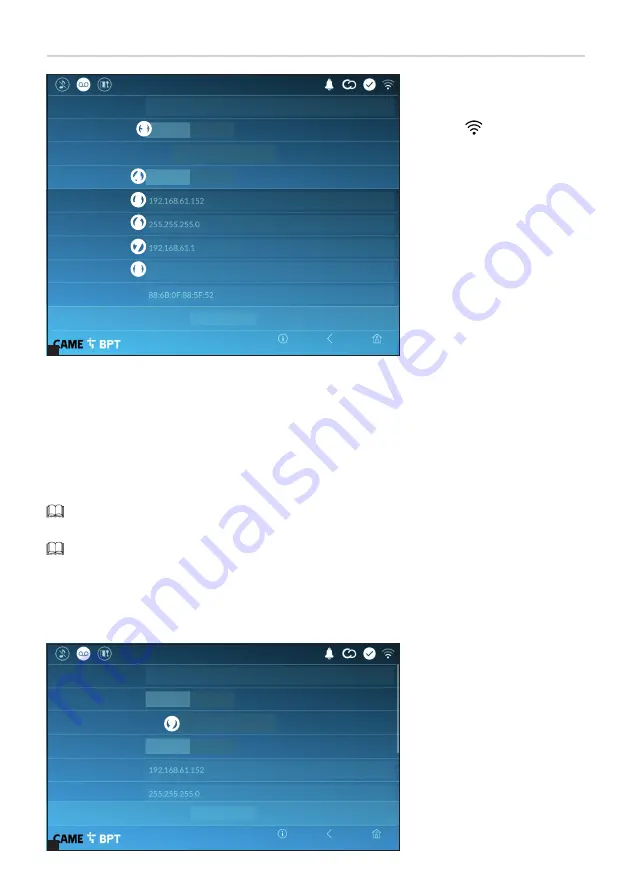
1
2
Page
19
- Manual
FB01263 -EN
- 12/2018 - © C
AME S.p.A. - The cont
ents of this manual may be changed, at any time, and without notice. - T
ranslation of the original instructions
DHCP
DHCP
YES
YES
Configure WiFi
Configure WiFi
Save
Save
Static
NO
NO
Address MAC
DNS
Gateway
Netmask
Netmask
IP address
IP address
Mode
Mode
Enabled
Enabled
WiFi
WiFi
Type of connection
Type of connection
Home
Home
Back
Back
Info
Info
19:02
Thursday
01 Feb 2018
19:02
Thursday
01 Feb 2018
C
This button is for enabling WiFi
communication.
This icon
shows that the WiFi
connection is active, enabling the
network-settings sections below.
D
Lets you choose the type of ad-
dress from:
DHCP
The device's IP address is as-
signed by the DHCP server; if
there are no special needs, this
mode lets you continue with the
settings without adding any ad-
ditional data.
I
Once you have chosen the
connection mode, the button is
for selecting and setting up a Wifi
network.
Every 30 seconds the device scans
for available networks.
Static
The device's IP address is manually assigned.
E
If you have chosen a static IP address, enter the device's IP, which must belong to the same subnet as that of
the router and of the other connected devices.
F
If the netmask is different from the default one, provide the proper netmask.
G
Provide the default gateway for your network.
H
Enter a valid DNS address to have the CAMEConnect connection (for example, 8.8.8.8.).
If a DHCP server is also present, the static address selected must not be among those included in the
DHCP pool.
For devices configured as a Master it is advisable to assign a static IP address. Instead if the address is
generated by a DHCP server, check that the IP address is assigned on the basis of the MAC ADDRESS of the
device or that the lease time is very high.
Network
C
D
E
F
G
H
I
























