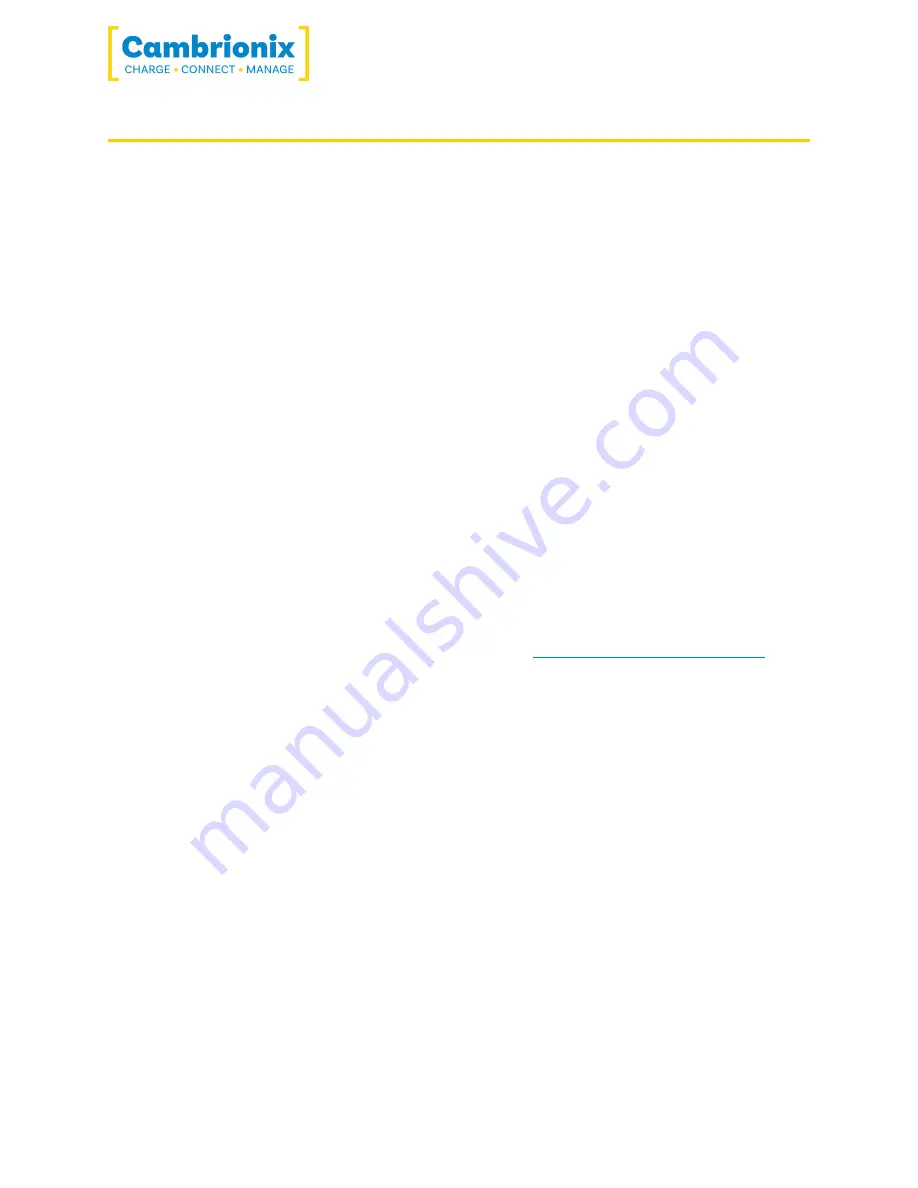
PP8S
ﺔﺤﻔﺻ
27
ﻦﻣ
35
7
.
Troubleshooting
If you experience any issues with your PP8S then please try the following solutions, if your issue
is not addressed in this section then please contact your local vendor or Cambrionix
.
7.1
.
Initial troubleshooting tips
Some tips and information to check first
.
l
If you plug a device (phone, usb stick) into the hub, does it appear to the OS
.
l
If you directly connect the same device to the port the hub is in, does it appear to the OS
.
l
Try switching updater cables with one that is working/ use cable in a hub which is
working
7.2
.
Logging through LiveViewer
If you are experiencing a bug or an issue we may ask you to obtain some logs of the behaviour
so we can see in more detail what is happening. In order to get logs of the behaviour you can
use the following steps to get a zip file of the logs
.
1
.
Open LiveViewer (if this is not already downloaded then go onto our website and
download both the API and LiveViewer)
www.cambrionix.com/software
2
.
Once in LiveViewer on the left hand side of the screen select the settings section
.
3
.
Once in the settings section select the API tab at the top of the screen
4
.
In the API section click the “select all” tick box and then click the save button
.
5
.
After this is enabled use the hub in a way that causes the issue you are seeing
6
.
Wait for the issue to take place i.e. When updating an iPad the device disconnects
7
.
Make a note of the time that the issue takes place and then go back to the API page in
LiveViewer and press the zip logs
.
8
.
Once you have the logs un tick the “select all” box and save your settings
9
.
Send the logs into us for us to take a look at
.
7.3
.
Hardware Failure
If the Hardware fails then the LEDs can flash in a pattern to give information on the type of
failure that has occurred. The power LED will flash the pattern if no leds are present on the
downstream ports
.










































