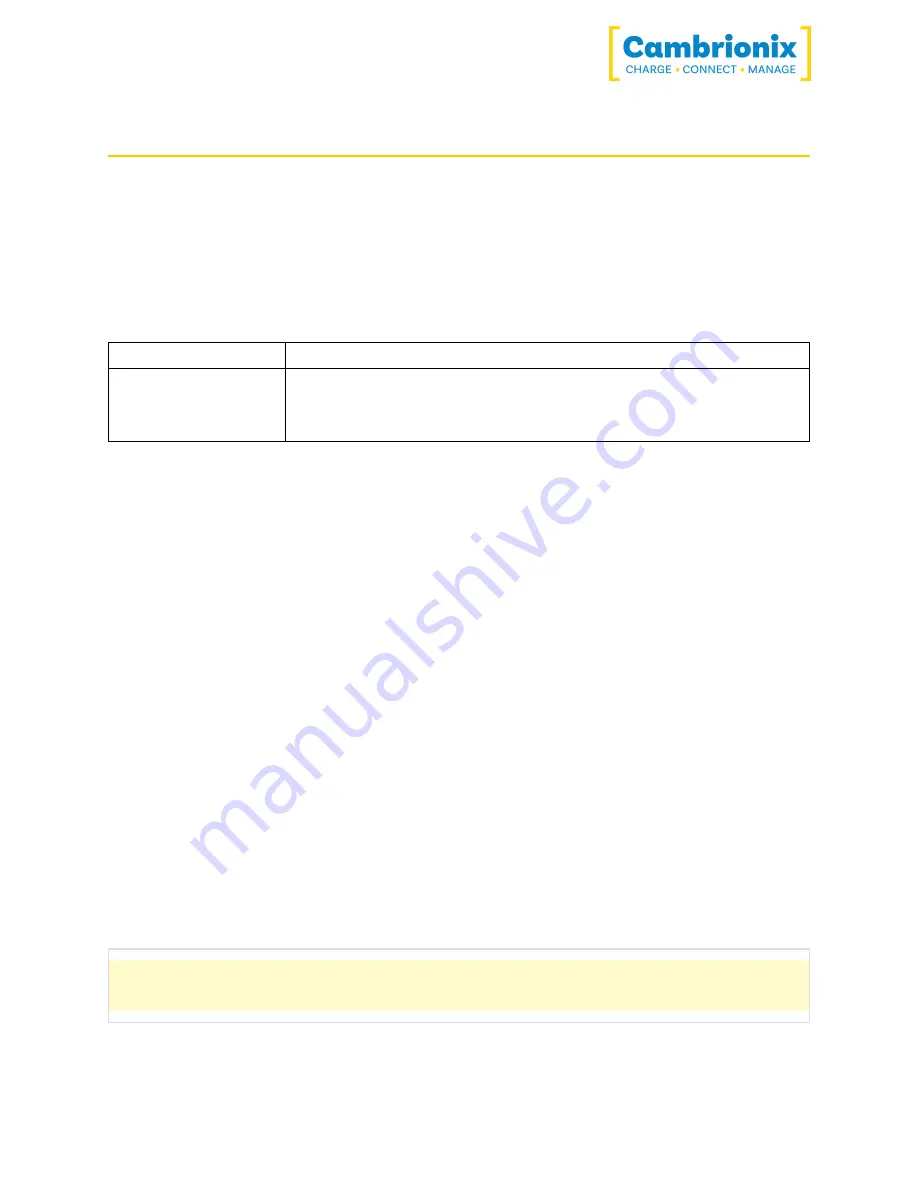
PDS-C4
Page 15 of 38
5.4. Manage Ports & Your PDS-C4
Each port on your PDS-C4 can be managed either individually, or all together. You can turn the
ports off and on, change the port mode, or change the charging profiles. This can be done either
through LiveViewer, or by connecting to the hub via the API.
5.4.1 Port Modes
Sync
Turn specific ports or the whole hub to sync mode
Off
Turn specific ports on or off or switch the whole hub on or off (no
power and no data channels open, mimics unplugging the
device)
5.4.2 Switching port modes
You can switch between port modes by using our LiveViewer application or by using the CLI. If
you switch a port off then this will stop any connection taking place to the USB
device and
would mimic unplugging the USB device completely from the host system.
If you are in Sync mode and then switch to Charge mode the USB device will disconnect briefly
whilst the profiling process takes place. Once the profiling has taken place, and a charging
profile is selected, the device will then draw a charge rate, which will be defined by the charging
controller within the USB
device. The charging profile will limit the maximum amount that the
device is able to draw.
If you are in Off or Charge mode and switch to Sync mode the USB device will disconnect briefly
whilst a data connection is opened, the USB
device will then become available to the host as if
the USB device is connected directly to the host, and will be able to sync data at a maximum
rate of 480 Mbps. The PDS-C4 will also charge the device whilst connected. It is impossible to
have a data connection to a USB
device without any power negotiating, you can reduce the
charging rates available by disabling CDP (Charging downstream port).
You can disable CDP
through NVRAM
settings either by going through the hub settings and
turning "Sync charge" off or through the API
and disabling it via code. For example, using the
command line, the instructions would be as below.
settings_unlock settings_set sync_chrg
0000000000000000
















































