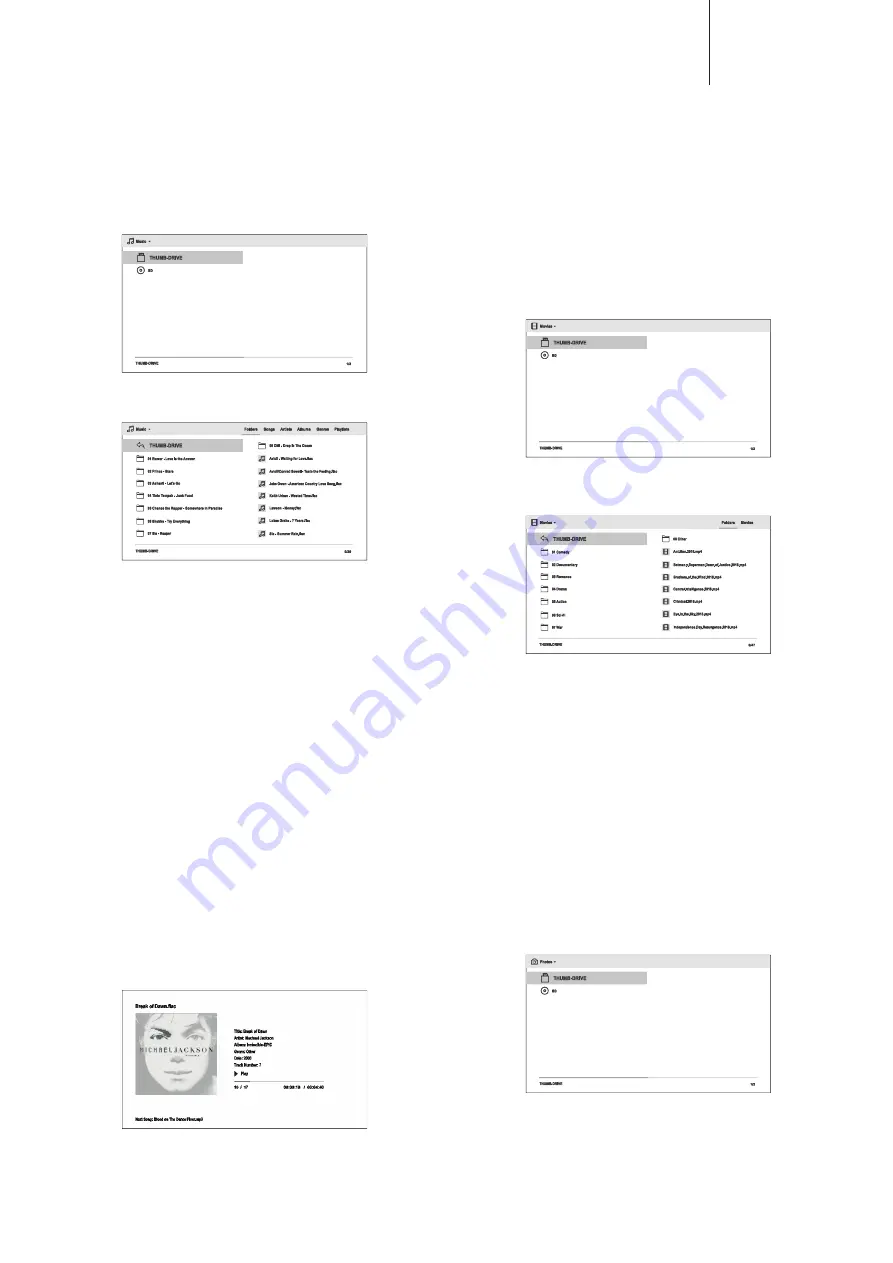
17
CXUHD
Playing music files
To play digital music files stored on an optical disc or USB drive, select "Music"
from the Home menu. A file browser will appear to assist you in navigating the files
and folders.
The first step is to select the "Data Disc" or USB device that contains the music files.
The player will take a moment to read the disc and list the folders and music files.
In the music browser, you can perform the following operations:
Press the
/
button to move the cursor and select music files.
Press the Options button to gain access to features such as music information and
sort order. For more details, see later section of the manual.
Press the Top menu button to move the cursor directly to the Category Menu at the
top of the screen. The Category Menu contains the following choices:
Media Type Filter
– Allows you to easily access the movie or photo files in the
same folder by selecting Movies or Photos in the Media Type Filter at the top left
corner of the screen.
Sort
– Sort and display the music files and folders according to the selected
category at the top right corner of the screen. The categories include Folders,
Songs, Artists, Albums, Genres, and Playlists.
When a music file is highlighted by the cursor, press the
button to start playback.
Note:
When a data disc or USB drive is inserted, the player automatically starts
indexing files and build a database in the background. Depending on the number
and size of files, this process could take up to several minutes. Customers can only
access the Category list (Artist, Album and Genre) when the database has been
built, otherwise, a warning message will appear.
If a music file starts playing and there is no other user operation, the Now Playing
screen will appear after a few seconds. You can also get to this screen by pressing
the Options button and then selecting Now Playing. This screen provides the
following information:
Shows playback status
–
,
,
, Track and Time.
Display and change playback mode
– Shuffle/Random, Repeat One and Repeat
All.
Music information
– Displays information like album art and tags.
The following operations are available while the Now Playing screen is shown:
Normal playback control
–
,
,
,
/
,
, and
.
Special playback modes
– Repeat and Shuffle/Random (Blue colour button).
Press the Options button to access the Option menu. For more details, see later
section of the manual.
Return to the browser without stopping the music
: Press the Return button.
Stop playback and return to the browser
: Press the
button once.
Playing movie files
To play movie files stored on an optical disc or USB drive, select Movie from the
Home menu. A file browser will appear to assist you in navigating through the files
and folders.
The first step is to select the Data Disc or USB device that contains the movie files.
The player will take a moment to read the media and list the folders and movie files.
In the movie browser, you can perform the following operations:
1. Press the
/
buttons to move the cursor and select the movie file.
2. Press the Top menu button to move the cursor to the category menu in the top
of the screen. This menu function is the same as the one discussed in "Playing
music files" on the previous section.
3. When a movie file is highlighted by the cursor, press the Enter or
buttons to
start playback.
Once a movie file starts playing, the normal playback control functions are available:
To stop the movie and return to the file browser, press the
button. You can also
press the Home button at any time to stop the playback and return to the Home
menu.
Press the Option button to access features such as Subtitle Shift, 3D and Picture
Zooming. For more details, see later section of the manual.
Viewing photo files
To view digital photo files stored on an optical disc or USB drive, select Photo from
the Home menu. A file browser will appear to assist you in navigate the files and
folders.
The first step is to select the Data Disc or USB device that contains the photo files.
The player will take a moment to read the media and list the folders and photo files.
Содержание CXUHD
Страница 1: ...CXUHD UNIVERSAL DISC PLAYER ...






















