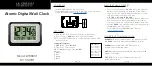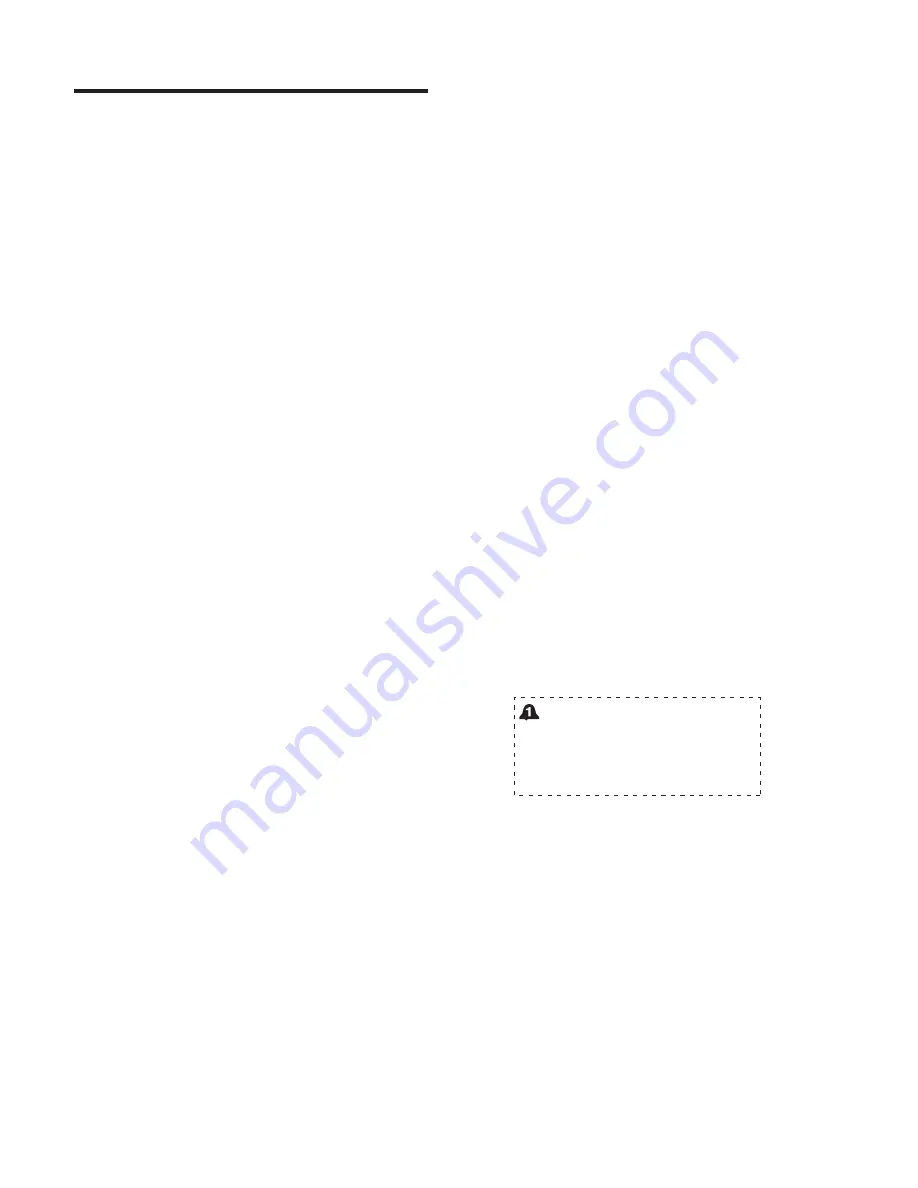
1
Music Wakeup Features
Each of the two Wakeup Alarms on the i525 will
store the following settings:
Wakeup time
Wakeup source
(radio frequency, iPod)
Wakeup Volume
(for radio or iPod)
X-Fi setting
The Alarm Settings on the i525 are maintained
even if the i525 is unplugged.
Tone Wakeup or Music Wakeup
When activating either alarm, the user chooses
between
Tone wakeup
and
Music wakeup
.
Tone
wakeup
uses an electronic tone to wakeup the
user at the stored wakeup time.
Music wakeup
uses
the stored settings for source, volume and X-Fi
processing.
Storing The Wakeup Settings--Overview
Storing your desired wakeup settings for either
Alarm 1 or Alarm 2 involves
two
steps.
First,
set the i525 to your desired source, volume
and X-Fi setting.
Second,
press and hold an Alarm button until you
see the display change. Now you can adjust the
wakeup hour, the wakeup minutes and the daily
wakeup pattern.
At the end of this simple adjustment session, the
i525 reminds you of the stored wakeup settings on
its display.
After a Tone Wakeup event occurs, the Tone alarm
will continue for
ten minutes
. After ten minutes,
the alarm will reset itself and the i525 will enter
Standby.
WAKEUP FUNCTIONS
After a Music Wakeup event occurs, the Music
alarm will continue for one (1) hour. After one hour,
the alarm will reset itself and the i525 will enter
Standby.
If a second alarm is set to occur during the
activation time of the first alarm, the second alarm
will override the first alarm. This allows a user to
set the Music wakeup for 30 minutes earlier than a
Tone wakeup.
Please note: Once the Wakeup settings have been
stored, use the i525 any way you wish, with any
source. The i525 will wakeup according to the
stored wakeup settings.
ADJUST MON TUE
FRI
WED
THU
DAY
5
DAYS OF WEEK ADJUSTMENT DISPLAY
Wakeup day pattern
--7 days a week, 5
days a week (Monday to Friday) and 2
days a week (Saturday and Sunday).
This setting is adjustable in the MENU
SELECT button operation discussed on
page 17.
Содержание SoundWorks i525
Страница 1: ...SoundWorks i525 USER MANUAL...
Страница 4: ......
Страница 23: ...23...
Страница 24: ...24 Cambridge SoundWorks 120 Water Street North Andover MA USA 01845 R1 22 March 2010 P81 2440...