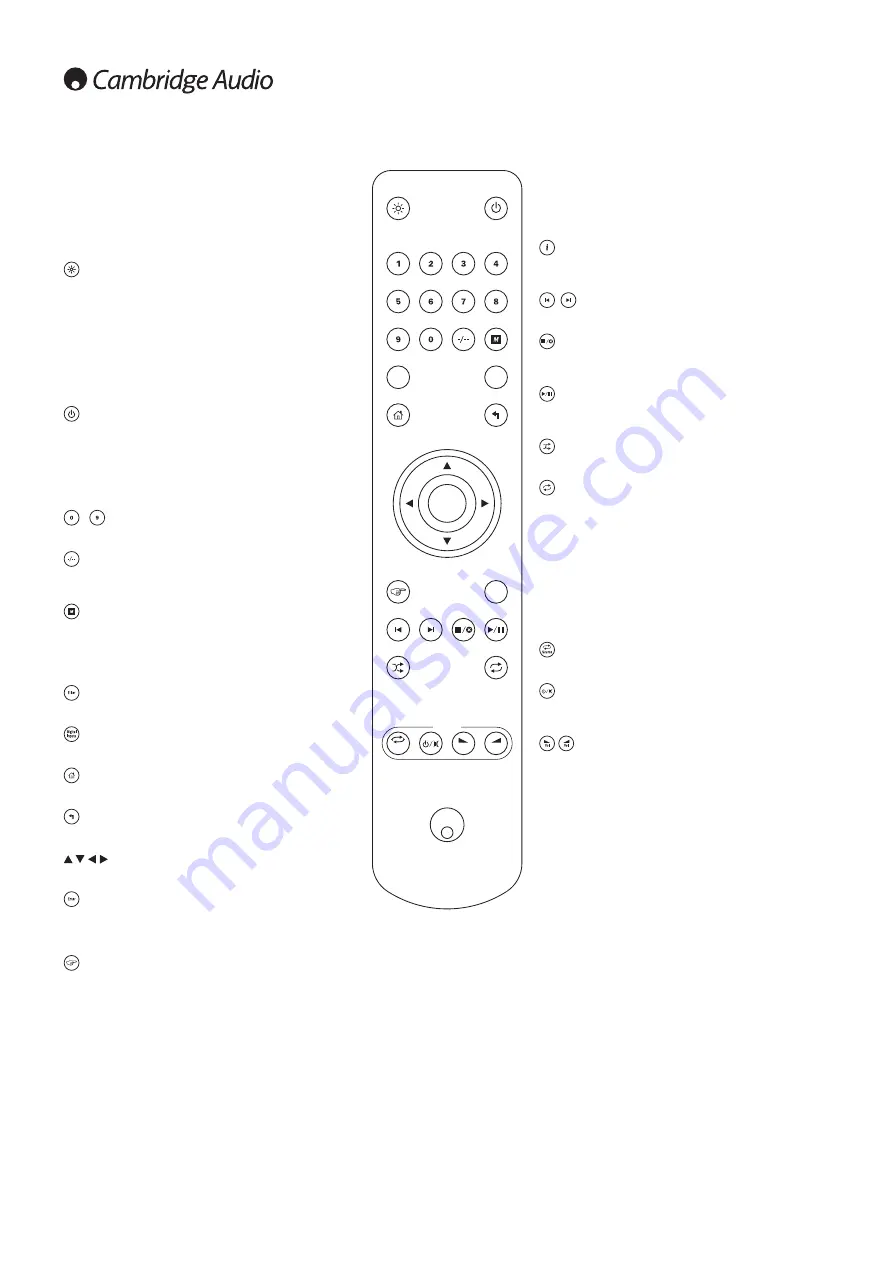
8
Enter
Filter
Digital
Inputs
i
Amp / AVR
Vol
Vol
Source
Remote control
Important!
The default mode for the remote allows combined control of the
Stream Magic 6 and Cambridge Audio Azur stereo amplifiers.
The remote can be set to control the Cambridge Audio Azur
amplifier or Cambridge Audio A/V Receivers instead. See later
section on this page.
Display
Alters the brightness of the Stream Magic 6 display backlight.
There are three brightness levels; off, dim, bright and an
option to switch-off the backlight.
When the display is set to OFF, nothing will be displayed
onscreen until a selection is made via the front panel or
remote control. The display will then re-activate allowing you
to browse the menu and make your selection. The display will
then automatically switch back off after a few seconds if no
further selections are made.
Standby/On
Switches the Stream Magic 6 between On and low power eco-
friendly Standby mode. If enabled, you can also switch the unit
into Idle mode.
Note: The Stream Magic 6 takes approximately 30 seconds to
come out of Standby, during this time the front panel Standby/On
LED will flash but nothing will be shown on the display.
-
numeric buttons
Press to recall stored presets.
Numerical select
To recall a preset number greater than ten, press -/-- followed by
the required preset number.
(Memory)
Press to access the Memory features for preset recall and storage.
The Stream Magic 6 can store presets which can be Internet Radio
stations, Streams from Streaming Services or your own choice of
Internet Radio URL. See later section.
Filter
Press to toggle through the three digital filter options.
Digital Inputs
Press to select the digital input source.
Home
Go directly to the top Home Menu.
Return
Press to return to the previous menu.
Navigation
Press to navigate around the main menus.
Enter
Press to accept the item/function highlighted in the display menu.
In tuner mode, press and hold to store the current station in the
preset bank.
(Reply)
This is the reply/interactive button. Press when listening to an
Internet Radio station or Streaming Service that has some form of
interaction with the user. This function will bring up an interactive
menu (where available). This feature is commonly used to allow
indication that you like or don’t like the current stream so the
service can tailor the music served to your personal taste.
For Media Play back (UPnP or Local) this button will toggle between
the 'Now Playing' display and the 'Queue' display.
(info)
Pressing this button toggles between Menu position and Now
Playing screen.
Skip
Press once to skip forwards or backwards one track.
Stop/Delete
Press once to stop media playback. Also used to delete items
where appropriate (press and hold).
Play/Pause
Press once to start media playback. Press and hold to pause
media playback.
Shuffle
Press to turn the random/shuffle playback function on and off.
Repeat
Press to turn repeat playback function (media play back only) on
and off.
The following buttons control the function
of Cambridge Audio Azur Amplifiers/
Receivers.
Note:
By default, these buttons will control an Azur stereo amplifier.
To change the functions of these buttons from Amplifier to AV
Receiver, press and hold down the 'Source' button whilst inserting
the batteries into the back of the remote.
Source
Scrolls through the available sources.
Standby/Mute
Press to switch the Amplifier/Receiver between On and low power
eco-friendly Standby mode. Press and hold to mute the audio.
Volume
Increases or decreases the volume.






































