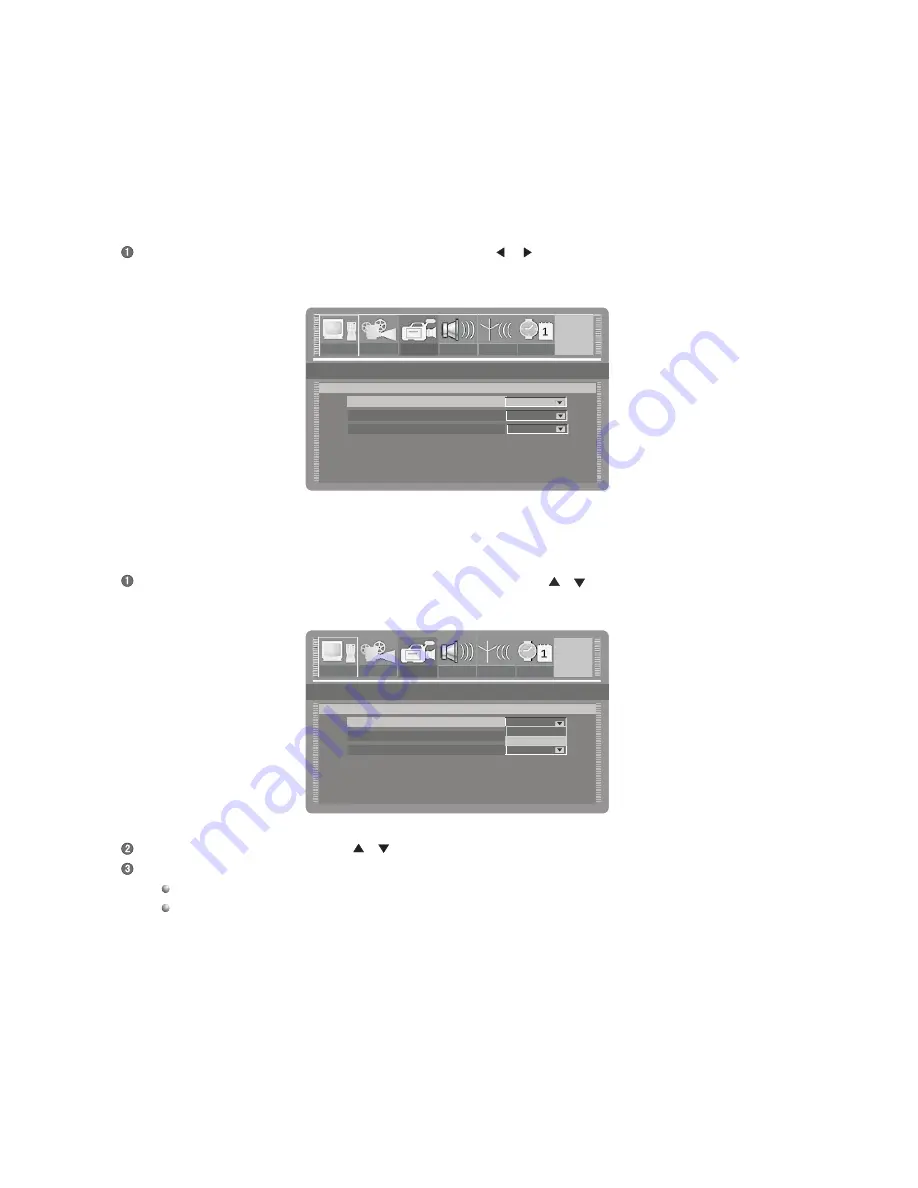
Select the desired value by using the [
], [
] buttons, then press the [SELECT] button to confirm.
Press the [RETURN] button to end this setup and return to the previous menu.
In the system setup control bar, select the item "REC' by using the [
], [
] buttons and then press the [SELECT] button to enter
the record setup menu. The screen displays:
In the record setup menu, select the item "Auto chapter marker" by using the [
], [
] buttons, then press the [SELECT] button. A
pop-up menu will appear:
Auto chapter marker
Default source
ON
SP
Default quality
Auto add chapter marker during recording.
Record Setup
TUNER
Auto chapter marker
Default source
SP
Default quality
Auto add chapter marker during recording
Record Setup
ON
OFF
GNRL
PLAY
REC
LANG
TUNER
CLOCK
Auto chapter marker
Default source
ON
SP
Default quality
Auto add chapter marker during recording.
Record Setup
TUNER
Auto chapter marker
Default source
SP
Default quality
Auto add chapter marker during recording
Record Setup
ON
OFF
GNRL
PLAY
REC
LANG
TUNER
CLOCK
GNRL
PLAY
REC
LANG
TUNER
CLOCK
GNRL
PLAY
REC
LANG
TUNER
CLOCK
Auto chapter marker
Default source
ON
SP
Default quality
Auto add chapter marker during recording.
Record Setup
TUNER
Auto chapter marker
Default source
SP
Default quality
Auto add chapter marker during recording
Record Setup
ON
OFF
PLAY
REC
LANG
TUNER
CLOCK
GNRL
PLAY
REC
LANG
TUNER
CLOCK
GNRL
PLAY
REC
LANG
TUNER
CLOCK
REC
ON
Record Setup
SYSTEM SETUP
DVD55RWi
After finishing the settings introduced within this chapter, the recording values you set will become the default system settings.
Auto chapter marker setup
This setup is used to insert the chapter maker automatically when recording.
If selected to “ON”, the recorded contents will be automatically divided into two chapters with identical lengths.
41.




























