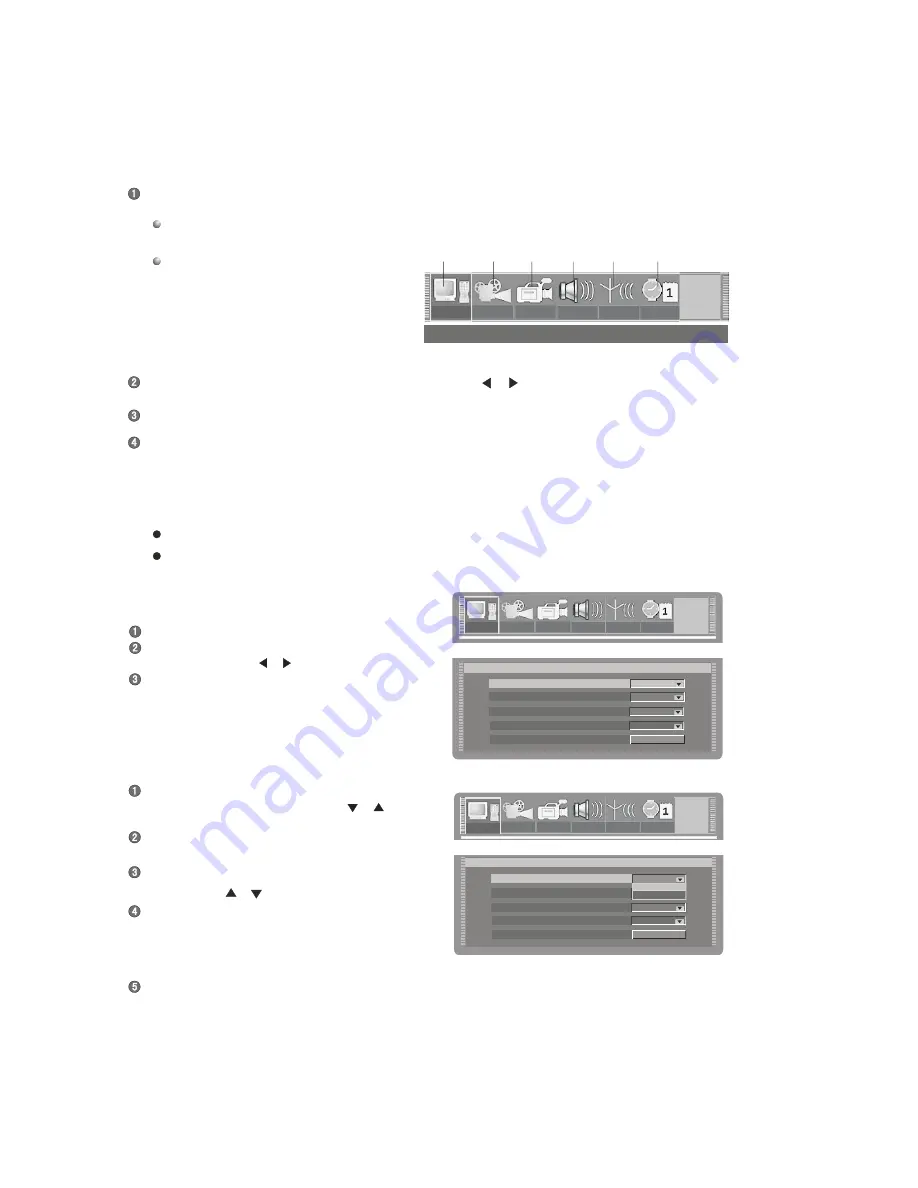
Move the cursor up and down to select “ON" or "OFF"
by using the [
], [
] buttons.
Press the [SELECT] button to turn on or turn off the
screen saver function.
- Pressing any button can exit the screen saver mode
after the screen saver picture appears.
Press the [RETURN] button to return to the previous
menu to proceed other settings.
In the general setup menu, move the cursor to select
the item "Screen saver" by using the [
], [
]
buttons.
Press the [SELECT] button, and a pop-up list will pop
up, which is shown in the following.
Enter the system setup mode.
Select the item "GNRL" in the system setup control
bar by using the [
],[
] buttons.
Press the [SELECT] button to enter the general
setup submenu ,which is shown as the illustration
on the right:
Select the desired item to be set on the control bar by using the [
], [
] buttons, and then press the [SELECT] button to enter the
setup submenu of this item.
In the submenu, operate the relative controllers by using the cursor buttons and the [SELECT] button to fulfill the corresponding
setup.
Pressing the [RETURN] button to return,
6
GNRL
PLAY
REC
LANG
TUNER
CLOCK
6
GNRL
PLAY
REC
LANG
TUNER
CLOCK
GNRL
PLAY
REC
LANG
TUNER
CLOCK
General system setup
General
Setup
1
2
3
4
5
General
Setup
Screen saver
ON
Video output format
Restore factory settings
PAL
OK
GNRL
PLAY
REC
LANG
TUNER
CLOCK
6
GNRL
PLAY
REC
LANG
TUNER
CLOCK
General system setup
General
Setup
1
2
3
4
5
General
Setup
Screen saver
ON
Video output format
Restore factory settings
PAL
OK
GNRL
PLAY
REC
LANG
TUNER
CLOCK
PLAY
REC
LANG
TUNER
CLOCK
System Setup Control Bar
General Setup Menu
PAL
Progressive/Interlace
Interlac e
GNRL
PLAY
REC
LANG
TUNER
CLOCK
6
GNRL
REC
LANG
TUNER
CLOCK
General system setup
General
Setup
1
2
3
4
5
General
Setup
Screen saver
ON
Video output format
Restore factory settings
PAL
OK
GNRL
PLAY
REC
LANG
TUNER
CLOCK
System Setup Control Bar
General Setup Menu
Notes
PAL
Progressive/Interlace
Interlac e
GNRL
PLAY
REC
LANG
TUNER
CLOCK
GNRL
PLAY
REC
LANG
TUNER
CLOCK
GNRL
General
Setup
Screen saver
ON
ON
Video output format
Restore factory settings
OK
OFF
PAL
Progressive/Interlace
Interlac e
Video output
Video output
RGB
RGB
PLAYBACK MODE
DVD55RWi
Press the [SETUP] button to enter the system setup mode. Now the top part of the OSD displays the system setup control bar,
which is shown in the following:
This section introduces the operation interface and general steps of the system setup.
The meanings of the icons are as follows:
1. General Setup
2. Playback setup
3. Record setup
4. Language setup
5. Channel Scan
6. Date, Time setup
The steps above are general operations. Some setups may not need a certain step, or more steps
Please proceed to system setup with the tray out or no disc status, otherwise some setup may not be proceeded
General setup
Screen saver setup
Operation Interface and general
36.






























