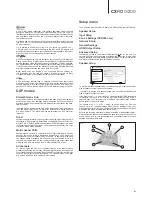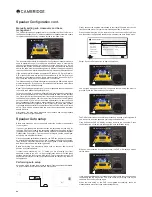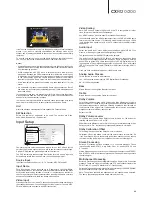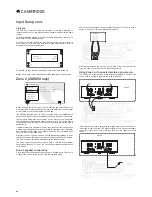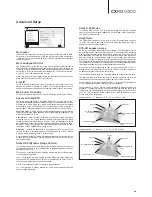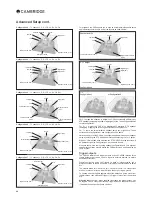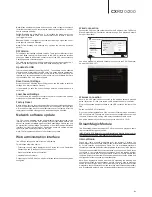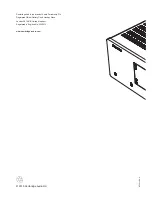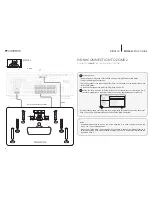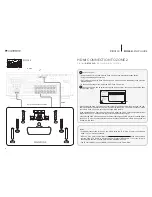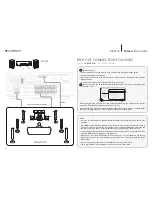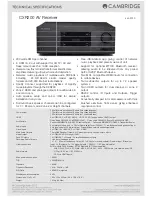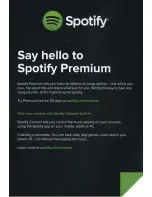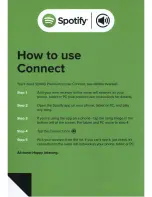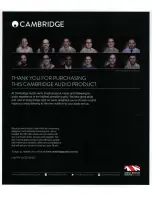ZONE 2
SETUP GUIDE
CX
R200
2
1
Switch on Zone 2
– Using the remote: Press and hold the Zone 2 button, then press the Standby button.
– Using the Cambridge Connect app.
– On the front panel: Press the Zone 2 button (Zone 2 will be shown on the display), then press
the Standby button.
– In the Zone 2 Settings menu within the OSD: Zone 2 Power On.
2
Setting the Zone 2 Source to ‘Follow Main Zone’ will ensure that any video/audio (multi-
channel or stereo) that is playing in the Main Zone will be duplicated and sent to Zone 2.
CXR Setup Menu
Speaker Setup
Input Setup
Zone 2 Settings
Network Setup
General Settings
HDMI Output Setup
Advanced Setup
Zone 2 Power
Zone 2 Source
Zone 2 Power On Volume
On
Follow Main Zone
- 30 dB
Any multi-channel audio source (eg. Blu-ray movie) playing in the Main Zone will be sent to the
Zone 2 TV as a 2CH PCM (stereo) downmix when Follow Main is selected.
Notes:
<ZPUN/+40JVUULJ[PVUMVYAVUL`V\^PSSIL\ZPUN[OL;=PUAVUL[VWSH`[OLH\KPVHUK
video. The TV must have speakers.
>OLU \ZPUN -VSSV^ 4HPU [OL ZHTL H\KPV ^PSS IL OLHYK PU IV[O aVULZ >OH[L]LY ZV\YJL PZ
selected in the Main Zone will be repeated as stereo in Zone 2. This means that any source can
be heard in Zone 2.
ZONE 2
HDMI CONNECTION TO ZONE 2
PLAYING THE
SAME
VIDEO/AUDIO IN BOTH ZONES.
HDMI
Up to 7.2 speaker connection
HDMI
MAIN ZONE
Содержание CXR120
Страница 1: ...CXR120 200 AV RECEIVER...
Страница 18: ...CXR120 200 AV RECEIVER...
Страница 59: ...CXR200 AV Receiver...
Страница 60: ......
Страница 61: ......
Страница 62: ......