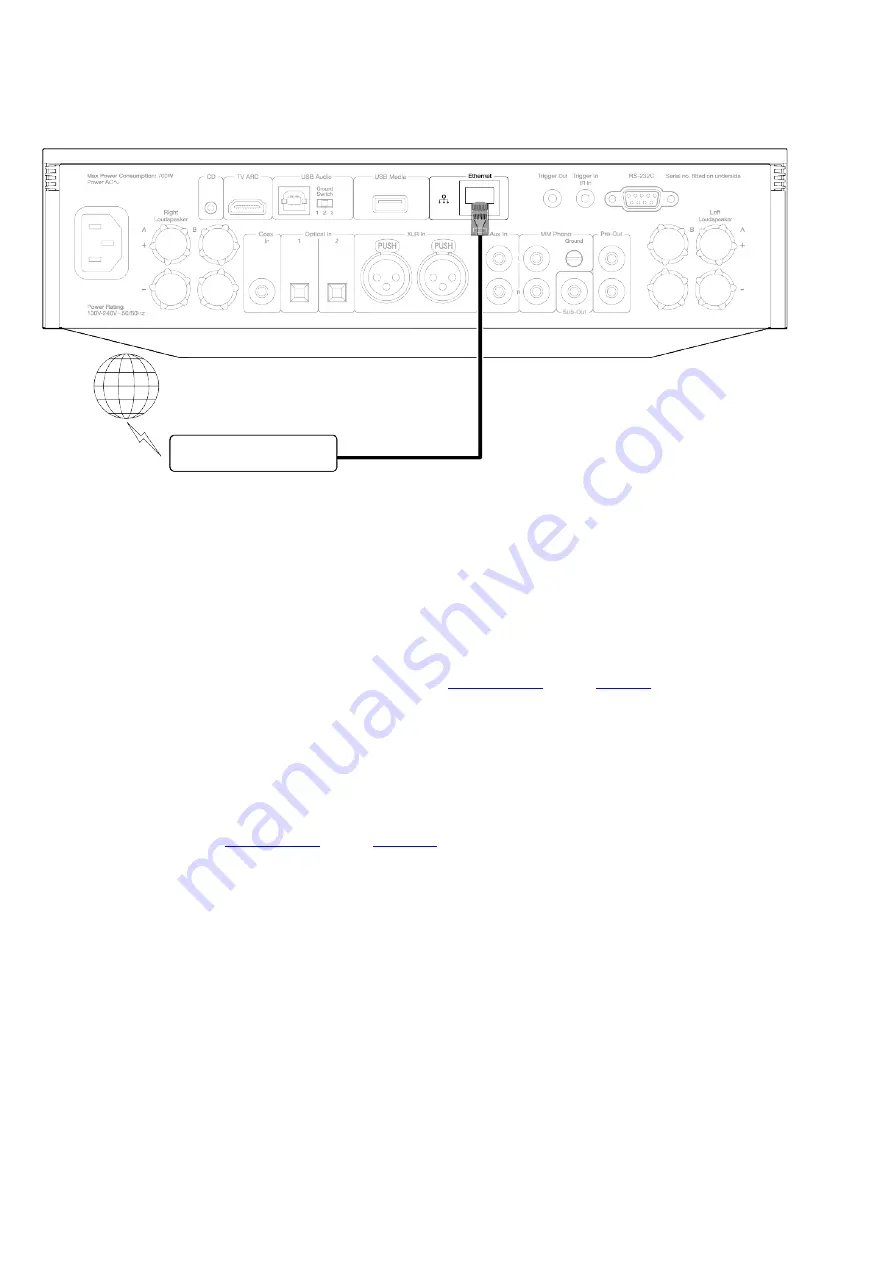
19
Connecting to a wireless network
iOS:
Ensure that your EVO is in range of your wireless router, and then power on your unit.
1.
Go to the Wi-Fi settings on your iOS device and under ‘SETUP NEW AIRPLAY SPEAKER’ select 'EVO 75/100'.
2.
Once connected, to complete unit setup download and install the
store.
3.
Android:
Ensure that your EVO is in range of your wireless router, and then power on your unit.
1.
store.
2.
Open the StreamMagic app and select ‘Connect’.
3.
Under Choose a device select 'Set up a new device' and then select the Evo 75 or 150.
4.
Select ‘Wireless Connection’ and then 'Continue'.
5.
Your Android device will now show all available Wi-Fi devices in range. Select 'Setup:EVO 75/150'.
6.
Once connected, you will be prompted to enter your Wi-Fi network password. Enter the password and select 'Continue'.
7.
Your EVO will now connect to your Wi-Fi network, this may take up to a minute.
8.
Содержание C11226
Страница 1: ...1 Evo 150 75 Manual Generated 20 11 2023 17 37...
Страница 3: ...3 Evo 150 75 Last updated September 1 2022 04 29 Revision 5752 Users Manual...
Страница 12: ...12 12 Pre Out...
Страница 34: ...34 Requires software version 124 a 018 or higher...
















































