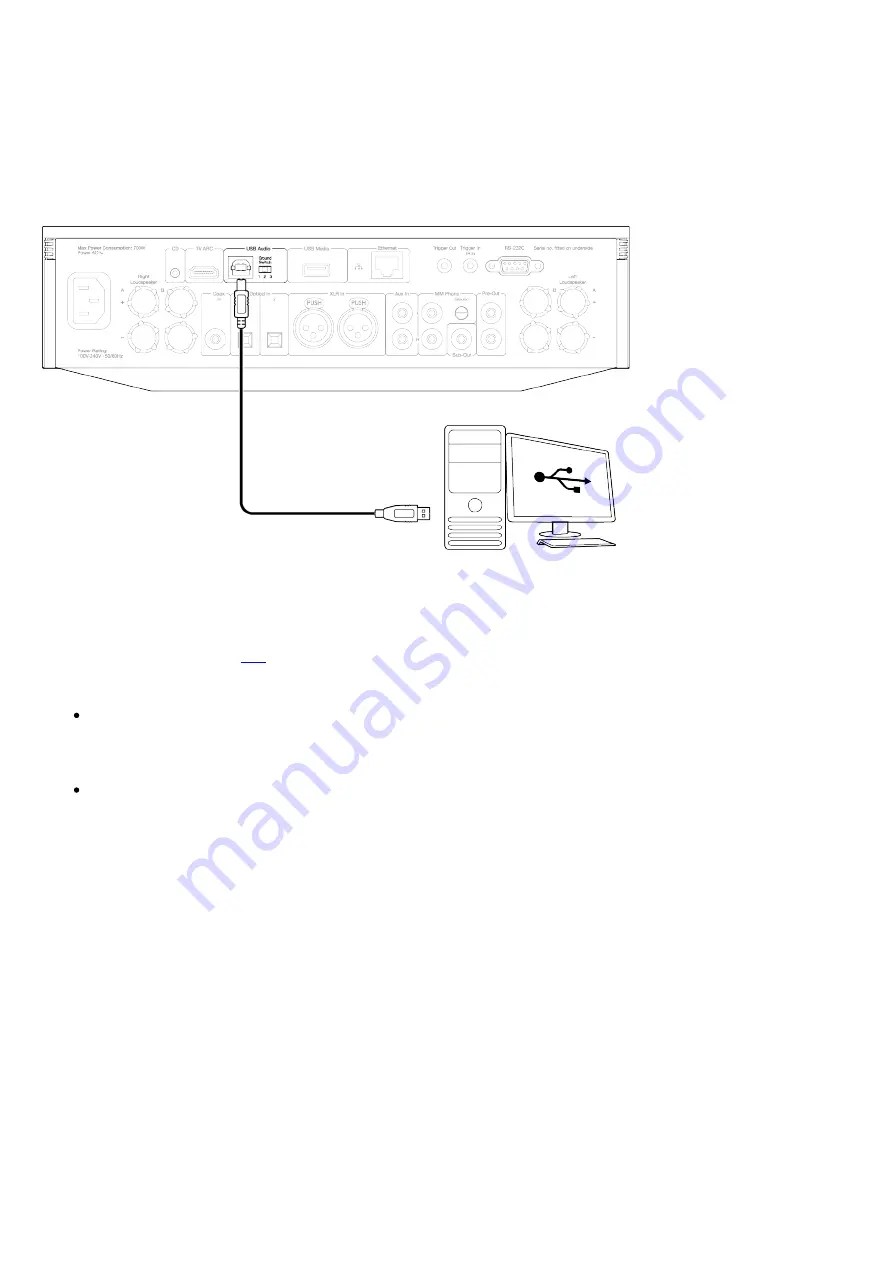
17
USB Audio connection (Evo 150 only)
Important note: Before setting up your Evo 150 for the first time, please make sure that the USB Audio connection is unplugged. USB Audio can
be re-connected once any firmware updates are applied.
PC Setup
Note: Before connecting your PC to the EVO, ensure you install the required Cambridge Audio Windows 2.0 USB driver on your PC. Please find a link
to the most recent USB Audio driver
.
1. Connect your EVO 150 to your PC.
After installing the correct driver, using a USB Audio cable (Type A to Type B), connect the USB Audio In on your EVO 150 to a USB port on
the PC.
2. Select the USB Audio source.
This can be done using the source selector on the front of the EVO 150, or by going to the Home tab and then selecting USB Audio within
the Sources section of the StreamMagic app.
3. Navigate to the CA Control Panel which should now be installed in your Windows taskbar. This will show any connected Cambridge Audio USB
Audio device and current sample rate.
4. On your PC, navigate to Settings > System > Sound. Select the EVO 150 as your output device from the drop-down menu.
5. Within this same window under Related Settings on the right-hand side, select Sound Control Panel.
6. On the Playback tab, ensure that the EVO 150 is the default output device, then select Properties.
7. Within Speaker Properties, navigate to the Advanced tab. Select the desired bit depth and sample rate preference.
Note: This step is optional.
8. Your PC’s output will now playback via the EVO 150.
Mac Setup
Содержание C11226
Страница 1: ...1 Evo 150 75 Manual Generated 20 11 2023 17 37...
Страница 3: ...3 Evo 150 75 Last updated September 1 2022 04 29 Revision 5752 Users Manual...
Страница 12: ...12 12 Pre Out...
Страница 34: ...34 Requires software version 124 a 018 or higher...
















































