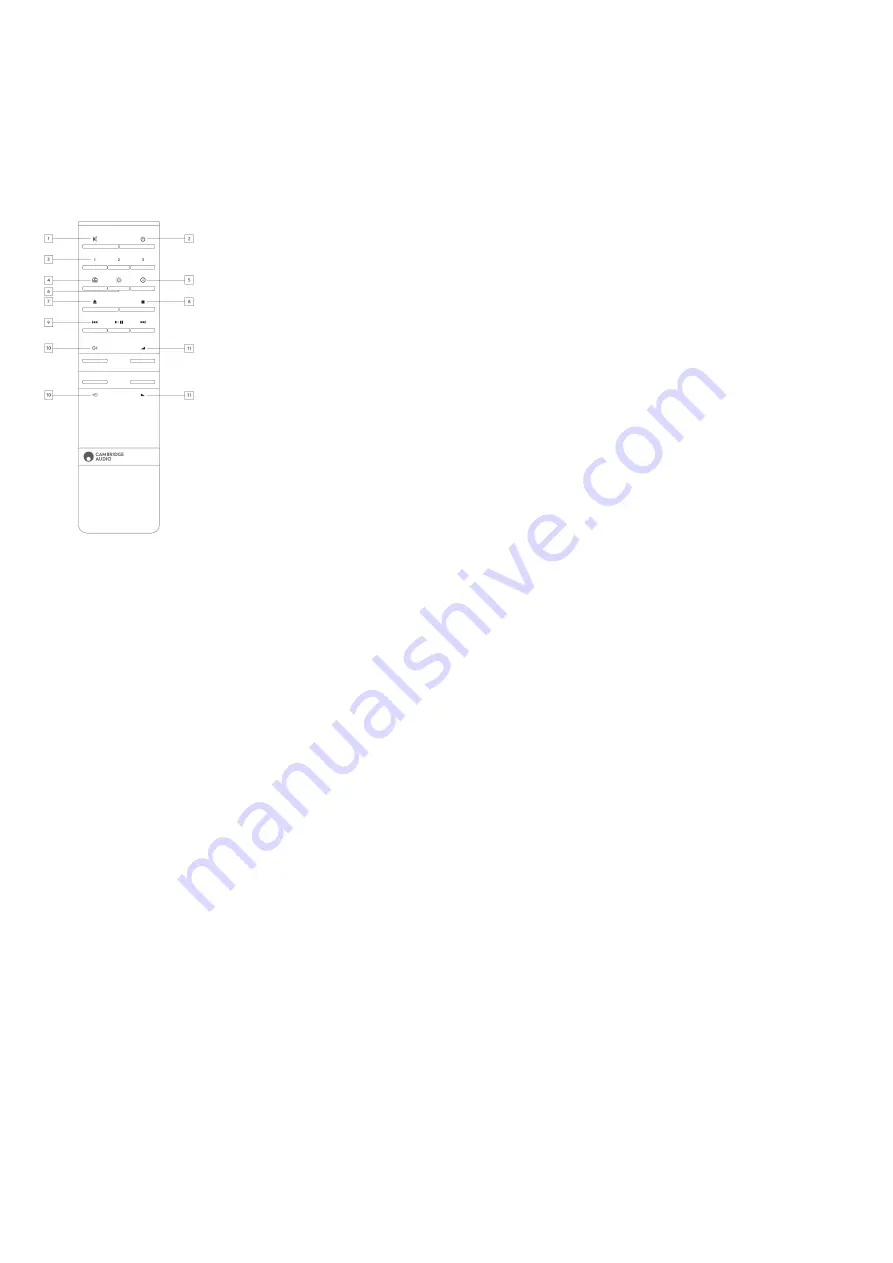
13
Remote control
Last updated: September 2, 2022 12:44. Revision #5793
1. Mute
2. Standby/On
3. Preset buttons
Press and hold to store the current source.
Note: Not available for media player queue, AirPlay or Chromecast sources.
4. Speaker output
Press to choose a different speaker output. Pressing this button will toggle the speaker output between speaker A, speaker B, speaker A+B,
headphone and Bluetooth devices.
5. Info
During playback, pressing this button will cycle through ‘Now Playing’ screens. Press and hold to display the product info.
6. Brightness
Pressing this button will alter the brightness of the display backlight between bright, dim and an option to switch off the backlight.
7. Eject CD (Evo CD only)
Press to eject the CD from the slot.
8. Stop (Evo CD only)
9. Play/Pause/Skip
10. Source selection
11. Volume
Содержание C11226
Страница 1: ...1 Evo 150 75 Manual Generated 20 11 2023 17 37...
Страница 3: ...3 Evo 150 75 Last updated September 1 2022 04 29 Revision 5752 Users Manual...
Страница 12: ...12 12 Pre Out...
Страница 34: ...34 Requires software version 124 a 018 or higher...














































