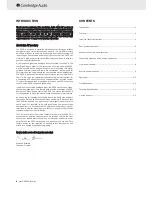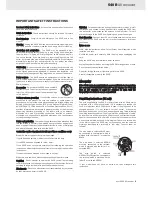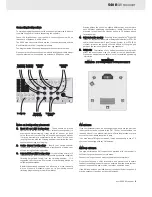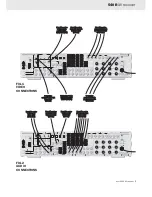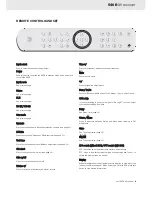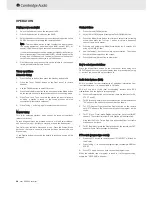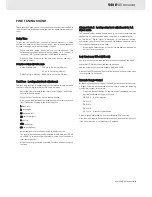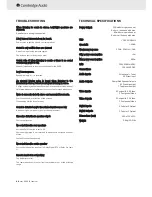10
azur 540R AV receiver
OPERATION
Playing s
source m
material
1.
Switch the Power button on the rear panel to ON.
2.
Press Standby button to switch on the 540R.
3.
Select desired source by pushing the corresponding button on the
540R’s front panel or by using the remote handset.
Note - The Input Mode button is used to select the input mode of
the source equipment, either analogue (ANA), optical (OPT), or
coaxial (COAX) depending on rear panel connection made.
If you are connecting your source equipment digitally (via Optical or
Coaxial connections) then the symbols should appear on the
display. If UNLOCK appears on the display, the source is either not
connected properly or the source is not switched on.
4.
Play the source, and gradually turn up the volume to the required
level with the Master Volume control.
Tuner o
operations
Automatic ttuning
1.
Press the Power button, then press the Standby button to On.
2.
Press the Tuner FM/AM button on the front panel or remote
handset.
3.
Use the FM/AM button to select FM or AM.
4.
Press the Mode/Store button on the front panel or the Mode button
on the remote handset to select automatic or manual tuning mode.
5.
Press Tune + and Tune - to select the station you want to listen to
or when a station is tuned in, the tuning process will stop
automatically. (Automatic selection).
6.
Press or Tuning - again to select another channel.
Manual ttuning
This is for selecting stations, which cannot be tuned automatically
(manual selection).
To tune a channel manually, proceed as above, at Step 4 select Manual
and use the /- buttons to move up or down the frequencies.
Two FM modes available, stereo and mono - Press the Stereo/Mono
button on the remote control to alternate between Stereo mode and
Mono mode.
If the Display button is pressed, the details of incoming source will be
displayed.
Storing s
stations
1.
Press the tuner FM/AM button.
2.
Select AM or FM by again pressing the Tuner FM/AM button.
3.
Press the Mode/Store button two times to select manual tuning
mode, then press the /- button to select a frequency
channel you want to preset.
4.
Pressing and holding the Mode/Store button for 5 seconds will
bring up the "MEM" icon.
5.
Use the /- buttons to select a preset station. The station
number will be displayed on the screen.
6.
Press the Mode/Store button to memorise.
How tto s
select p
preset s
stations
Press the Mode/Store button on the front panel three times until
PRESET appears on the front panel display, then by pressing the Tuning
+/- buttons you can select a preset channel.
Radio D
Data S
Systems ((RDS)
RDS is a method for the transmission of additional information from
local radio stations. It is only available in FM mode.
RDS will only work if the local broadcasting stations have RDS
transmission and the signal is strong enough.
1.
Press the Display button on the remote, there are functions for PS,
PTY, CT and RT.
2.
For PS (Station Name), press the Display button on the remote until
"PS" appears. The current station name will be shown.
3.
For PTY (Program Type), press the Display button on the remote
until "PTY" appears. The current name type of the program will be
shown.
4.
For CT (Clock - Time), press Display on the front panel until "WAIT"
appears. The current time from Radio Station will be displayed.
Note that the Clock - Time will be only transmitted from local radio
station once a minute.
5.
For RT (Radiotext), press the Display button on the remote until "RT"
appears. Some Text messages will be shown.
PTY s
search ((program ttype s
search)
1.
Press the PTY button on remote control, "PTY SELECT" will flash on
the display.
2.
Press /- to choose the program type, for example NEWS or
SPORT.
3.
Press PTY again once you have chosen the program type.
When the selected type of program is tuned in, it will stop searching,
otherwise, "NO FOUND" will appear.