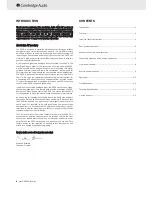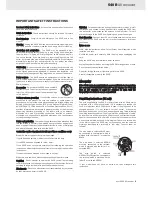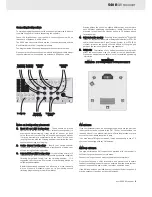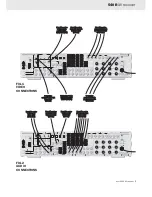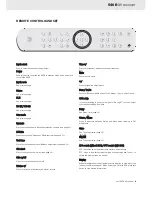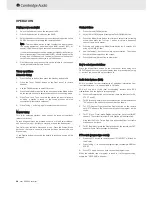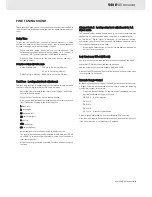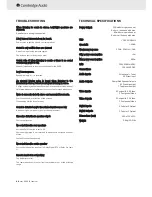540R
AV receiver
azur 540R AV receiver
11
These functions allow you to fine tune the audio output from the 540R
to get the perfect balance between your home cinema system and your
room.
Delay T
Time
To get the full benefit from your home cinema system it is often
desirable to have output from your surround, rear or centre speakers
delayed, creating a more realistic feeling of space.
Press the SPK Setup button on the remote handset. The
corresponding speaker appears on the display. i.e .C (centre), S
(surround), L/R (front left and right) or BS (back surround)
Press the Delay button to set the time delay and the use the +/-
buttons to adjust.
Delay ttime s
setting a
adjustable rrange
Dolby
®
Digital mode:
0-15 ms in 5 ms step (S-Delay)
0-5 ms in 1 ms step (C-Delay)
Dolby Pro Logic
®
II Mode: 15-30 ms in 1 ms step (S-Delay)
Test T
Tone - L
Loudspeaker llevel a
adjustment
The test tone function is useful to adjust the relative volume between
speakers in Dolby
®
Digital or Dolby
®
Pro Logic II modes.
Adjust the master volume to the normal listening level (half of max.
volume is recommended)
Press the Test Tone button on the remote handset.
A test tone will be emitted from each speaker each time you press
Test Tone button, looping in the following order:
L (front left)
R (front right)
LS (surround left)
RS (surround right)
C (centre)
SUB (subwoofer)
BS (surround back)
Adjust the level of each speaker using the Volume button.
The level of each speaker can be adjusted in 1 dB step from -10dB
to +10dB. Try to ensure that the volume of the tone is the same
from every speaker.
When the setting is finished, press the Test Tone button to stop the
test tone.
FINE TUNING SOUND
Channel S
Select - L
Loudspeaker llevel a
adjustment ffor 6
6.1
Direct a
audio
The channel select button can be used to balance volume between
speakers in 6.1 channel mode when using the 6.1 analogue inputs.
As the Dolby
®
Digital signal is decoded in the external source,
sometimes, you may have to balance volume between speakers due to
the location of speakers. In this case:
Press the CH Select button on the remote handset and proceed as
per Test Tone instructions.
Low F
Frequency E
Effect ((LFE m
mix)
Use this function to fine tune the level of bass outputted by the 540R.
Press the LFE Trim button on the remote handset.
Use the volume keys to adjust between 0dB and -10dB
Note that the LFE function will automatically cancel if the volume button
is not pressed for 5 seconds.
Dynamic R
Range C
Control
By reducing the Dynamic range of the 540R output can be listened to at
a higher volume without bursts of noise. This is useful for watching
movies late at night, for example
Press the Dynamic button on remote control repeatedly until the
desired compression range is reached.
DRC=0/4 No Compression
DRC=1/4
DRC=2/4
DRC=3/4
DRC=4/4 Greatest Compression
Dynamic range compression is not possible with DTS
®
sources.
Note that the Dynamic Range Control function will automatically cancel
if the volume button is not pressed for 5 seconds.