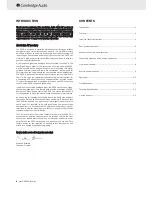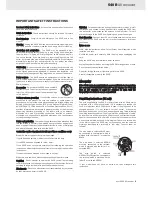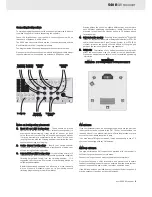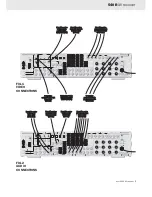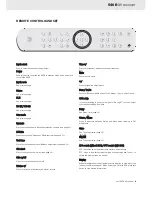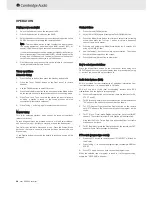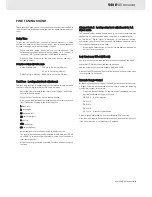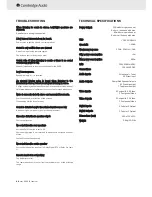4
azur 540R AV receiver
REAR PANEL CONNECTIONS
FM /
/ A
AM a
antenna
All tuner antenna connections are made here.
Video o
out
S-Video out - Connect this to your television via an S-Video cable to
display the picture of any unit connected via S-Video to the 540R.
Composite Video out - Connect this to your television via an RCA phono
cable to display the picture of any unit connected to the 540R via
composite video.
S-V
Video iin
Video 1 / Video 2 - These can be used to connect any S-Video source to
the 540R.
DVD - Connect to the corresponding S-Video output terminal of a DVD
player to play through the 540R. Note that any source can be connected
here if desired.
Composite V
Video iin
Video 1 / Video 2 - Connect to the corresponding Composite output
terminal of a piece of video source equipment to play through the 540R.
DVD - Connect to the corresponding Composite output terminal of a DVD
player to play through the 540R.
It is possible to connect any equipment with a Composite video output
to these inputs.
Coax iin
CD - Connect to the corresponding Coaxial Digital output terminal of a
CD player to play throught the 540R.
DVD - Connect to the corresponding Coaxial Digital output terminal of a
DVD player to play throught the 540R.
It is possible to connect any equipment with a coaxial digital output to
these inputs.
Optical iin
Video 1 / Video 2 - Connect to the corresponding Optical Digital output
terminal of a suitably equipped video player to play through the 540R.
DVD - Connect to the corresponding Optical Digital output terminal of a
DVD player to play through the 540R.
It is possible to connect any equipment with an Optical Digital output to
these inputs.
Coax O
Out
Connect to an external recording device to record selected digital audio
source.
Optical O
Out
Connect to an external recording device to record selected digital audio
source.
Component iin
DVD - Connect to the Cr, Cb, Y terminals of a DVD player.
Video - Connect to the Cr, Cb, Y terminals of a games console or other
component equipped source.
Component O
Out
Connect to the Pr, Pb, Y terminals on a Television.
Reset
This is used to reset the whole system including all existing saved
information. Insert a paper clip and hold for approx 3 seconds. The unit
will be reset and all saved settings will return to factory default settings.
Audio IIn
CD/Aux - Connect to the line output terminals of a CD player.
Video 1 /Video 2 - Connect to the line output terminals of a video player.
DVD - Connect to the line output terminals of a DVD player.
Tape Play - Connect to the line output terminals on the Tape Deck.
Tape Rec - Connect to the line input terminals on the Tape Deck.
Any line level source can be connected to any of these inputs (except
Tape Play/Rec).
6.1 D
Direct IIn
Connect to the 7 channel output terminals of a DVD player for playing
DVD-A or SACD through the 540R.
6.1 D
Direct O
Out
Connect to the 7 channel input terminals of another amplifier, separate
power amps or active loudspeakers.
Speaker tterminals
Connect to loudspeakers with an impedance of between 4 and 8 ohms.
Power O
On /
/ o
off
Press this switch to turn on /off this unit.